Faqs – Telenav for T-Mobile Supported Devices: v6.2 for Android phones User Manual
Page 55
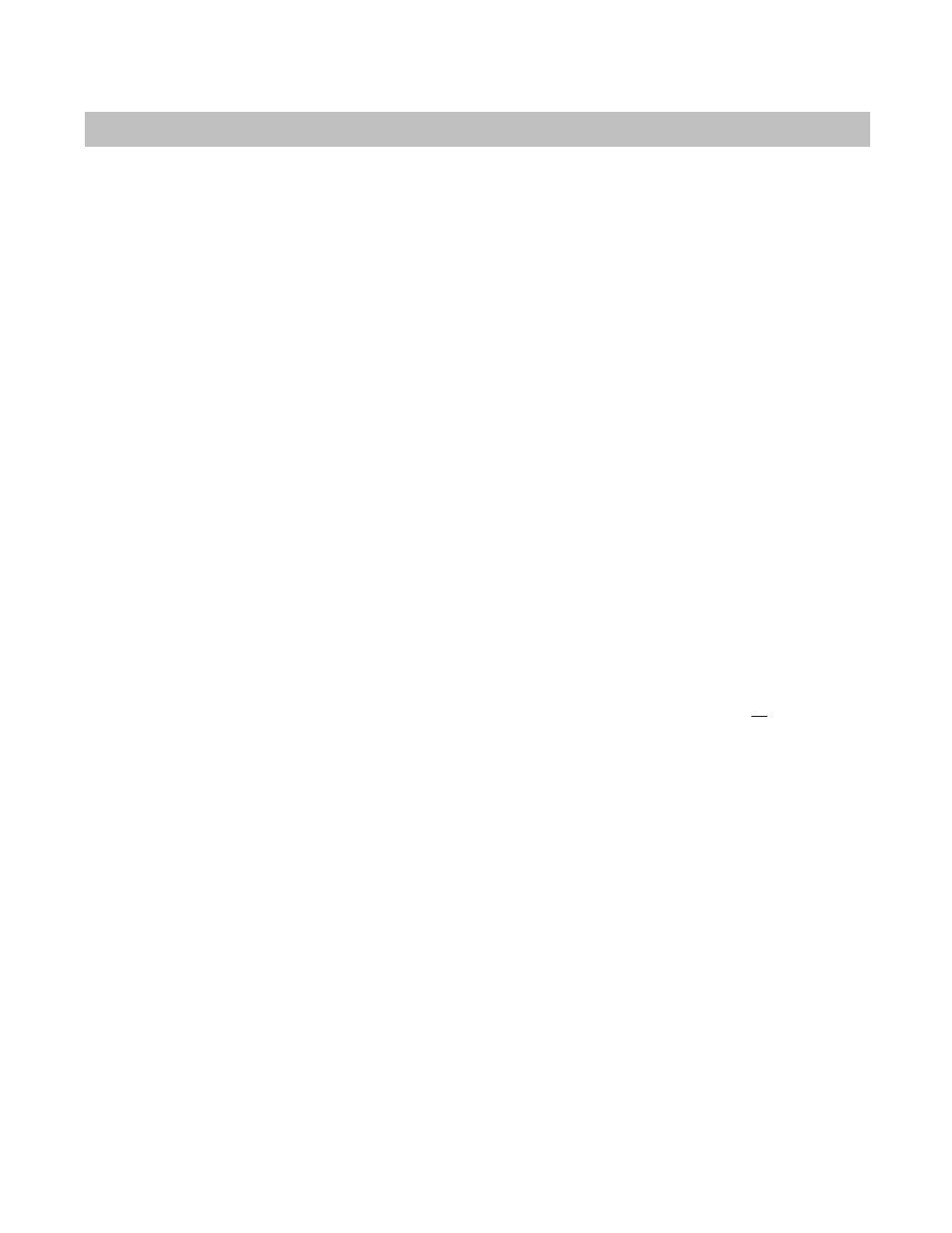
22. FAQs
Why do I need the carrier’s data service?
The data plan allows you to access nationwide routes, maps, and Directory content from the TeleNav GPS Navigator
servers using the data communication features of your phone. These services are different from your cellular airtime. To
order a data plan from your wireless carrier, please contact their customer support directly.
How long after I apply for the data service until I can use my TeleNav GPS Navigator system?
Generally, it takes until the following business morning before the data services are fully provisioned. If you already have
data services, it should be no more than 4 hours before an added TeleNav GPS Navigator plan is active.
Does TeleNav GPS Navigator use up my voice plan minutes?
TeleNav GPS Navigator uses data to provide its navigation functions. Using data does not use any of your voice
minutes. However, calling the Voice Address Input System does use about 75 seconds per address entered. The Voice
Call feature internal to the TeleNav GPS Navigator application also uses voice minutes.
How do I conserve battery life on my device?
To help conserve battery life, set the backlight to At Turn. This option turns the backlight on only when a turn is
approaching. Go to Settings >> Preference >> Navigation >> Backlight and change the option to At Turn.
How do I increase or decrease the voice prompt volume and control the backlighting?
The backlight and speaker volume levels can be controlled from Menu >> Settings >> Navigation >> Backlight. Speaker
volume can also be controlled with the volume keys on the right-hand side of the device. If the speaker volume is set to
at least mid-range and you are still not receiving audio prompts, verify that your device profile is not set to vibrate or
quiet. To change your profile settings, highlight the Profiles icon on the Android main menu (it looks like a loudspeaker)
and press the trackpad/ball.
Why don’t I hear audio navigation prompts when I am using a Bluetooth headset?
If you are using a Bluetooth headset, be sure to press the “$” (Speaker) key on the device while in navigation mode so
that you will be able to hear the audio prompts. A Bluetooth symbol will be shown in the upper-left corner of the screen if
you have redirected the audio through a Bluetooth headset. See “Using a Bluetooth Headset” on page
for more
information.
Why can’t I get the “Call in Address” feature to work for entering an address?
If you have never placed a call on your new device, the “Call in Address” feature may not work. To resolve this issue,
simply place a call from the device’s Applications menu. When prompted, type in your home area code and continue
with the call. The “Call in Address” feature will now work after you re-launch TeleNav GPS Navigator.
How accurate is the GPS?
GPS accuracy can range from 20m (approx. 65 ft) to 100m (approx. 328 ft). Most of the time, the GPS is accurate to less
than 50 meters (approx. 164 ft).
What is ideal GPS environment?
The GPS requires an open, clear view of the sky. Buildings, covered parking areas, tunnels, and dense foliage can
cause the GPS receiver to be unable to locate a GPS satellite or may cause extended initialization time (time to first
GPS fix).
If you are parked in a covered parking lot or near a tall building, it is recommended that you move into an open area and
then begin to use the TeleNav GPS Navigator service.
Why does the GPS not work near buildings and other tall objects?
The GPS uses signals from satellites so it needs a clear view of the sky. Tall buildings and other objects that block the
GPS receiver’s view to the sky may make it impossible to determine your location. Sometimes the satellites are not
overhead but near the horizon; in these cases, the GPS receiver in your phone must have a clear view of the horizon.
© 2011 TELENAV, INC.
Page 55 of 61
