Speech input – Telenav for T-Mobile Supported Devices: v6.2 for Android phones User Manual
Page 10
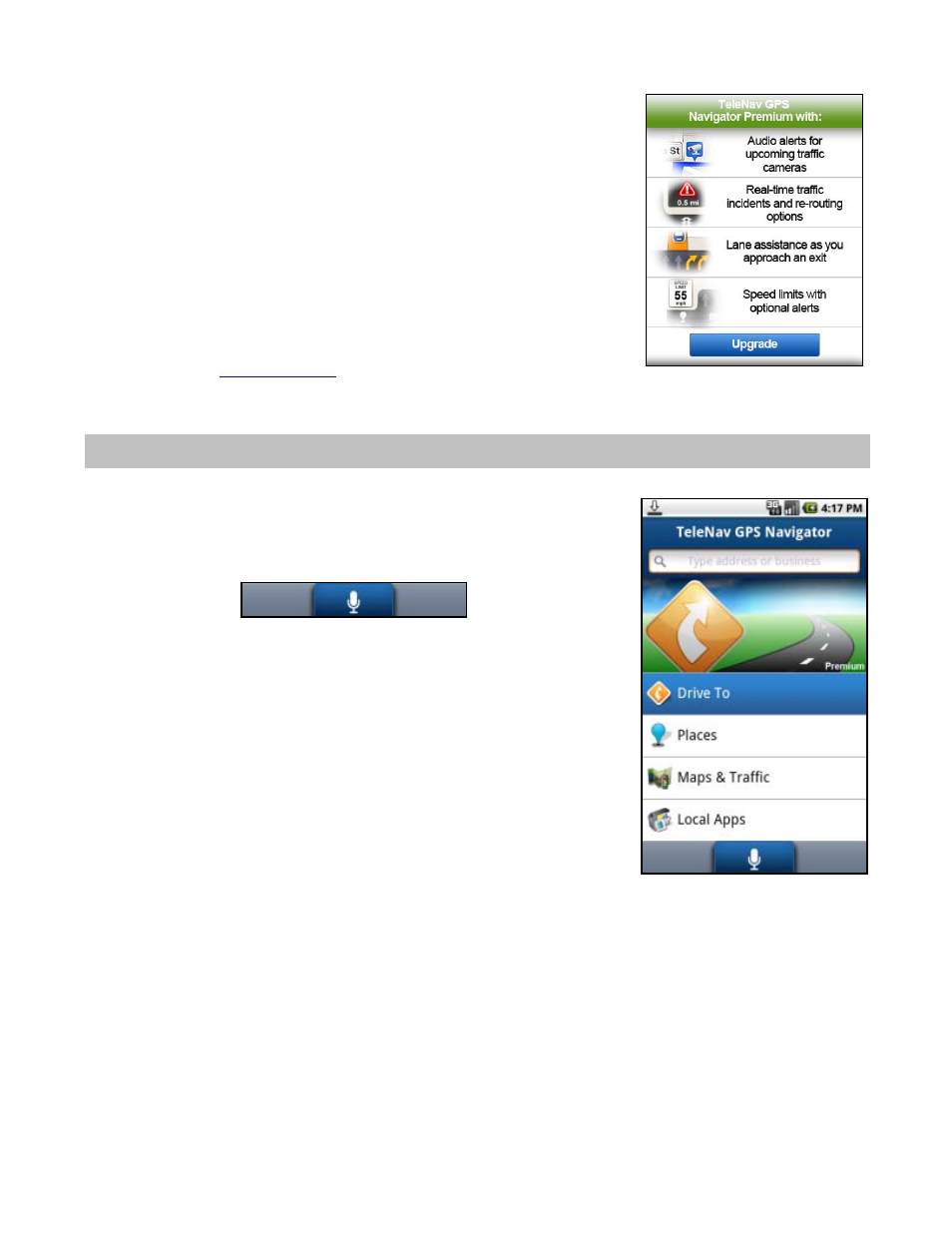
3. A product tour will appear while the content is being downloaded.
NOTE:
Do not interact with your Android phone while this download is underway.
Wait for it to finish. When the download is completed, you will see the TeleNav
GPS Navigator Main Menu.
NOTE:
If the TeleNav application indicates that it cannot reach the TeleNav
servers, the most likely reason is that your carrier data service plan is not yet
active. If so, you will be notified at this point. Call your carrier to extend your service
agreement. You will not be able to progress beyond this point until your account is
returned to current status. You may also see an important message from TeleNav
regarding upgrades, scheduled downtime, pending account expiration, etc.
When the phone reaches the TeleNav servers with a valid and active phone
number and PIN, the phone will be registered to use TeleNav GPS Navigator and
will not present any of the above screens except the splash and Warning screens
in the future. Visiting
www.telenav.com
and changing the PIN will require you to
repeat the above registration process.
6. Speech Input
Instead of typing in an address or other keyword, or choosing a menu on screen,
you can use the voice-recognition system to speak in a command, address, and/or
keyword.
1. Choose the Speech Input icon.
© 2011 TELENAV, INC.
Page 10 of 61
