Address, Contacts – Telenav for T-Mobile Supported Devices: v6.2 for Android phones User Manual
Page 18
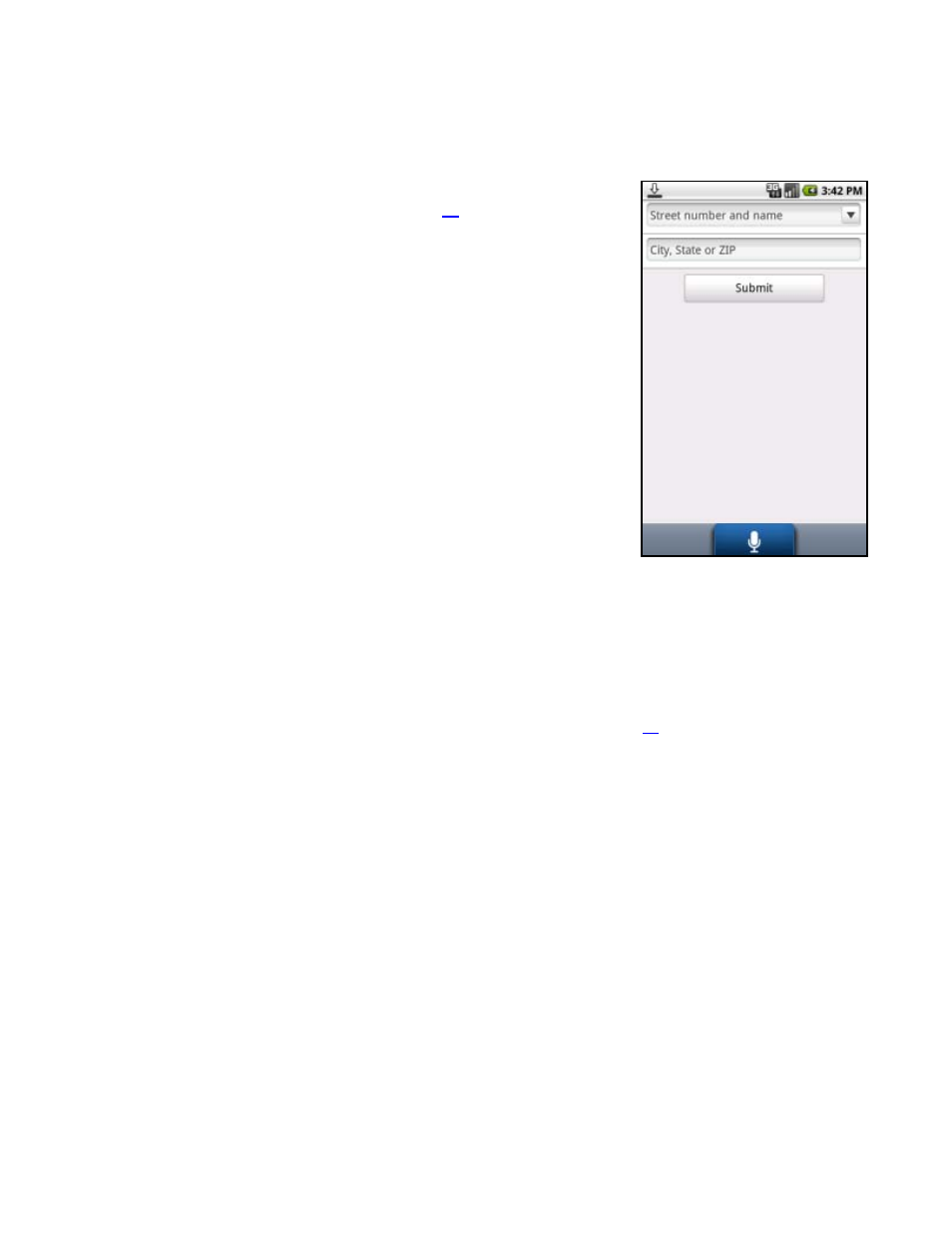
Address
Enter a street address by typing in the appropriate fields. The address is automatically saved to your Recent Places list.
1. On the Drive To menu, choose Address.
2. Type in a street address or speak it (see page
speech input).
NOTE:
When typing, partial entry (5 or more letters) is okay for the street
name. You can also leave the Address field blank and just input a city and
state or zip code to use the address of the city’s center. If you are typing,
nearby cities or addresses that you have recently visited will be
automatically suggested as you enter characters. To save time, you can
select the suggestions before you finish typing.
3. Choose
Submit
when you are finished typing.
4. TeleNav GPS Navigator checks to see if the address that you entered can be found. TeleNav GPS Navigator
prompts you to modify the address if the address is too new to be found in the mapping database or if the street
number cannot be found for some other reason, for example, if the street number does not exist. The
application may also propose an address closest to the range of your entry.
5. The Getting Route progress page appears.
NOTE:
You can change your Navigation Options while in navigation mode. See page
Contacts
Quickly find addresses that you have saved in your phone’s contact list. If you have a large contact list, it may be easier
to use the Find function to find your desired address. To use the Find function, enter a First or Last name of a contact in
the Find text box. As you type, the closest match(es) will appear at the top of the list.
© 2011 TELENAV, INC.
Page 18 of 61
