Map results, Sort by relevance, Sort by distance – Telenav for T-Mobile Supported Devices: v6.2 for Android phones User Manual
Page 36: Sort by rating
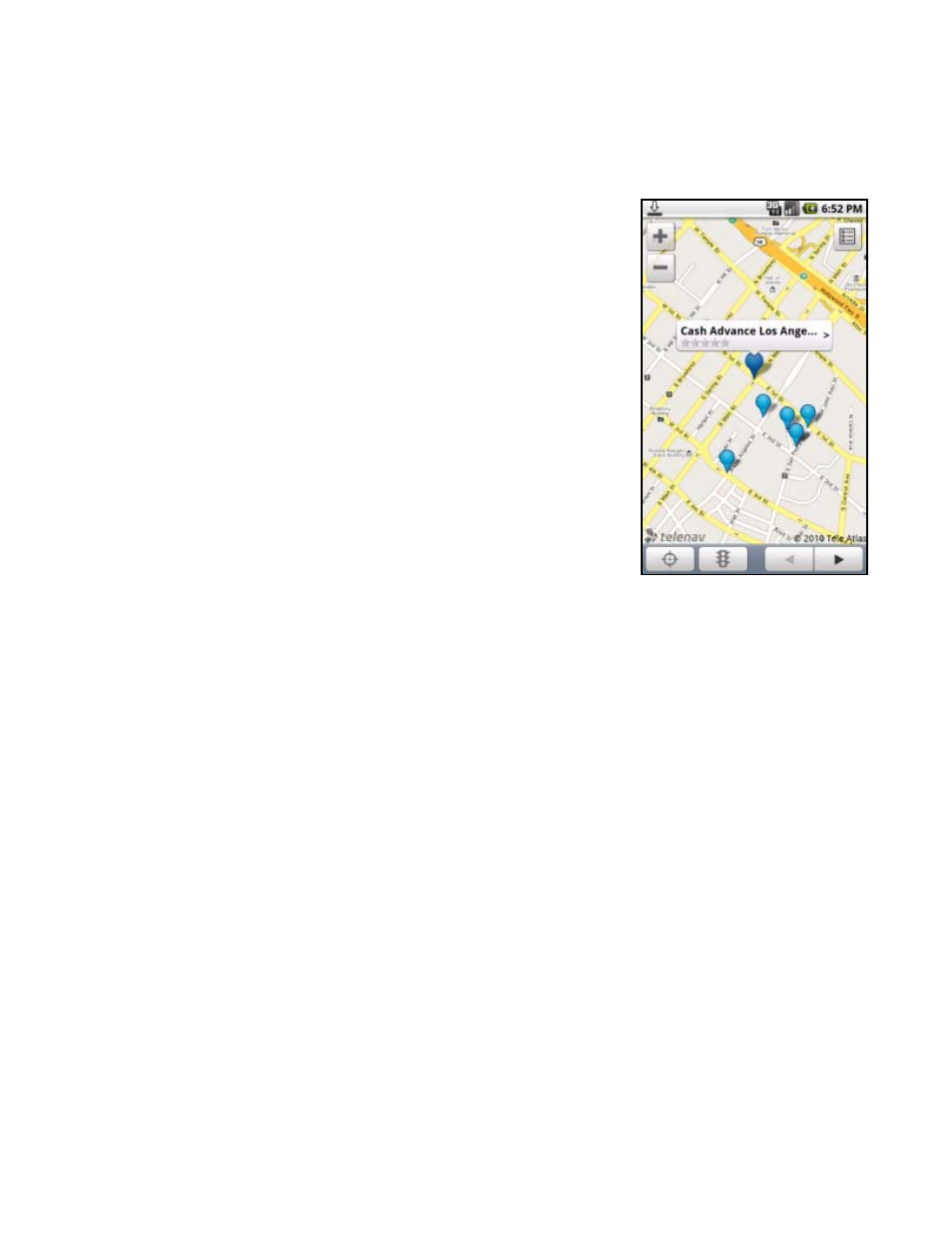
Map Results
You can view your search results plotted on a map. From the Map Results screen, you can also choose a corresponding
number to view more details about a particular point of interest.
On the Map Results screen, press 1-9 to center on a certain location. Press the 0
key to view more results.
Points of interests are ordered based on how they were sorted on the Search
Results page. If sorted by distance, the #1 point of interest is the one closest to the
search location. If sorted by rating, the #1 point of interest is the one with the
highest rating.
If you are viewing the Map Results screen from the Address Details screen, the
search result number for that point of interest is highlighted by default. For
example, if you are looking at the third search result and choose Map It from the
menu, the third result appears in the center of the page.
You can also press the – and + keys to zoom in and out or use the trackpad/ball to
pan the map. Zooming out may allow you to view more results on the page.
Sort by Relevance
This is the default sorting option. “Sort by Relevance” is not valid for “Gas by Price” searches.
Sort by Distance
Sort the businesses in your Search Results screen by order of distance to your chosen location.
Sort by Rating
Sort the businesses in your Search Results screen by the amount of stars they received from user ratings. Highlight a
business in the list to view the distance from your chosen location.
© 2011 TELENAV, INC.
Page 36 of 61
