Recent places – Telenav for T-Mobile Supported Devices: v6.2 for Android phones User Manual
Page 17
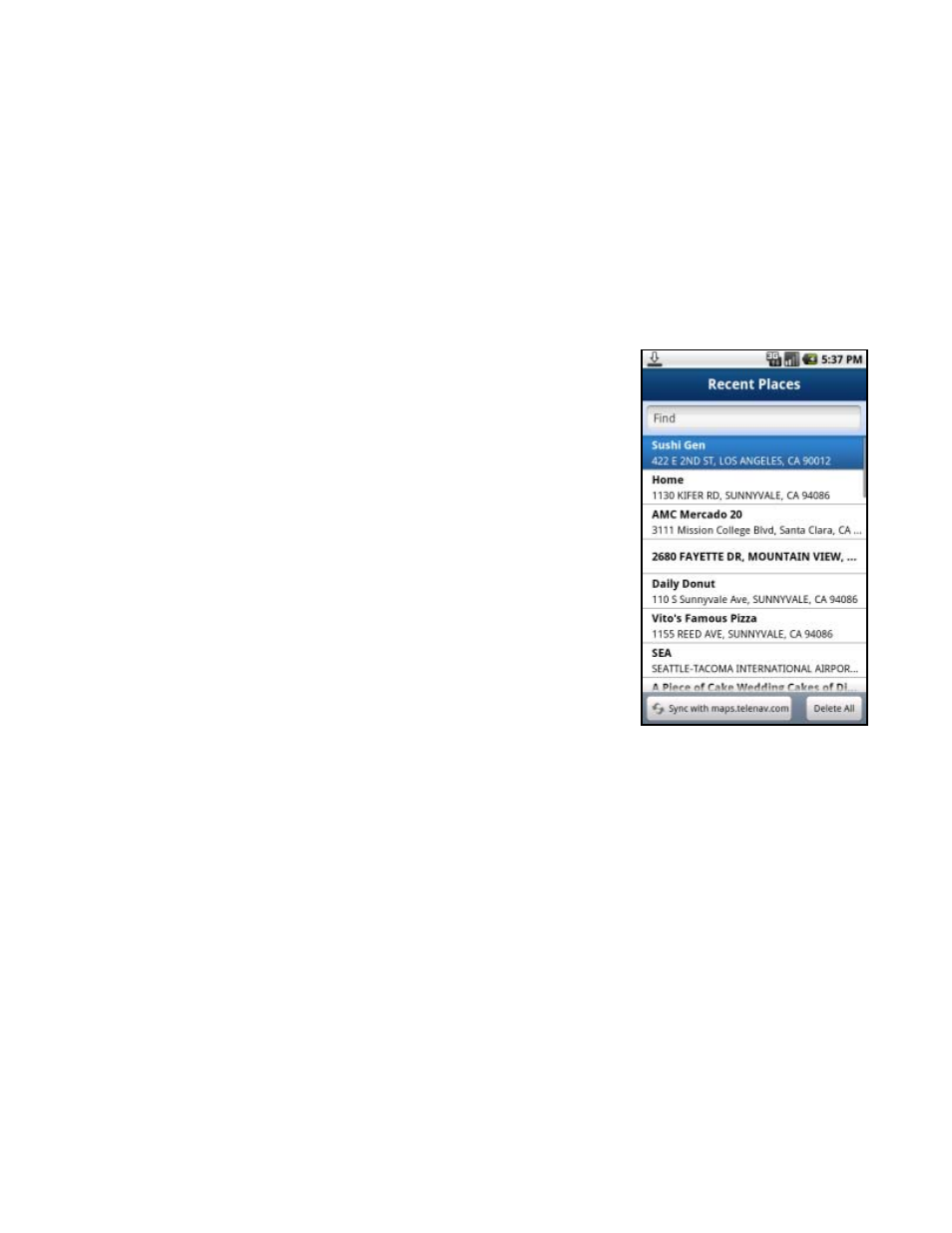
1. Choose
Drive To
>> My Favorites.
2. Highlight the category that you want to rename or delete. Then press Menu >> Rename or Menu >> Delete.
You have the following delete options:
Category Only – Delete just the category. All favorites will be moved out of it and appear on the Favorites
screen.
Category & Favorites – Delete the category and all favorites in it. This deletes the favorites in this category
only. If a favorite is also saved under a different category, this action does not delete it there.
Cancel – Close the pop-up and go back to the My Favorites screen.
Recent Places
Recent Places are addresses used recently for navigation, directions, directory
searches, or mapping. When an address in the list is used, it is promoted to the
head of the list.
TeleNav GPS Navigator automatically saves all of the places that you:
Chose for navigation.
Viewed as a map.
Located using a street address, intersection, or airport.
Viewed reviews or rated.
Your Recent places list can grow to an unlimited length. If you have a large Recent
Places list, it may be easier to use the Find function to find your desired Recent
Place.
To use the Find function, enter one or more alphanumeric characters in the Find text box. As you type, the closest
match(es) will appear at the top of the list.
1. You can press the Menu key on the Recent Places screen for the following options:
Drive To – Get driving directions.
Map It – View a map of the Recent Place.
Share Address – Share the address with contacts from your phone’s contact list or by providing recipients’
phone numbers (choose up to 10 at once).
Save as Favorite – Save the Recent Place to your Favorites list to easily locate it later.
Delete – Delete the Recent Place from the list.
2. In the Recent Places screen, choose your desired location to begin navigation.
© 2011 TELENAV, INC.
Page 17 of 61
