Route screen, Other ways to get directions – Telenav for T-Mobile Supported Devices: v6.2 for Android phones User Manual
Page 20
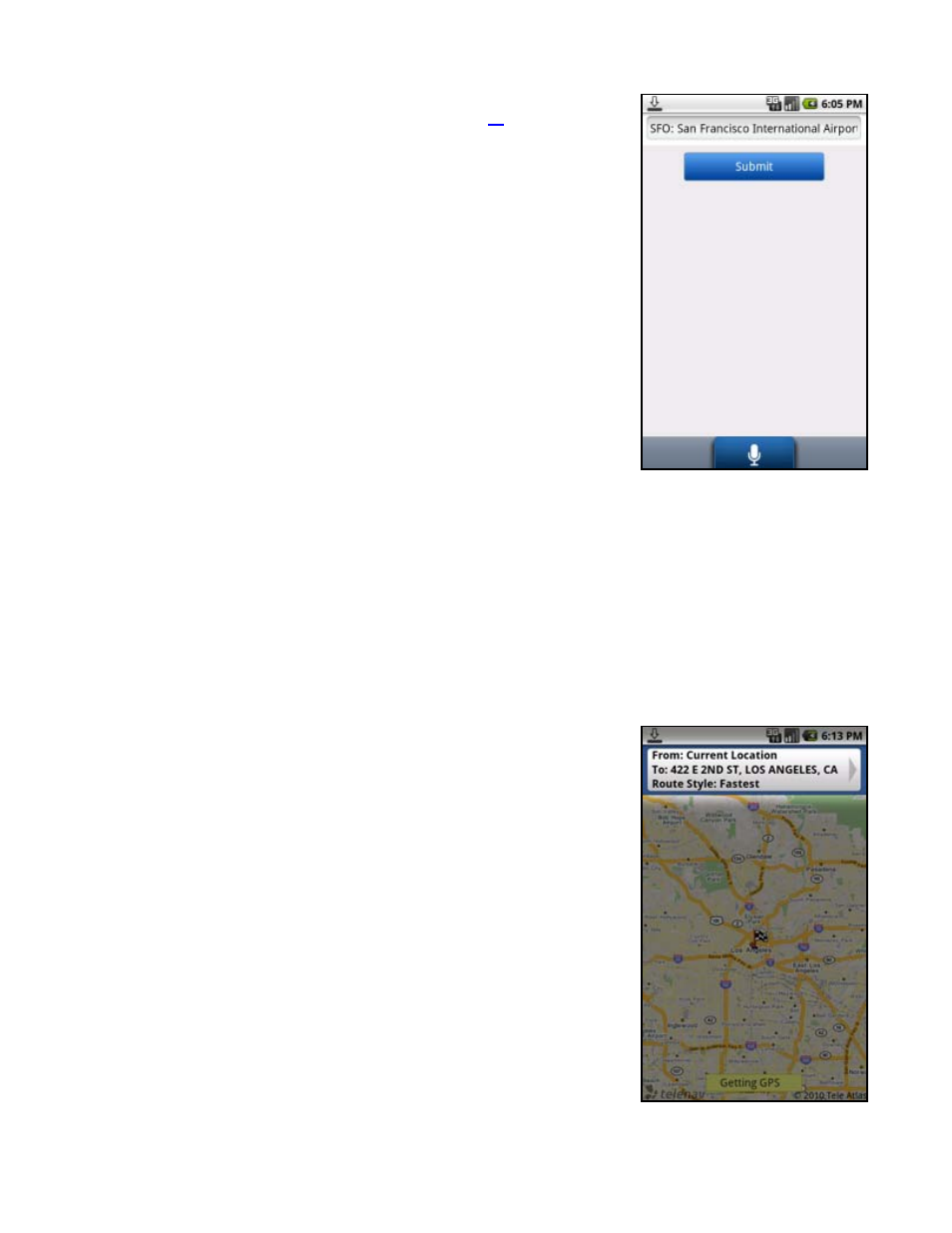
1. In the Airport screen, type or speak the three-letter abbreviation of the
airport, or type the whole name of the airport (see page
NOTE:
As you type, matching airports will be suggested. You choose one of
the suggestions to save time.
2. Choose
Submit
to get navigation directions to the airport.
Other Ways to Get Directions
TeleNav GPS Navigator allows you to get directions to an address in a number of ways.
1. Open your phone’s contact list to choose a contact with a validly formatted postal address – example: street
number and street name, city, state, zip code (optional). Choose View Home Address >> Drive To >> Go.
2. Use the Search option on the Home screen and search for a Point of Interest (POI). Then Drive To that location.
Route Screen
TeleNav GPS Navigator assumes that you want to start from your current location,
but you can edit your route.
1. After you select a Drive To location, the Route screen appears. Choose
the route detail box on the screen before the Getting Route progress bar
reaches 100% to be taken to the Trip Confirmation screen, where you can
choose a field to edit
© 2011 TELENAV, INC.
Page 20 of 61
