Allied Telesis CG-WLBARGS User Manual
Page 49
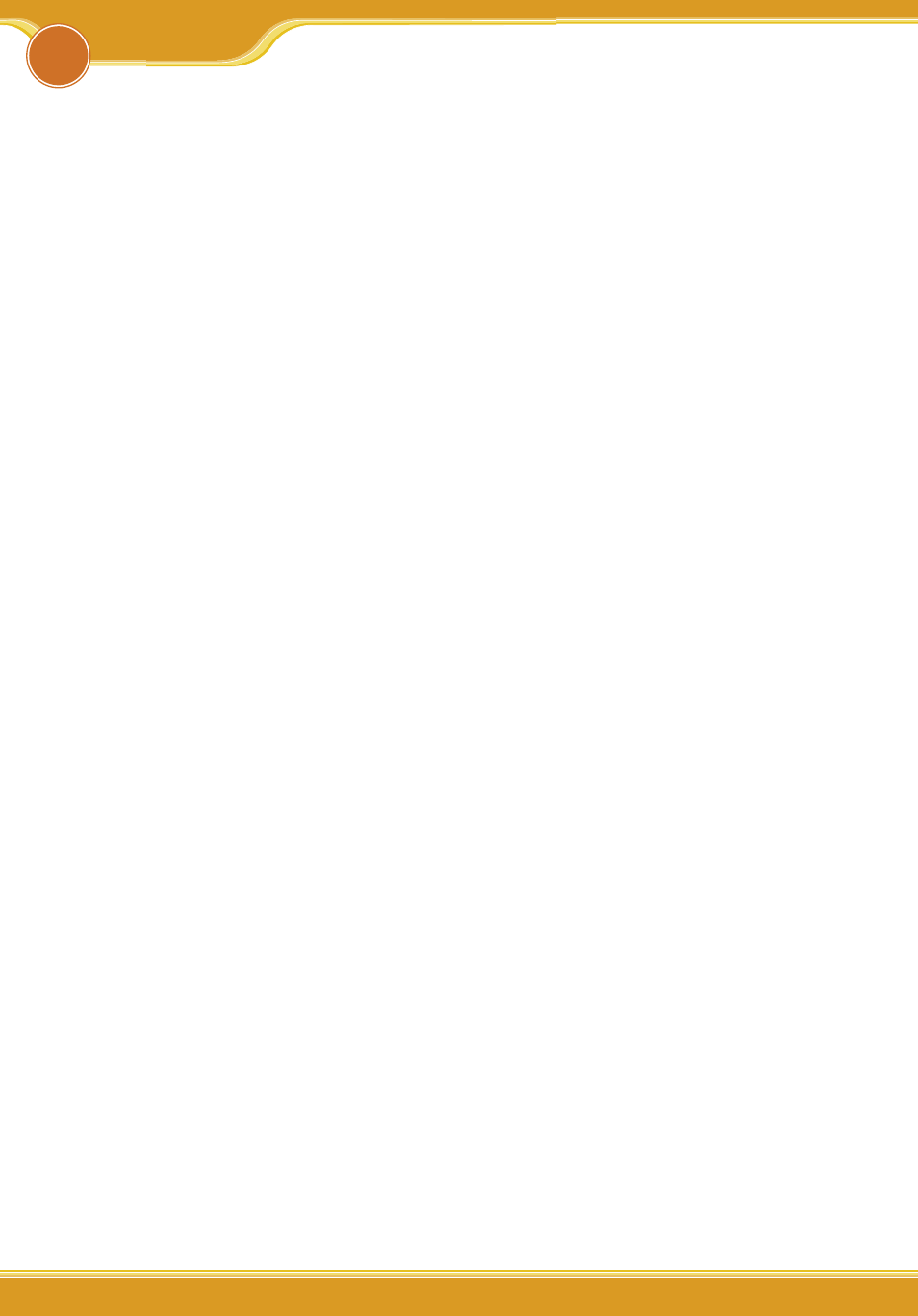
46
47
46
47
PB
46
WLBARGS Manual
46
47
46
47
When the installation fails or the connection doesn’t succeed, it’s recom-
mended to take the following actions against the problems.
(1) Find your problem in the troubleshooting collection.
(2) Go to our official website at http://www.corega-asia.com, then click
[Support] and click the [Online Customer Support] item. To fill the form
page and note following information We will contact you as soon as
possible.
• Product name: e.g.) WLBARGS(R)
• Firmware version: access the management program to check.
• Your ISP service name.
• Windows system: e.g.) Windows98/2000/XP and so on.
• WEB browser(Version): e.g.) IE5.0/5.5/6.0 and so on.
• Network adapter manufacturer and its driver version.
• Connection way: fixed IP, dynamic IP or PPPoE dial-up connection.
• What are your problem and situation: e.g.) unable to internet.
• What is the error message or picture?
Q1.Not able to connect to the Internet.
Please make sure if the below processes are complete or not.
(1) Is your subscription to ISP expired?
(2) Have the powers of all relevant devices been switched on, or have cables or
plugs been connected correctly?
(3) Has the line between the modem and internet been connected correctly?
(4) Have the cable lines among the modem, product and PC been connected
correctly?
=> When the product and modem have been connected correctly, WAN LED
will light up. If no light, please remove cable line, then re-plug in. If the
modem has a MDI/ MDI-X button, please try to switch it.
=>When the connection between PC and the product is normal, the Link/ Act
LED of the front LAN port will light up after the PC’s power is turned on.
(5) Has the connection with ADSL’s splitter been linked up correctly (There are
two kinds of splitter: ‘Telephone’ and ‘ADSL modem’)?
(6) Does the PC’s network adapter function normally?
=> Right click on [My Computer] and select [Content] => [Administrator]
=>Display[Network adapter]. If there is a marking of X or !, it means that the
network adapter doesn’t perform normally. Please re-install it.
(7) Is your network setting correct?
=> Check if TCP/IP setting is correct or not (Please refer to [3.1 TCP/IP
Configuraton to check your setting].
(8) Has all information provided by your ISP been entered correctly?
8
FAQ
