Sper Scientific 840051 Datalogger User Manual
Page 3
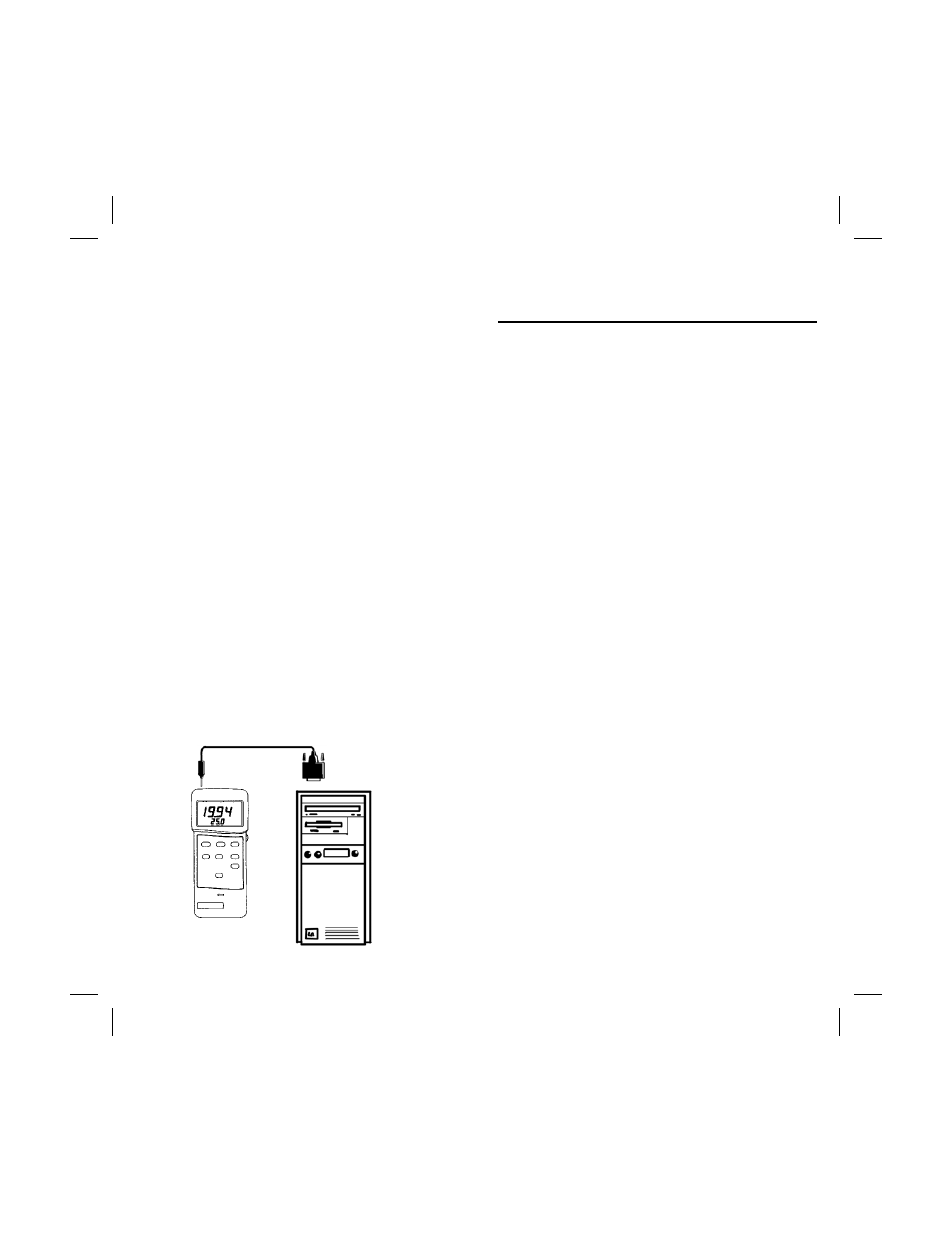
14
will flash as data is sent to the computer.
When complete, the data will appear on
screen. To pause during data upload, press
the “PAUSE” button (Fig.1-10).
•
If you receive a “Cannot read Data” or other
Error message, Click “OK” and “Retry” and try
another com port. If none of the com port
settings work, contact your computer
manufacturer for the correct settings for your
serial port. Be sure you followed the
preceding instructions in exact order.
7. For help in using the additional features of the
software, click the “Show Help” button on the
top left of the DATA LAB window. As you pass
the mouse over the different areas of the
window, an instruction box gives information on
each feature.
USING DATA LAB SOFTWARE
WITH A METER
1. Start the DATA LAB software and select the
“Go to METER Program” button.
2. Plug the earphone plug into the “RS232 OUT”
socket on the meter. Plug the 9 pin plug into
Figure 4
3
INTRODUCTION
Your portable datalogger captures up to 8,000
data readings in the field from any of the following
Sper Scientific meters:
•
840022 Broad Range Lux/FC Meter
•
840032 Anemometer/Thermometer
•
840034 Advanced pH Meter without probe
•
840035 Advanced pH Meter
•
840036 Advanced pH Meter Kit
•
840039 Conductivity Meter
•
840041 DO Meter with 1 Meter Probe
•
840046 DO Meter with 4 meter Probe
•
840050 Moisture Meter
The datalogger can be operated manually or set
to automatically take samples at rates of 1
second to 99 hours. Comes with DATA LAB,
Graphical Software 840053 and cables which
connect the datalogger to a meter and to a PC via
the serial (RS232) port. The software will also
work directly with the above meters for direct-to-
the-computer datalogging.
SECTION I
DATALOGGER
