5 multi-channel audio feature – Asus P4GE-V User Manual
Page 123
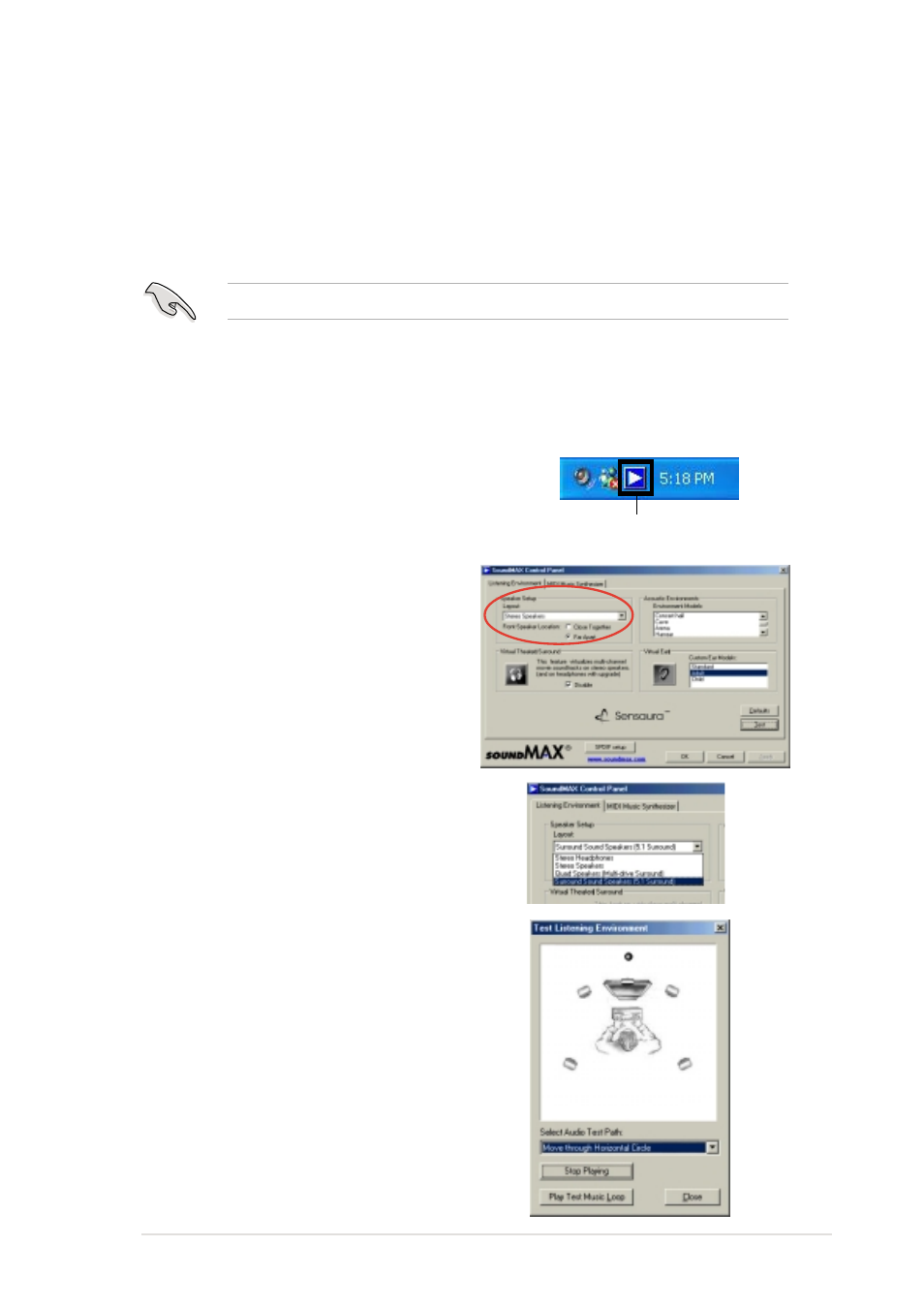
ASUS P4GE-V motherboard user guide
5-21
5.3.5 Multi-channel audio feature
The ADI AD1980 AC ‘97 audio CODEC provides 6-channel audio
capability. Install the SoundMAX Audio Driver and Application from the
support CD that came with the motherboard package to activate the
6-channel audio feature.
You must use 4-channel or 6-channel speakers for this setup.
Setting to multi-channel audio
After installing the audio driver, you can adjust the audio settings to avail
the 6-channel audio feature onboard.
1. From the taskbar, double-click on
the SoundMAX Digital
Integrated Audio icon to display
the SoundMAX Control Panel.
2. The Listening Environment
screen allows you to set to multi-
channel speakers, enable or
disable the Virtual Theater
Surround, and select Acoustic
Environments and Virtual Ear.
Sound MAX Digital Integrated Audio icon
3. The default setting is Stereo
Speakers (2-channel). To set to a
6-channel speaker system, click
the arrow under Speaker Setup to
display a list of options.
4. Select the option Surround
Sound Speakers (5.1 Surround).
5. Click the Apply button.
6. Click the Test button to display the
Test Listening Environment
window.
7. Click the arrow under Select
Audio Path to display a list of
options. Choose your desired
setting.
