Asus P4GE-V User Manual
Page 113
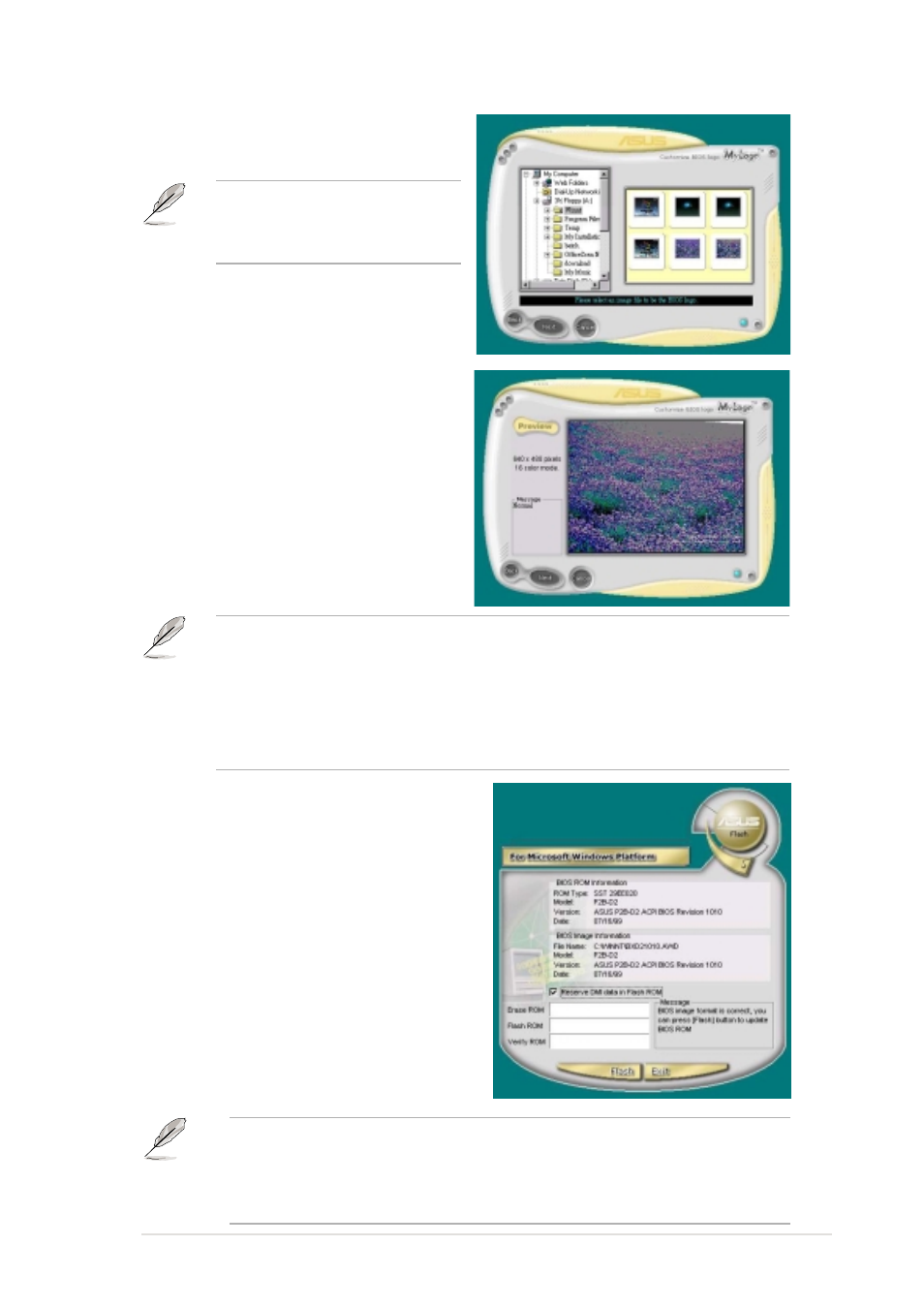
ASUS P4GE-V motherboard user guide
5-11
4. From the selection that appears,
choose a logo image. Click Next.
6. The next screen prompts you to
flash the original BIOS to update
it with the new boot logo. Click
Flash to update the BIOS.
7. When finished, click Exit, then
reboot your computer.
Your system boots with the new
boot logo.
Instead of starting from ASUS Update, you may also launch ASUS
MyLogo2 directly from the Windows Start menu to change your BIOS
boot logo. After you have modified the BIOS file with the new logo, use
the ASUS Update utility to upload the new BIOS.
5. When you click on an image, it
displays larger on the MyLogo2
screen.
If you wish, you may create
your own boot logo image in
GIF, JPG, or BMP file formats.
MyLogo2 may not support too complex images. If you encounter any
problems on complex images, try using a simpler image. You may also
use a photo editing software to shink the complex image, lay it over a
one-color 640x480 pixel background, and save the image with the
background. When you use the image, it will appear smaller and
centered on the screen.
