Using the code reader, Obd2 51 – Equus 3150 - ABS/SRS + OBD2 Diagnostic Tool User Manual
Page 53
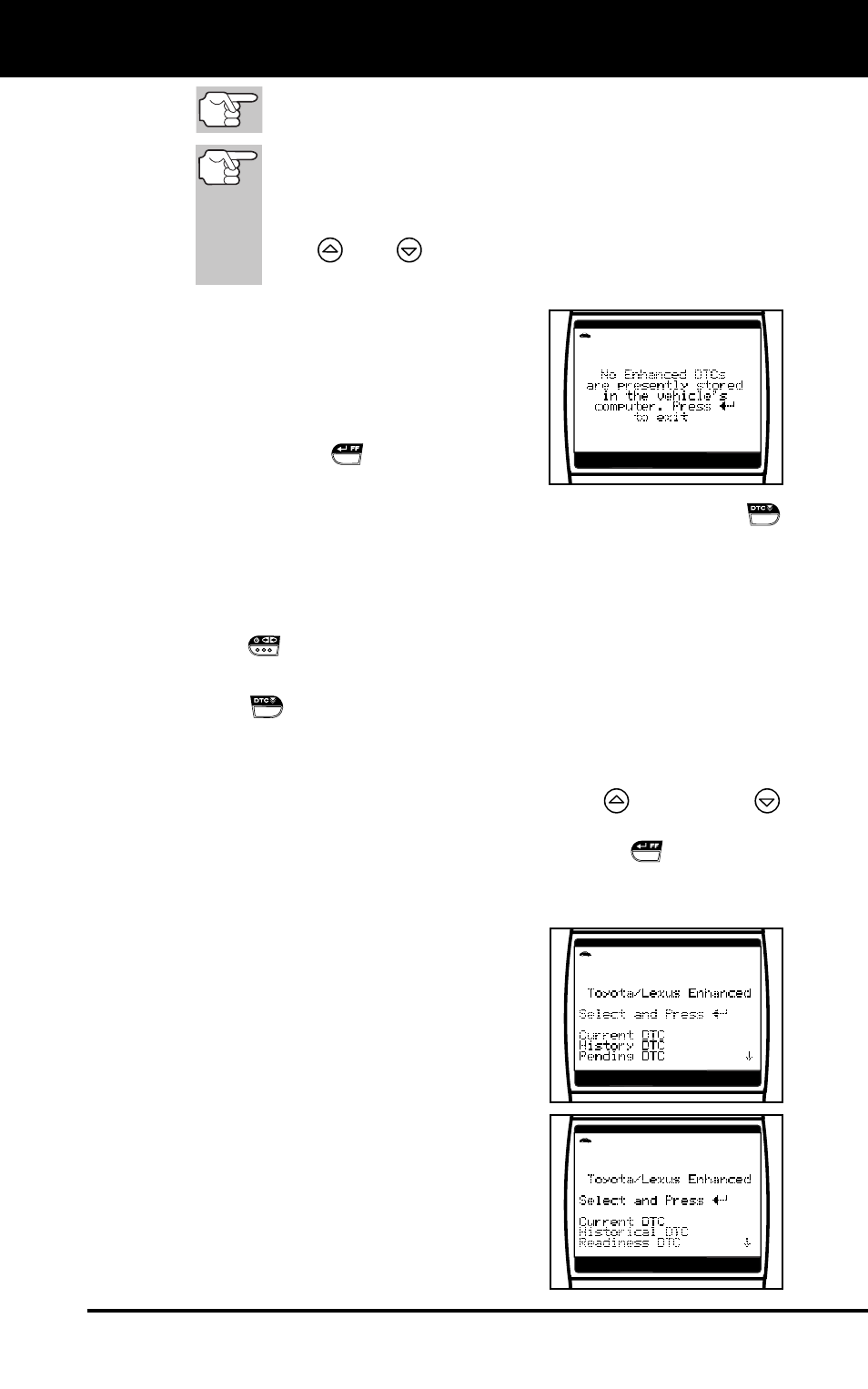
Using the Code Reader
VIEWING ENHANCED DTCS
OBD2 51
I/M MONITOR STATUS icons are not displayed when
viewing enhanced DTCs.
In the case of long code definitions, or when viewing
Freeze Frame data, a small arrow is shown in the
upper/lower right-hand corner of the code display area
to indicate the presence of additional information. Use
the
and
buttons, as necessary, to view the
additional information.
The Code Reader will display a code
only if codes are present in the
vehicle’s computer memory. If no
codes are present, a “No Enhanced
DTC’s are presently stored in the
vehicle’s computer” is displayed. Press
the ENTER/FF
button to return to
the Honda/Acura Enhanced menu.
3.
If more than one code was retrieved press the DTC SCROLL
button, as necessary, to display additional codes one at a time.
Whenever the Scroll function is used to view additional codes,
the Code Reader communication link with the vehicle’s
computer disconnects. To re-establish communication, press the
LINK
button again.
4.
When the last retrieved DTC has been displayed and the DTC
SCROLL
button is pressed, the Code Reader returns to the
Honda/Acura Enhanced menu.
To view additional enhanced DTCs, repeat steps 1 through 4, above.
To exit the enhanced mode, use the UP
and DOWN
buttons, as necessary, to select Exit from the Honda/Acura
Enhanced menu, then press the ENTER/FF
button. The
Code Reader returns to the OBD2 DTC screen.
Toyota/Lexus Enhanced DTCs
When View Enhanced DTCs is selected
from the Enhanced Main Menu (and
Toyota/Lexus is selected, if prompted), the
Toyota/Lexus Enhanced menu displays.
Depending on the protocol used to
communicate with your vehicle, the
Toyota/Lexus Enhanced menu provides
options to view:
Current DTCs, History DTCs or Pending
DTCs
Current DTCs, Historical DTCs or
Readiness DTCs
