Using the code reader, 42 obd2, Viewing abs dtcs – Equus 3150 - ABS/SRS + OBD2 Diagnostic Tool User Manual
Page 44
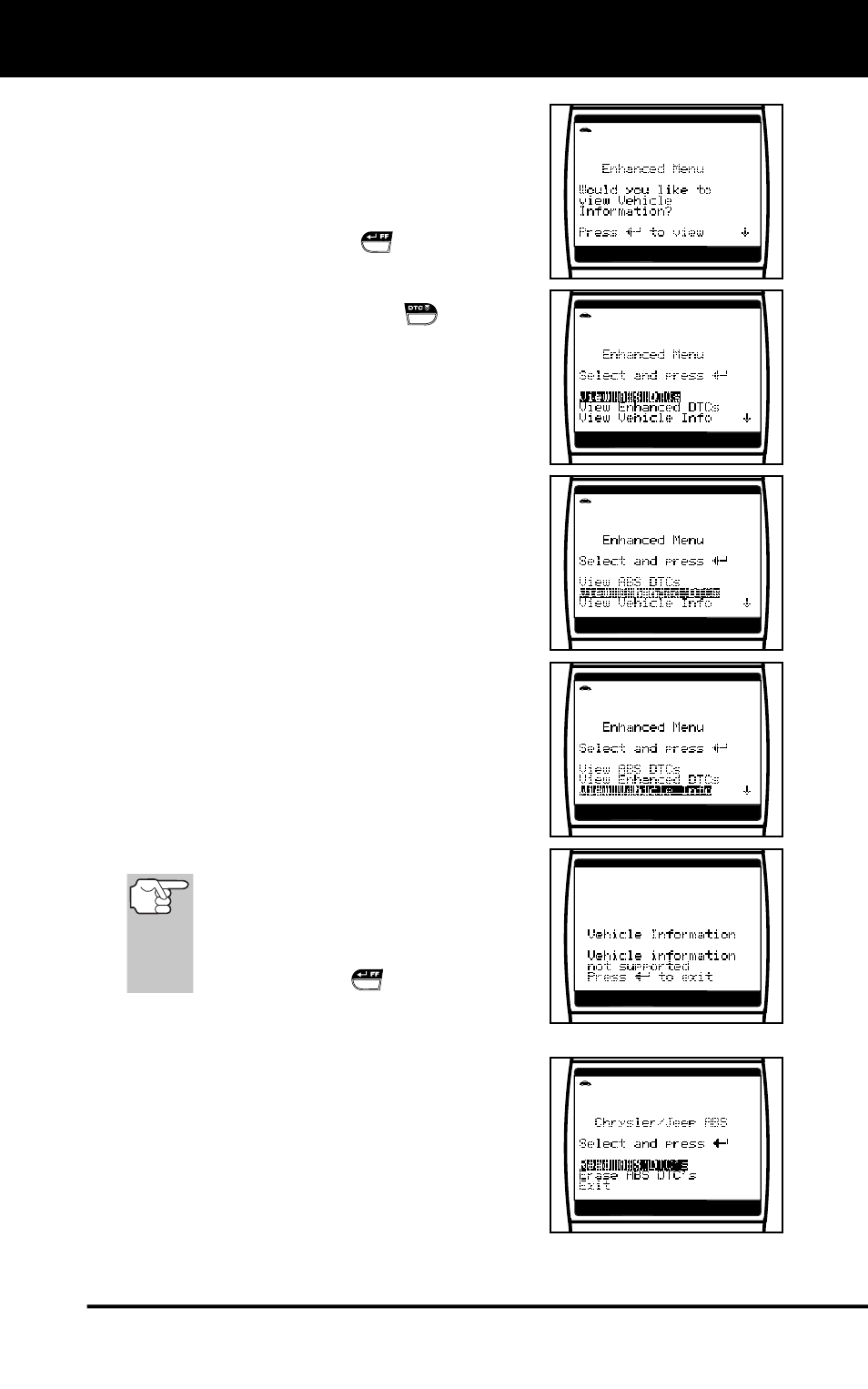
Using the Code Reader
VIEWING ABS DTCS
42 OBD2
If a Manufacturer specific DTC was
retrieved, and the manufacturer selected
for the code was not Chrysler, Jeep, Ford,
Mazda, General Motors, Isuzu, Honda,
Acura, Toyota or Lexus, the View Vehicle
Information confirmation message displays.
Press the ENTER/FF
button to view
vehicle information (see VIEWING
VEHICLE INFORMATION on page 53), or,
press the DTC SCROLL
button to
return to the OBD2 DTC screen.
To view ABS DTCs: Select View ABS
DTCs from the Enhanced Main Menu (then
choose the appropriate manufacturer if
prompted). Refer to VIEWING ABS DTCs
on page 42 to view ABS DTCs for your
vehicle.
To view Enhanced DTCs: Select View
Enhanced DTCs from the Enhanced Main
Menu (then choose the appropriate
manufacturer if prompted). Refer to
VIEWING ENHANCED DTCs on page 45 to
view enhanced DTCs for your vehicle.
To view vehicle information: Select View
Vehicle Info from the Enhanced Main Menu.
Refer to VIEWING VEHICLE INFORMATION
on page 53 to view vehicle information for
your vehicle.
If vehicle information is not
supported by the vehicle under test,
an advisory message shows on
the Code Reader’s display. Press
the ENTER/FF
button to exit.
VIEWING ABS DTCs
When View ABS DTCs is selected from the
Enhanced Main Menu (and the appropriate
vehicle manufacturer is selected, if
prompted), the ABS Menu for the appropri-
ate vehicle manufacturer displays. You may
choose to “Read ABS DTCs” or “Erase ABS
DTCs.”
