About the tool – Equus 3120 - OBD 2&1 Tool Kit User Manual
Page 8
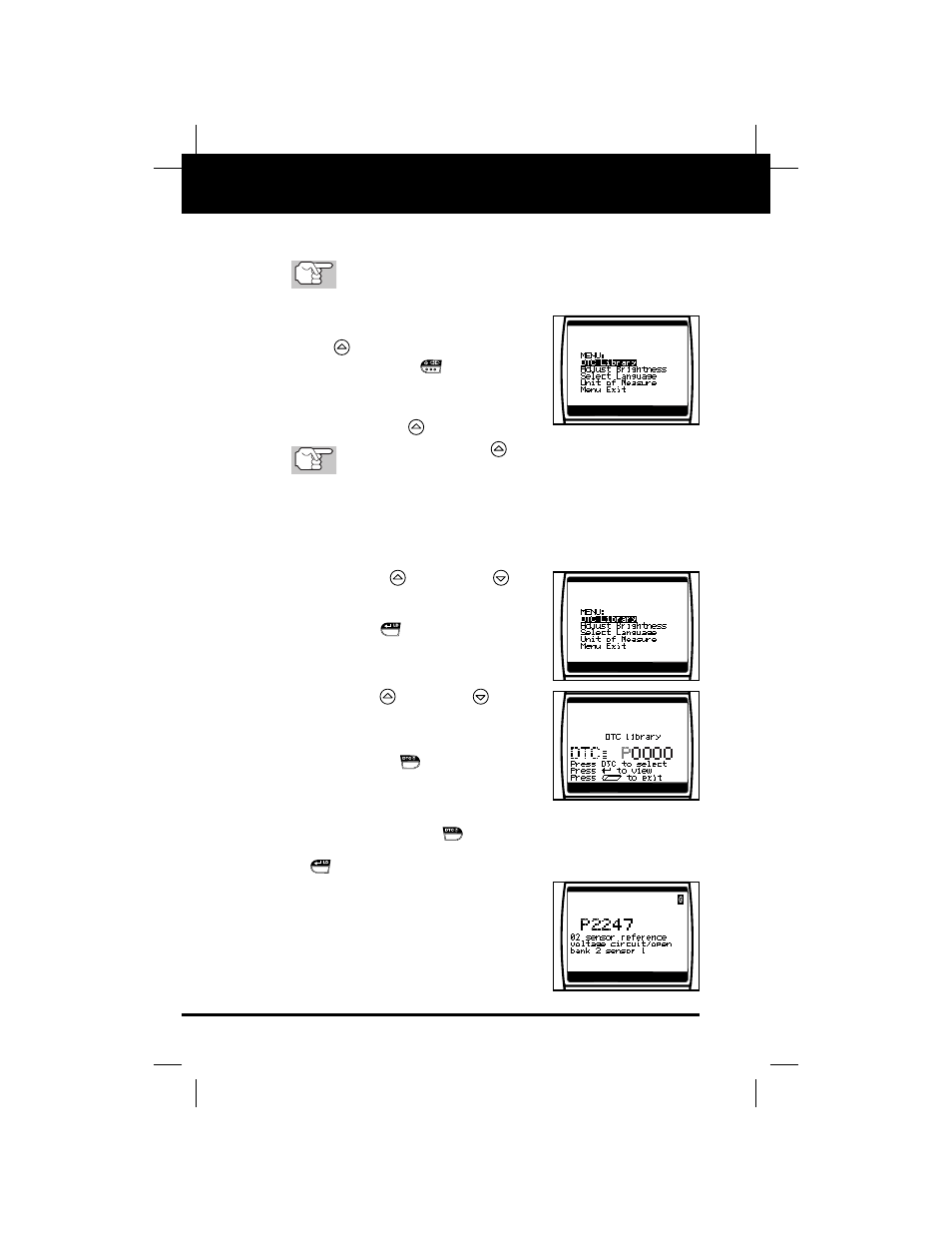
6
OBD2 & 1
E
About the Tool
ADJUSTMENTS/SETTINGS AND DTC LIBRARY
■
Unit of Measure: Sets the Unit of Measure for the Tool’s display to
USA or metric.
Adjustments and settings can be made only when the Tool is
NOT connected to a vehicle.
To enter the MENU Mode:
1. With the Tool OFF, press and hold the
UP
button, then press and release
the POWER/LINK
button.
■
The adjustments and setting MENU
displays.
2. Release the UP
button.
DO NOT release the UP
button until the adjustments and
settings MENU is visible on the display.
3. Make adjustments and settings as described in the following para-
graphs.
Searching for a DTC Definition Using the DTC Library (applicable
to OBD2 systems only)
1. Use the UP
and DOWN
but-
tons, as necessary, to highlight DTC
Library in the MENU, then press the
ENTER/LD
button.
■
The Enter DTC screen displays. The
screen shows the code “P0000”, with
the “P” flashing.
2. Use the UP
and DOWN
buttons,
as necessary, to scroll to the desired
DTC type (P=Powertrain, U=Network,
B=Body, C=Chassis), then press the
DTC SCROLL
button.
■
The selected character displays “solid”,
and the next character begins flashing.
3. Select the remaining characters in the DTC in the same way, press-
ing the DTC SCROLL
button to confirm each character. When
you have selected all the DTC characters, press the ENTER/LD
button to view the DTC definition.
■
If you entered a “Generic” DTC
(DTCs that start with “P0”, “P2” and
some “P3”):
- The selected DTC and DTC defi-
nition (if available), show on the
Scan Tool’s LCD display.
