EOTech XPS2 User Manual
Page 21
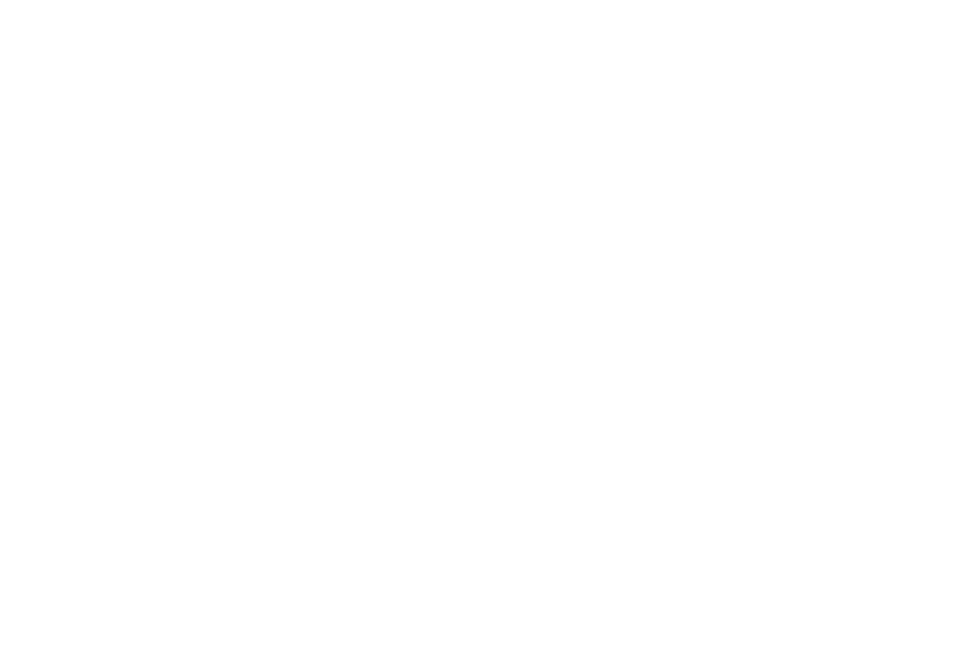
2.1.4
Electronic Features
All electronic controls are via pushbutton switches located at the rear of the unit housing as
shown in Fig. 4. To ensure proper operation of the pushbutton switches, press firmly on the
center of the switch.
1. ON/ Auto Battery Check
Pressing the Up or Down Arrow pushbutton switches will turn the sight ON at Level 12. See
item 4 under this section for a description of Auto shutdown. The sight will automatically perform
a battery check every time it is turned on. The reticle will blink when the batteries have between
2.5 and 5 hours of useful life left.
2. OFF
To turn the sight off, simultaneously press both the UP and DOWN arrows. Verify that the sight
is on/off by looking through the heads-up display window for the reticle.
3. Brightness Adjustment
Pushbutton switches vary the brightness intensity of the holographic reticle pattern. Pressing
and releasing the pushbutton switches moves the brightness level UP or DOWN one (1) step
from the previous setting. Pressing and holding the UP arrow or DOWN arrow switch will
change the brightness level up or down continuously in steps. Twenty (20) brightness settings
provide a dynamic range of 146,000:1 from the lowest setting to the highest setting.
13
- 300 Blackout EXPS3 Holographic Weapon Sight (Black, Ring/Double Dot Reticle) Model EXPS2 Holographic Weapon Sight (Red Circle-Dot Reticle) Model EXPS2 Holographic Weapon Sight (Green Circle-Dot Reticle) Model XPS2 Holographic Weapon Sight (Ring with Single Red Dot Reticle, Gray) XPS2-Z XPS3 Holographic Hybrid Sight II EXPS2-2 with G33.STS Magnifier EXPS2 Holographic Hybrid Sight I EXPS3-4 with G33.STS Magnifier EXPS3
