4540 operation, Initialization – Boonton 4540 Peak Power Meter Quick Start User Manual
Page 15
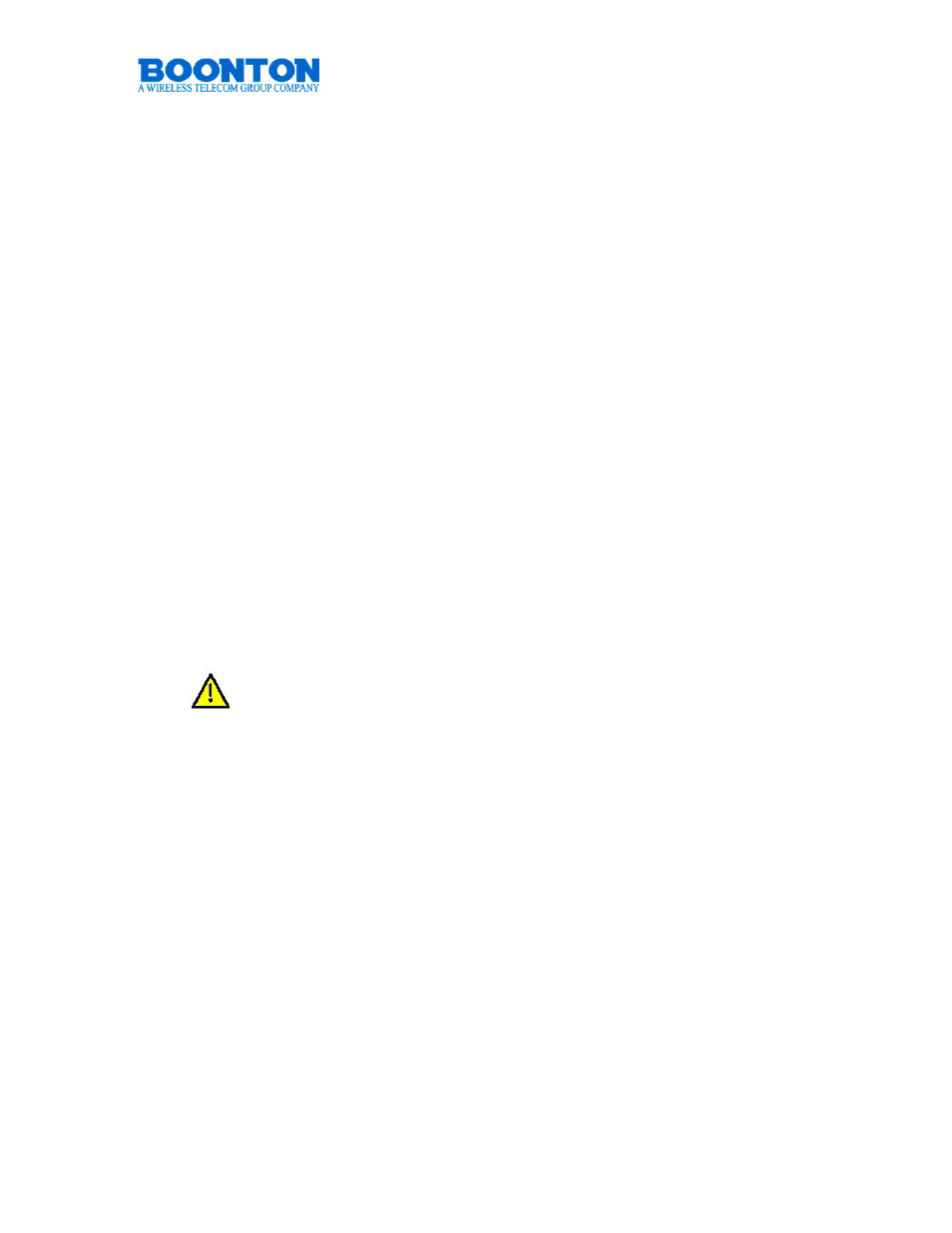
4540 Power Meter
Quick Start Guide
PN: 98406000A
© Copyright 2008 Boonton
Page 15
4540 OPERATION
INITIALIZATION
The procedures presented in this section will initialize the Boonton 4540 and pre-
pares it for operation. Steps 1 through 3 should be performed every time you turn on
the instrument. Step 4 only needs to be performed when you wish to return the
instrument operation to a known state. This usually occurs after turning the
instrument on or at the beginning of a new test.
Step Procedure
1. If the main power is off, press the power switch located on the rear panel.
Then press the Pwr On key at the front panel. After a self-check, the
instrument will execute the application program. A brief initialization screen
will appear which shows the instrument name, model number, and software
version. During that period the fan varies its speed and relays are audibly
switching, this is normal. After several moments the main measurement
screen will appear. If it is necessary to change the sensor installed on the
instrument, perform Steps 2 and 3.
2. Connect the sensor to the sensor cable by aligning the red mark on each part
and pressing the connectors together firmly.
When selecting a sensor, be sure you know the power range.
Extended operation beyond the sensor’s specified upper power limit
may result in permanent change of characteristics or damage.
3. Connect the sensor cable to the Channel 1 input (holding the red mark UP).
When the sensor is connected, the instrument will download the factory
installed calibration data from the sensor memory. In general, when any
sensor error message occurs, disconnect and reconnect the sensor and
press [Esc]. If the message persists, refer the problem to Boonton Electronics
for technical support.
4 . Press the Factory Defaults soft key in the MAIN / MORE / SETUP sub-menu
to initialize the default operating parameters of the 4540 Power Meter.
Note:
The Factory Defaults soft key does not affect parameters selected for the
GPIB Bus, RS-232, display colors, or the printer configurations.
