Bios setup – Asus TUA266 User Manual
Page 58
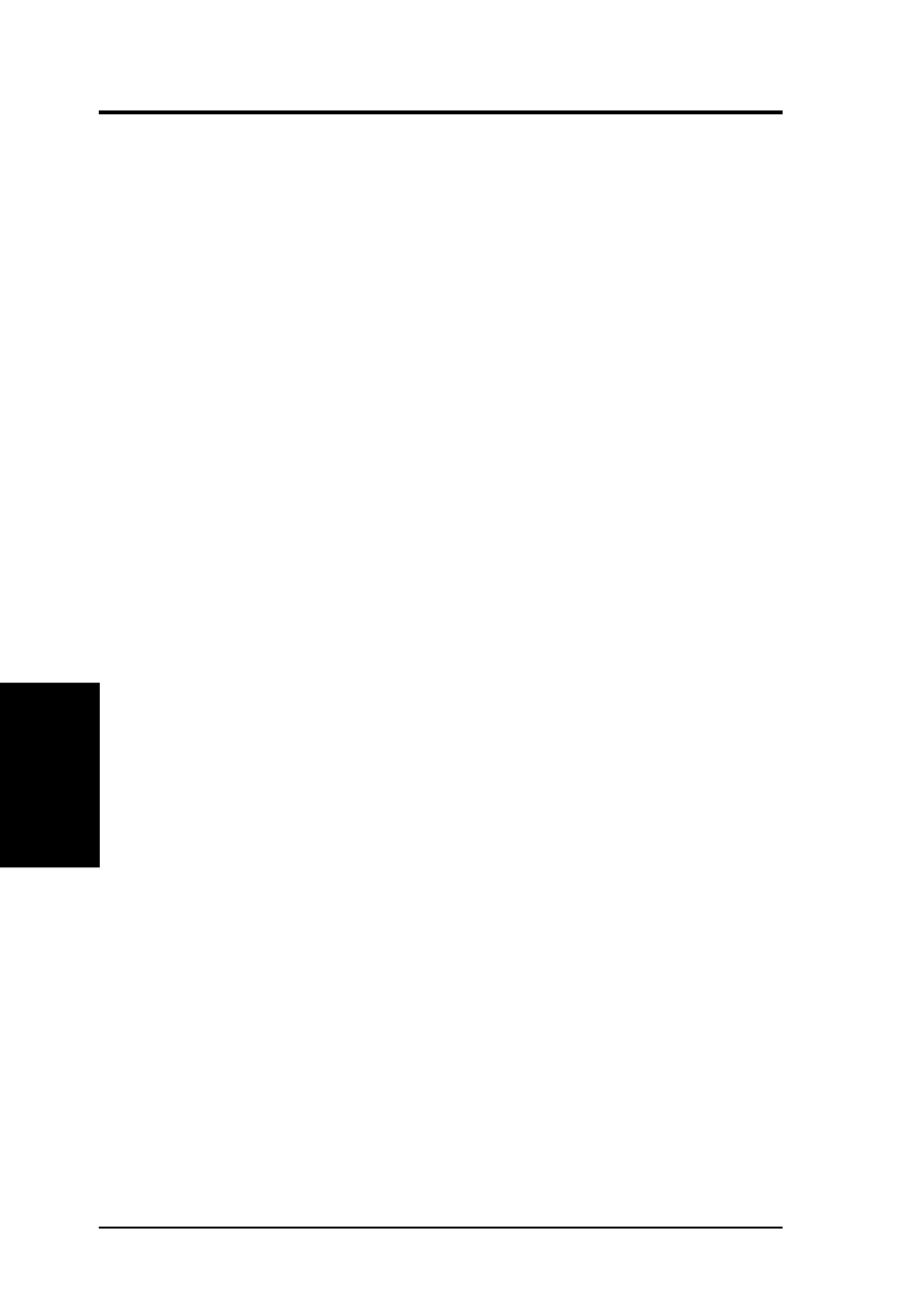
ASUS TUA266 User’s Manual
58
4. BIOS SETUP
4. BIOS SETUP
Notes for JumperFree Mode
CPU Upgrade/Reinstallation
To ensure that the system can enter BIOS Setup after changing the processor,
the system starts up running at a bus speed of 66MHz and a fail-safe CPU
internal frequency (4x66MHz for the Intel Coppermine processor or
2x66MHz for non-Coppermine processors). Then it automatically takes you
to the Advanced menu with a popup menu of all the possible CPU internal
frequencies. Refer to the figures on the next page for illustrations of the
configuration options for CPUs with locked and unlocked frequency
multiplier.
System Hangup
If the system crashes or hangs due to improper frequency settings, power
OFF the system and restart. The system starts up in safe mode running at a
bus speed of 66MHz and enters the BIOS Setup.
JumperFree Mode
PS/2 Mouse Function Control [Auto]
The default setting [Auto] allows the system to detect a PS/2 mouse at startup.
If a mouse is detected, the BIOS assigns IRQ12 to the PS/2 mouse. Otherwise,
IRQ12 can be used for expansion cards. When you set this field to [Enabled],
BIOS always reserves IRQ12, whether or not a PS/2 mouse is detected at
startup. Configuration options: [Enabled] [Auto]
USB Legacy Support [Auto]
This motherboard supports Universal Serial Bus (USB) devices. The default
of [Auto] allows the system to detect a USB device at startup. If detected,
the USB controller is enabled. If not detected, the USB controller is disabled.
When you set this field to [Disabled], the USB controller is disabled whether
you are using a USB device or not. Configuration options: [Disabled]
[Enabled] [Auto]
OS/2 Onboard Memory > 64M [Disabled]
When using OS/2 operating systems with installed DRAM of greater than
64MB, you need to set this option to [Enabled]. Otherwise, leave to the
default setting [Disabled]. Configuration options: [Disabled] [Enabled]
