7 tools menu, 1 asus ez flash 2, 2 ai net2 – Asus P5KPL-AM/PS User Manual
Page 60: Tools menu -20, 1 asus ez flash 2 -20, 2 ai net2 -20
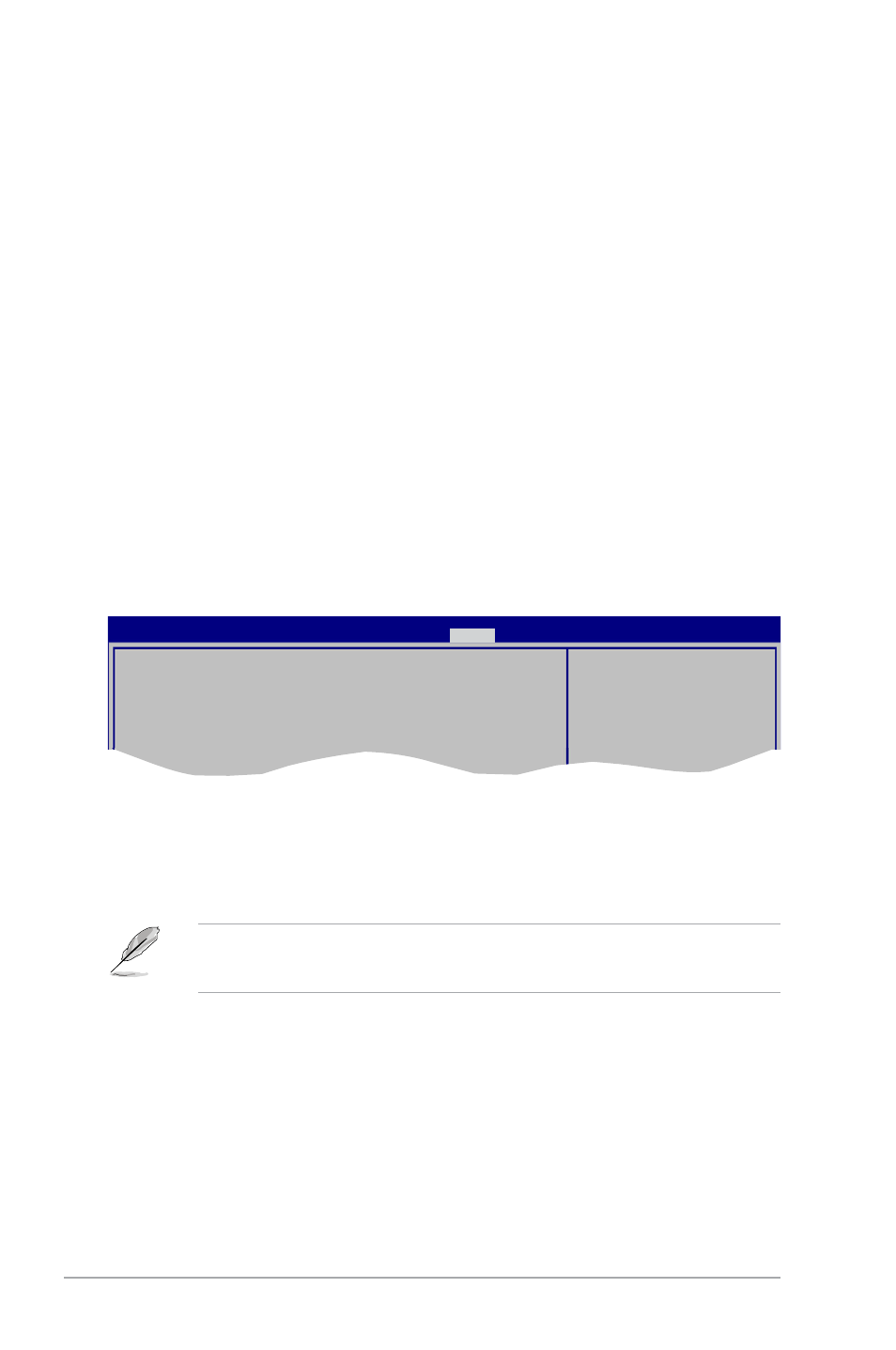
2-20
ASUS P5KPL-AM
To set a User Password:
1.
Select the Change User Password item and press
2.
From the password box, type a password composed of at least six letters and/or
numbers, then press
3.
Confirm the password when prompted.
The message Password Installed appears after you set your password successfully.
To change the user password, follow the same steps in setting a user password.
Clear User Password
Select this item to clear the user password.
Password Check [Setup]
When set to [Setup], BIOS checks for user password when accessing the Setup utility. When
set to [Always], BIOS checks for user password both when accessing Setup and booting the
system. Configuration options: [Setup] [Always]
2.7
Tools menu
The Tools menu items allow you to launch special functions. Select an item then press
v02.58 (C)Copyright 1985-2007, American Megatrends, Inc.
2.7.1
ASUS EZ Flash 2
Allows you to run ASUS EZ Flash 2. When you press
appears. Use the left/right arrow key to select between [Yes] or [No], then press
confirm your choice. See page 2-3, section 2.1.3 for details.
• This function can not support IDE CD-ROM, IDE DVD-ROM, or External SATA devices.
• This function only supports FAT 32/16 format.
2.7.2
AI NET2
LAN Cable Status: Check Realtek LAN cable during POST. It will take 1 or 2 minutes to
diagnose LAN cable.
BIOS SETUP UTILITY
Main Advanced Power Boot
Tools
Exit
ASUS EZ Flash 2
AI NET2
Press ENTER to run
the utility to select
and update BIOS.
This utility doesn't
support :
1.NTFS format
