Exit wireless settings, Windows® xp wireless options, Exit wireless settings windows – Asus USB-N10 User Manual
Page 35: Xp wireless options, Windows, Connecting via windows, Wireless zero configuration service
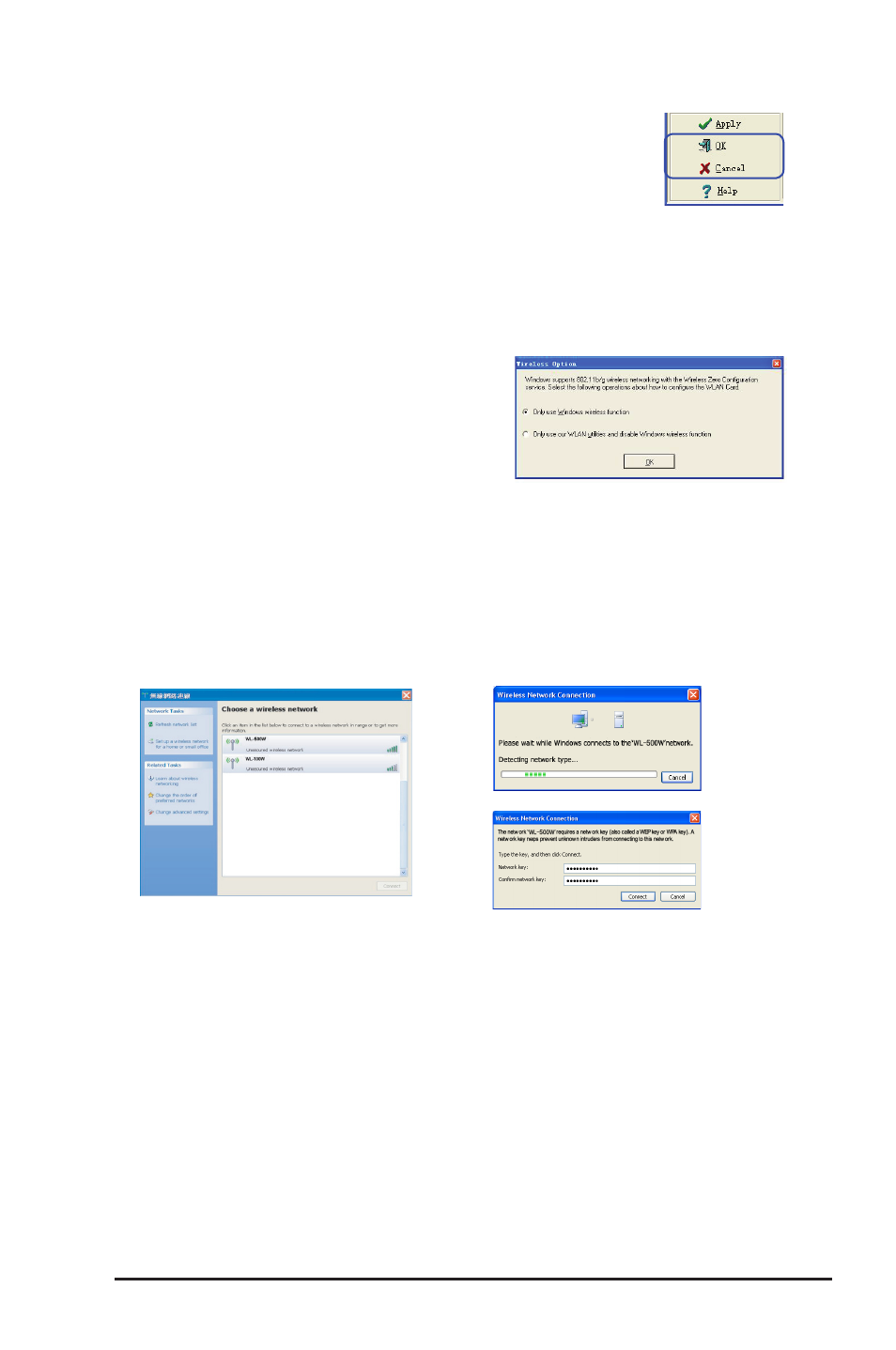
ASUS USB-N10
Chapter 4: Using the ASUS WLAN Control Center
35
2. If you have set up encryption
on your access point, enter the
encryption keys and click
Connect.
The connection is complete.
1. Double-click the wireless network
icon on the Windows taskbar to
view the available networks.Select
the access point and click
Connect.
Windows
®
XP wireless options
The wireless options window shown below is only available for Windows
®
XP. It
appears when you run the Control Center utility for the first time. Select the utility
you want to use for configuring your network adapter.
•
Only use Windows wireless function
– Only use Windows
®
XP Wireless Zero
Configuration service to configure the
network adapter.
• Only use our WLAN utilities and disable
Windows wireless function
– Only use ASUS WLAN utilities to configure
the network adapter.
Exit Wireless Settings
To exit Wireless Settings, you can click
OK or Cancel.
Connecting via Windows
®
Wireless Zero Configuration service
To connect to a wireless network via Windows
®
Zero Configuration service:
