Garmin GPSMAP 60Cx User Manual
Page 68
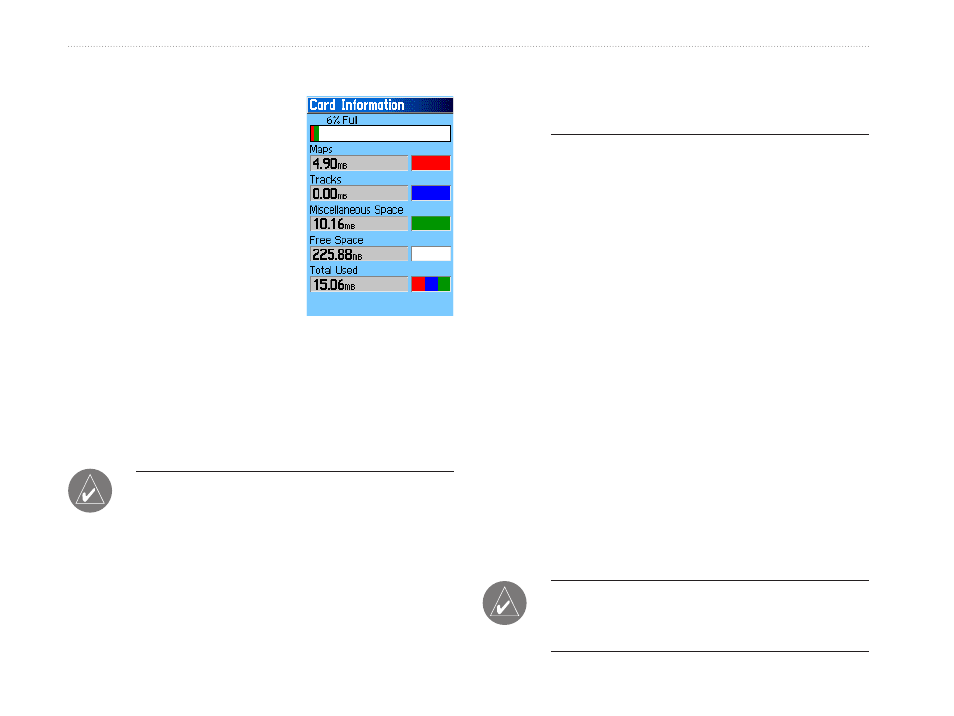
To view storage information for the
microSD card:
Prior to downloading
data to the microSD card,
press the
MENU key with
Page open to view data
card storage information.
To transfer files to the
microSD card:
1. Double-click the
My
Computer icon on a PC’s desktop.
2. Browse the PC or Macintosh for the file to copy.
3. For a PC, highlight the file and select
Edit
>
Copy and open the drive identified with the
GPSMAP 60Cx.
Note: If you have several network drives
mapped to your computer, Windows may
experience difficulty assigning a drive letter for
your unit microSD card. Either log on without
connecting to the network or click Start >
Settings > Control Panel > Administrative
Tools > Computer Management > Storage
> Disk Management and remap the drive
letter for the GPSMAP 60Cx removable storage
device.
4. Select
Edit > Paste. The file appears in the list
of files on the GPSMAP 60Cx microSD card.
5. For a Macintosh, click and drag the desired file
into the microSD card directory.
6. After data transfer, end the USB cable connection
by double-clicking on the
Unplug or Eject icon in
your PC system tray and select
Stop or unmount
the connection if using
a Macintosh.
7. Pressing and releasing the unit
POWER button
exits the USB Mass Storage Page at any time, but
can corrupt files if done while transferring data.
Interface Setup Options Menu
The Interface Setup Options Menu contains a Restore
Defaults option and an Advanced NMEA Setup
option. The Advanced NMEA Setup is designed for
use by knowledgeable users with specific NMEA
applications. (Refer to page 75.)
Note: Like most USB storage devices, the
GPSMAP 60Cx is not compatible with Windows
®
95, Windows
®
98 or Windows
®
ME.
GPSMAP 60Cx Owner’s Manual
M
AIn
M
enu
>
s
etuP
M
enu
