Garmin GPSMAP 60Cx User Manual
Page 39
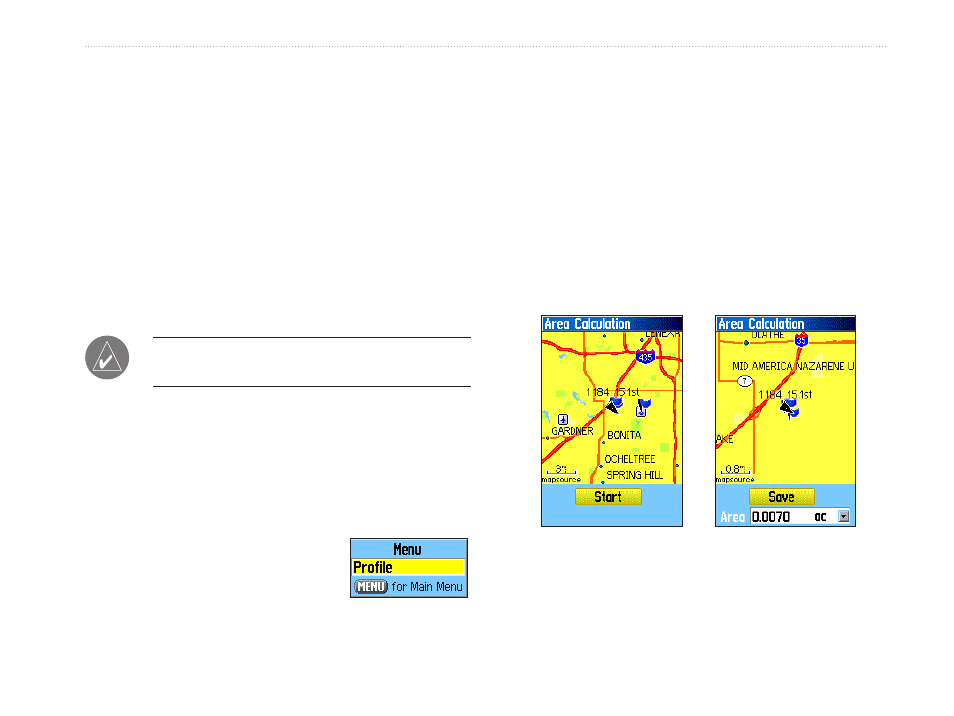
Press the
MENU key and select Card Info to
view the amount of card storage space.
3. To read or transfer the .gpx files connect the
USB cable to your PC and enable USB Mass
. Open the
track logs using MapSource or a .gpx file-
compatible application.
4. To delete these track logs from the microSD
card, highlight individual logs, and then press
ENTER. Use the Delete All button to clear the
entire list.
Note: Do not remove the microSD card f while
logging, to prevent data corruption.
To view a track on the map:
On the Saved Track Page, select the
Map
button, and press
ENTER to open the Map
Page and the entire track appears. Begin and
End markers and user waypoints are visible.
To view a track profile:
Press the
MENU key and
select
Profile (if using DEM
topo maps).
To calculate the area of a track:
1. With the Track Log Page open and the Track
Log on, press
MENU to open the Options Menu.
2. Highlight
Area Calculation, and press ENTER
to open the Area Calculation Page.
3. Press
ENTER to start the area calculation.
As you begin to move and define the area’s
boundaries, a Stop button appears.
4. When finished defining the area the calculated
area appears at the bottom of the page.
Start calculation
Save calculated track
5. Press
ENTER to save the new track to the
Saved Tracks list on the Tracks Page.
GPSMAP 60Cx Owner’s Manual
2
b
AsIc
o
PerAtIon
>
u
sIng
t
rAcKs
