Connecting your gpsmap 60cx to a computer, Connecting your gpsmap 60cx to a, Computer – Garmin GPSMAP 60Cx User Manual
Page 89
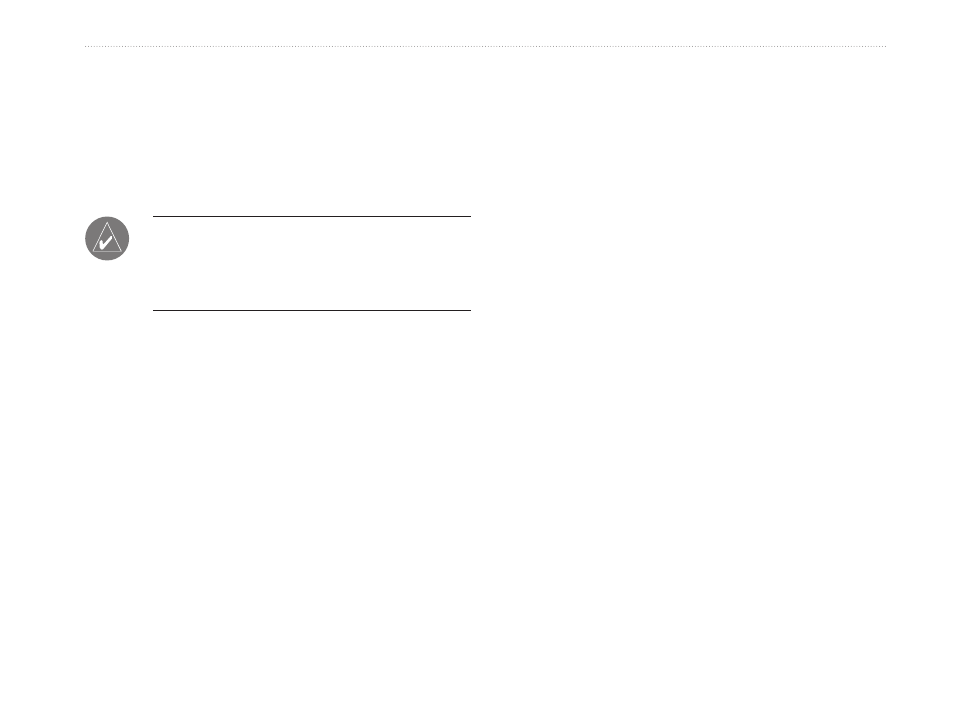
Connecting Your GPSMAP 60Cx
to a Computer
You can connect your GPSMAP 60Cx to your
computer using either a serial port or USB connector
cable.
Note: Fully install the supplied MapSource
Trip & Waypoint Manager software, on your
computer before connecting the USB cable to the
computer.
To connect your GPSMAP 60Cx to your
computer:
1. Lift the USB protective cover from the back
of the GPSMAP 60Cx, and insert the smaller
connector on the USB cable into the matching
port.
2. Connect the remaining cable end to your
computer's USB port.
To connect to your computer using a Serial
Port connector:
1. Lift the Serial Port protective cover from the
back of the GPSMAP 60Cx, and insert the
round indexed connector on the cable into the
matching port.
2. Connect the remaining cable end to your PC
Serial port or other appropriate device.
3. Set your GPSMAP 60Cx interface setting
to the appropriate interface format. Refer to
Interface Setup on
Information about the USB Drivers
The USB drivers should have been automatically
installed when you installed the Trip & Waypoint
Manage software that came with your GPSMAP
60Cx. When you initially connect the GPSMAP 60Cx
to a USB port, your computer might prompt you to
locate the destination of the drivers for the device, the
default directory is c:\Garmin. You only need to install
the drivers once. After the drivers are installed, your
computer always detects your GPSMAP 60Cx when it
is connected. USB drivers can be updated periodically.
Y.
GPSMAP 60Cx Owner’s Manual
A
PPendIx
>
c
onnectIng
to
A
c
oMPuter
