Options menu – Garmin GPSMAP 60Cx User Manual
Page 38
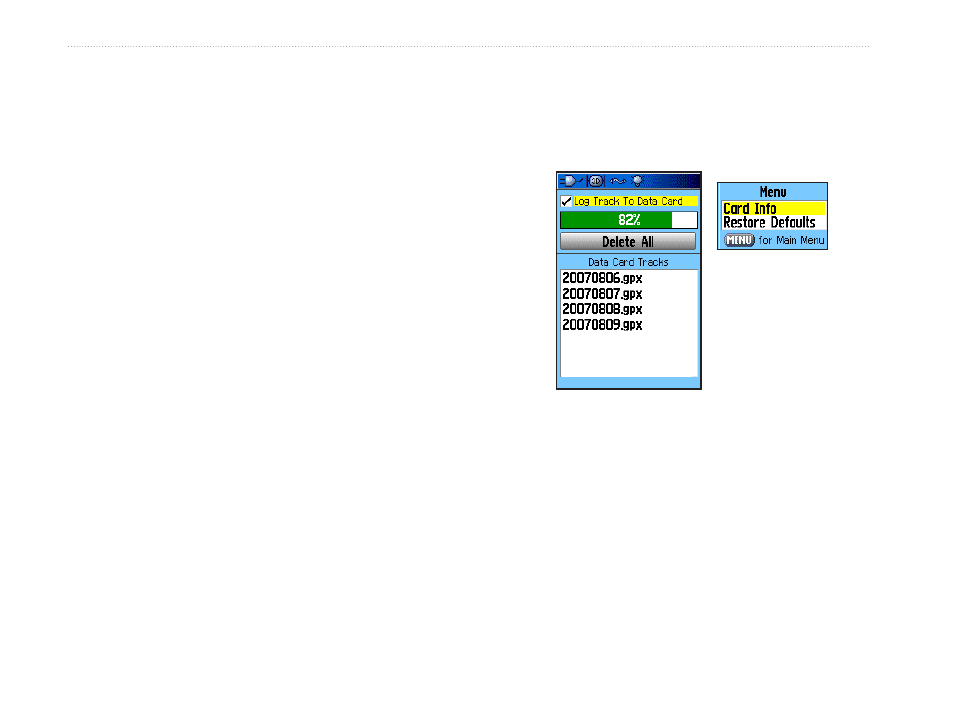
To save a portion of the track log:
1. Press
MENU twice to open the Main Menu.
2. Select the
Tracks icon, and press ENTER to
open the Tracks Page.
3. Highlight the
Save button, and press ENTER.
A message appears asking you if you want to
save the entire track.
4. Select
No, and press ENTER to save only a
portion of the track log. A map showing the
entire track appears on the map.
5. Use the
ROCKER to move the pointer to the
point on the track line that you want to be the
beginning point, and press
ENTER.
6. Use the
ROCKER to move the arrow to the
point on the track line that you want to be the
ending point, and press
ENTER. A “Saving
Track” message appears followed by the
Saved Track Page.
7. With
OK highlighted, press ENTER.
To log tracks to the microSD card:
1. From the Track Log Setup Page, highlight the
Data Card Setup button, and press ENTER to
display the Data Card setup page.
2. Highlight the
Log Track to Data Card option,
and then press
ENTER to activate the feature.
Observe that a current date .gpx file appears
in the Data Card Tracks list.
Log Track to Data Card Page
Options Menu
This file is a continuous compilation of all
track data for the indicated date. As long as
this feature is enabled, a new file is created
for each day you use the unit. Recording
continues until the card is filled.
Because these track logs share card space
with MapSource mapping data, space for
additional map storage is reduced.
2
GPSMAP 60Cx Owner’s Manual
b
AsIc
o
PerAtIon
>
u
sIng
t
rAcKs
