Approach Tech NVR-2018 User Manual
Page 83
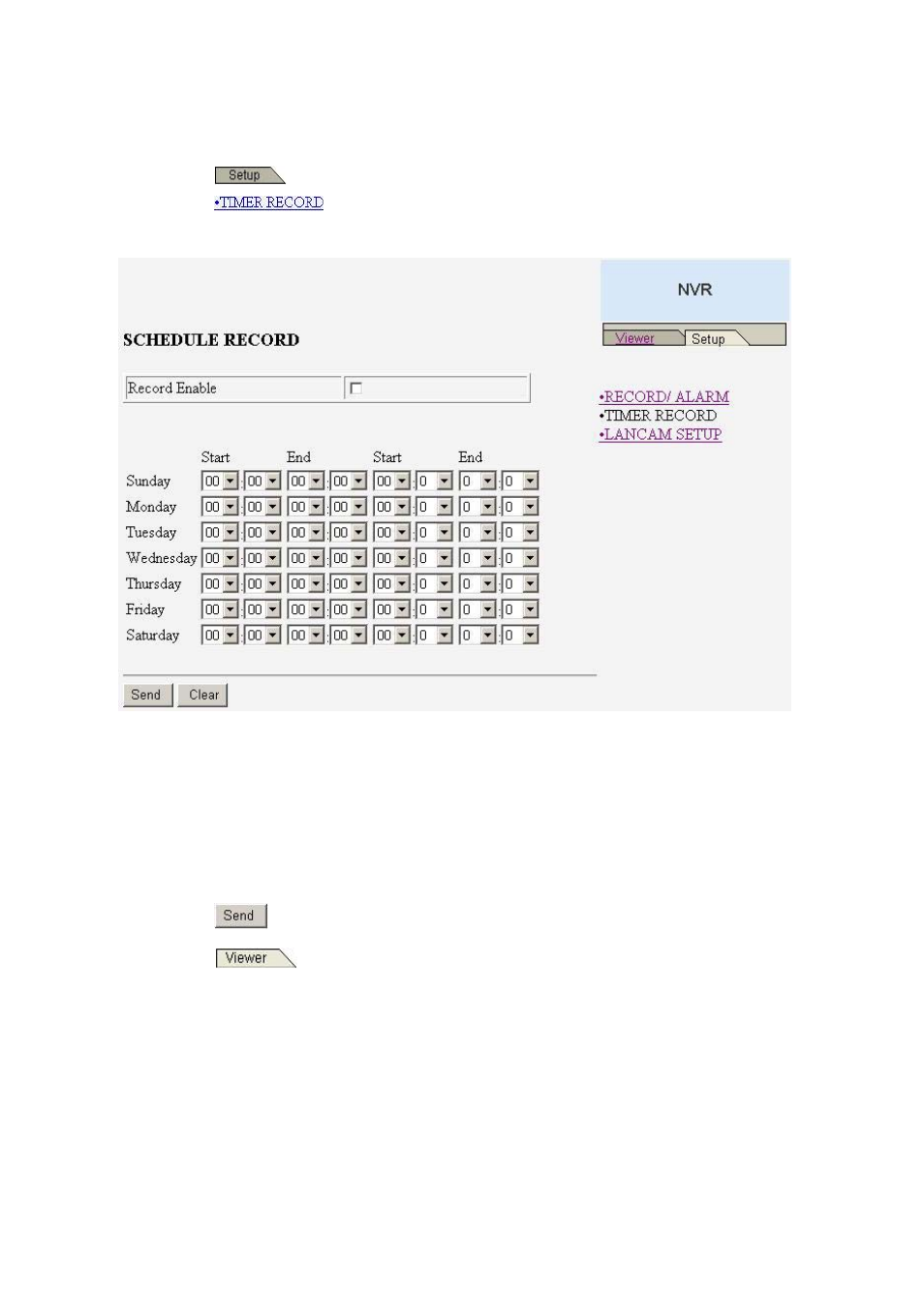
81
12.4 Change Timer Record Setting
Please follow the steps below to change the Timer Record setting through the network as and when
necessary.
1. Click the
button on the home page to enter the setup mode.
2. Click the
connection on the setting page to enter the Timer Record setting
page.
3. Set the
SCHEDULE
RECORD
to
ON
to enable the
SCHEDULE
RECORD
function.
4. There are two time-periods available for scheduling each day. The Timer Record setting page
allows users to program the time each day that the NVR-2018 will start and stop recording. The
time is displayed in a 24-hour clock format. If there is a time overlap showing between two
continual time-period settings, the device will automatically combine the two time-period
settings into one combined time-period setting.
5. Click the
button to submit the new Timer Record setting.
6. Click the
button to return to the home page while the new image setting acts on
the images to effect the desired changes instantly. (If the setting has not been changed by
the above steps, any (re)entry onto the home page will find images in their earlier or original
setting. )
