AltiGen comm 600H User Manual
Page 22
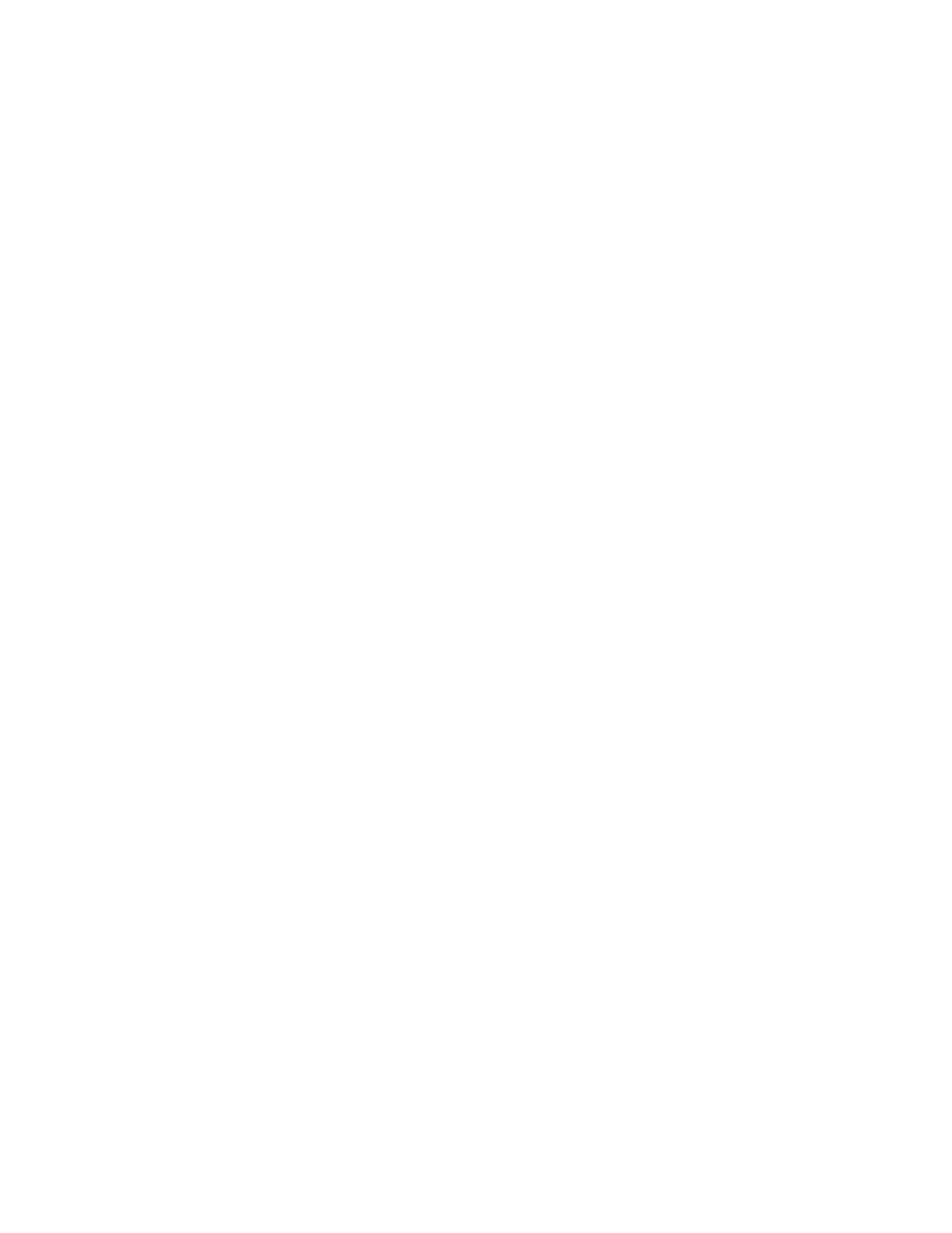
Alti-IP 600H Manual 12
Soft Key 1 -
10 (cont.)
• Call Record - when selected, the IP phone user can start and/
or stop voice recording on demand. In the Extension
Configuration screen on the General page, Record on
Demand to Extension VM must be enabled in the Personal
Call Recording Options field. Press key to start recording,
press the key again to stop recording. There is no pause
function. When the call is recording, the light will be on.
Recorded conversations can then be played back through
voice mail or accessed at a centralized location.
WARNING!
Listening in to or recording a conversation without the consent
of one or both parties may be a violation of local, state and
federal privacy laws. It is the responsibility of the users of this
feature to assure they are in compliance with all applicable laws.
• Phone Setting - when selected, the IP phone user will be able
to program the corresponding soft key, as a speed dial or
feature code key, directly from the IP phone (using * * 6, then
ENTER).
Note: Upon initial installation, the lower left soft key is set up
as FLASH by default. This key can be re-assigned in
AltiAdmin, using the AltiGen IP Phone Configuration
window. No other soft keys can be configured to FLASH.
All other soft keys are initially defaulted to Phone
Setting.
• Headset - when selected, the IP phone user will be able to
activate a third-party headset (certified by AltiGen).
General
Allows you to specify the IP address of the AltiServ system the
Alti-IP 600 phone is connected to. The version of software
associated with AltiServ is automatically displayed in the
Version field.
To allow the extension user to have password-protected
configuration functionality from the phone itself, check the
Enable Config Password checkbox and assign a numerical
password. When the extension user attempts to configure
features, the user will need to enter the assigned password to
proceed.
Parameter
Description
