HP Mini 1103 User Manual
Page 5
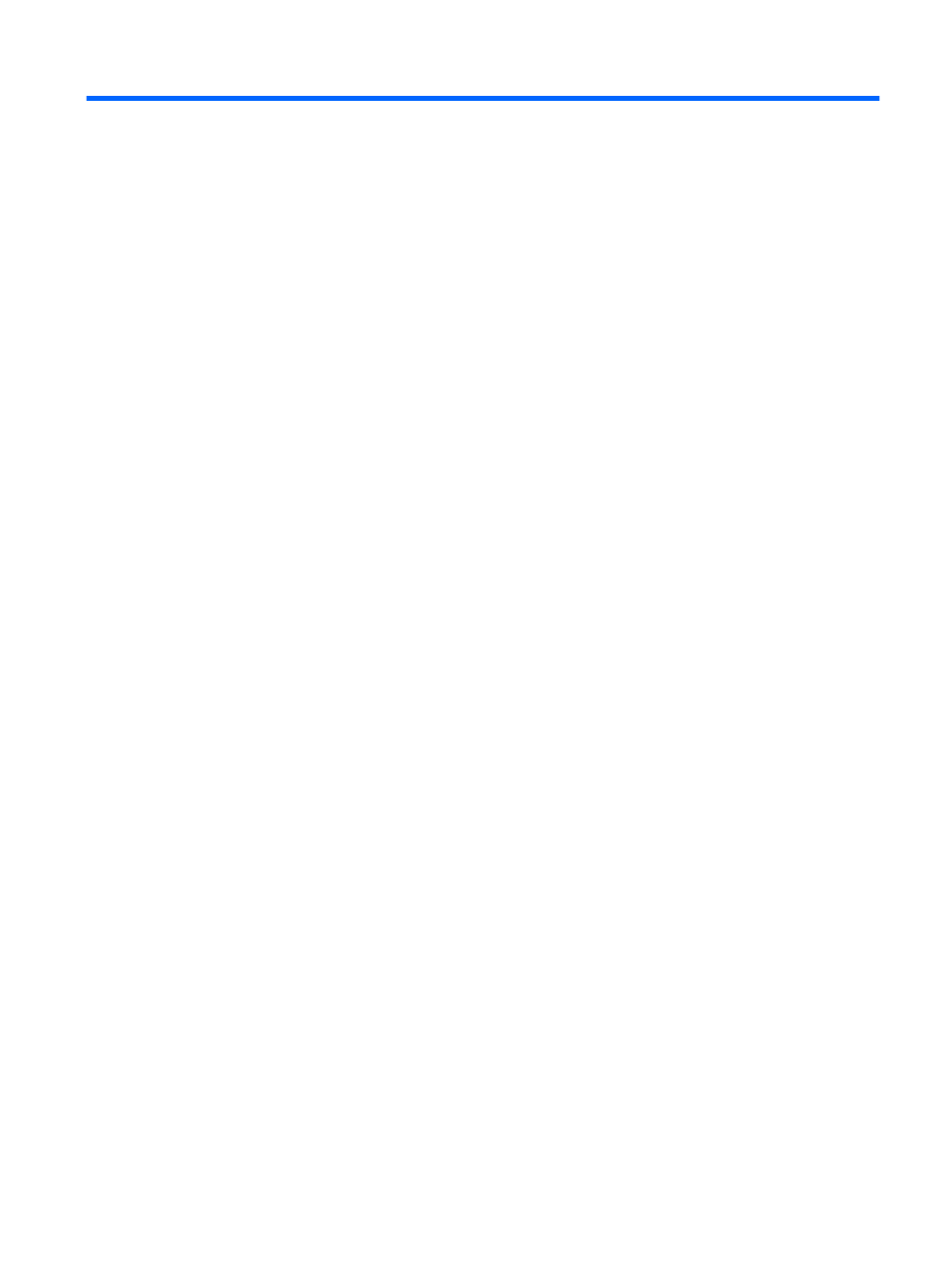
Table of contents
TouchPad ............................................................................................................ 2
Lights ................................................................................................................... 3
Keys .................................................................................................................... 4
Front components ................................................................................................................ 4
Right-side components ........................................................................................................ 5
Left-side components .......................................................................................................... 6
Display components ............................................................................................................ 7
Bottom components ............................................................................................................. 8
Removing the vanity cover .................................................................................................. 8
Replacing the vanity cover ................................................................................................... 9
Wireless antennas ............................................................................................................. 10
Additional hardware components ...................................................................................... 11
Initiating and exiting Sleep ................................................................................ 13
Initiating and exiting Hibernation ....................................................................... 14
Viewing the current power plan ......................................................................... 14
Selecting a different power plan ........................................................................ 14
Customizing a power plan ................................................................................. 15
v
