Adjusting the volume, Using the media activity action keys – HP Mini 1103 User Manual
Page 47
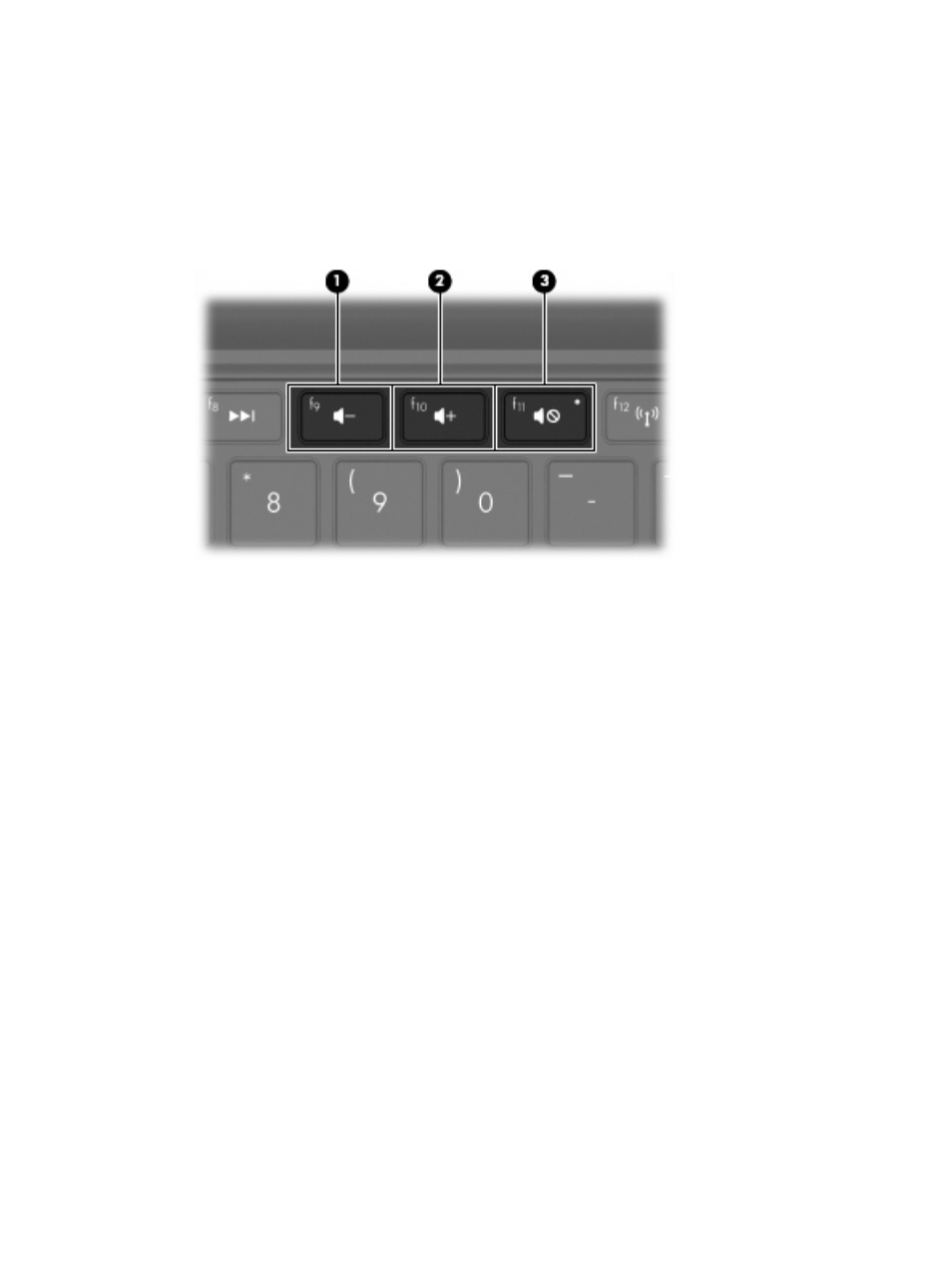
Adjusting the volume
You can adjust the volume using the following computer volume action keys:
●
To decrease volume, press the
volume down
action key (
f9
) (1)
●
To increase volume, press the
volume up
action key (
f10
) (2)
●
To mute or restore volume, press the
volume mute
action key (
f11
) (3)
●
Windows volume control:
a.
Click the Volume icon in the notification area, at the far right of the taskbar.
b.
Increase or decrease the volume by moving the slider up or down. Select the Mute check box
to mute the volume.
– or –
a.
Double-click the Volume icon in the notification area.
b.
In the Speakers column, increase or decrease the volume by moving the slider up or down.
You can also adjust the balance or mute the volume.
If the Volume icon is not displayed in the notification area, follow these steps to add it:
a.
Select Start > Control Panel > Sounds, Speech, and Audio Devices > Sounds and Audio
Devices > Volume tab.
b.
Select the Place volume icon in the taskbar check box.
c.
Click Apply.
●
Program volume control:
Volume can also be adjusted within some programs.
Using the media activity action keys
The media activity action keys control the play of an audio CD, or a DVD or BD that is inserted into an
external optical drive (purchased separately).
Using the media activity action keys
39
