Inserting an optical disc, Tray-load, Slot-load – HP EliteBook Folio 1040 G1 Notebook PC User Manual
Page 53: Tray-load slot-load
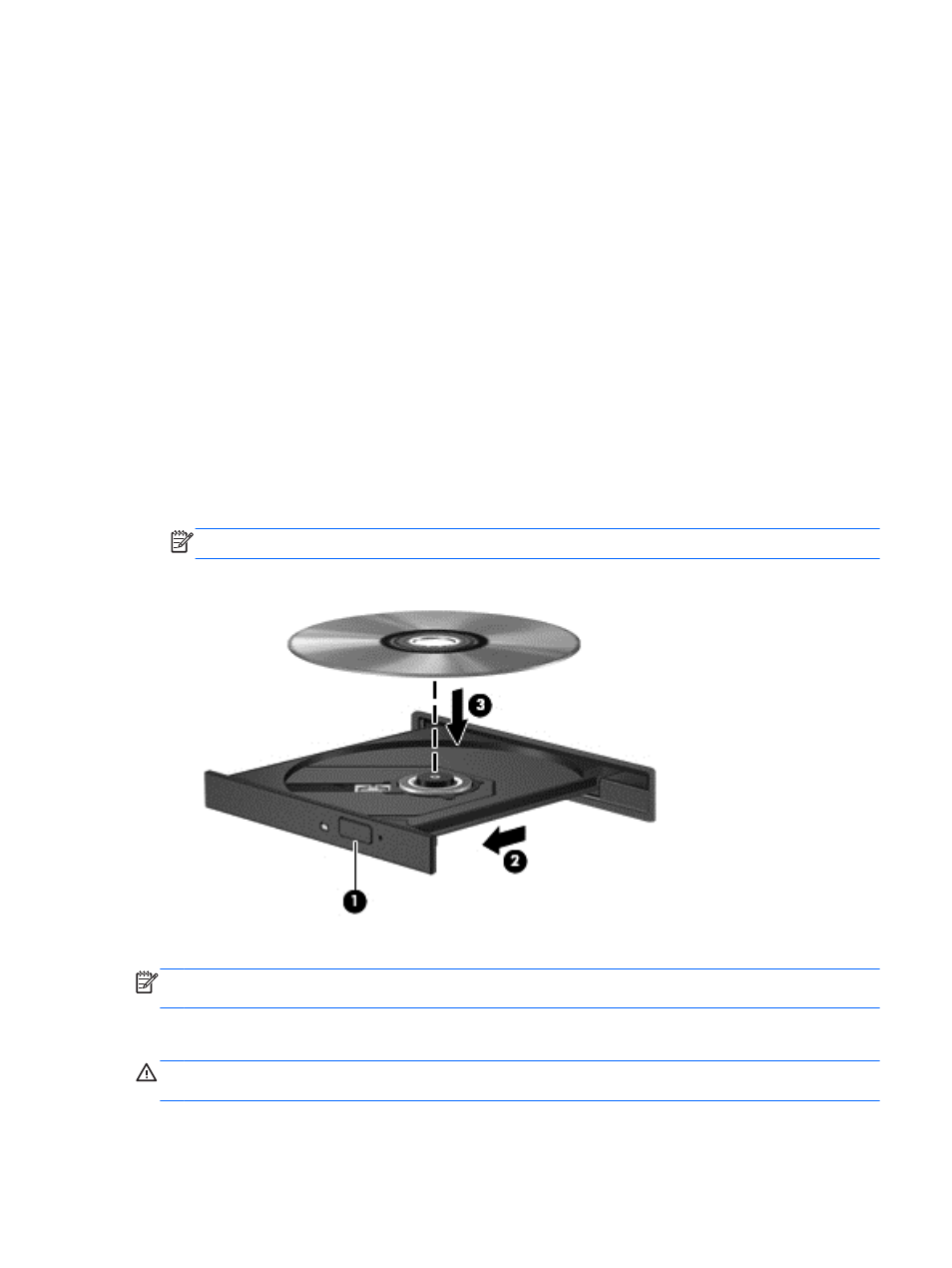
●
CD
●
DVD
●
Blu-ray (BD)
Identifying the installed optional external optical drive
▲
Select Start > Computer.
A list of all the devices installed in your computer, including your optical drive, is displayed.
Inserting an optical disc
Tray-load
1.
Turn on the computer.
2.
Press the release button (1) on the drive bezel to release the disc tray.
3.
Pull out the tray (2).
4.
Hold the disc by the edges to avoid touching the flat surfaces and position the disc label-side up
over the tray spindle.
NOTE:
If the tray is not fully accessible, tilt the disc carefully to position it over the spindle.
5.
Gently press the disc (3) down onto the tray spindle until the disc snaps into place.
6.
Close the disc tray.
NOTE:
After you insert a disc, a short pause is normal. If you have not selected a media player, an
AutoPlay dialog box opens. It prompts you to select how you want to use the media content.
Slot-load
CAUTION:
Do not insert an 8 cm optical disc into a slot-load optical drive. It may cause damage to
the optical drive.
Using optional external optical drives (select models only) 43
