Multimedia, Audio, Connecting speakers – HP EliteBook Folio 1040 G1 Notebook PC User Manual
Page 36: Adjusting the volume, Connecting headphones/microphone, 5 multimedia, 5multimedia
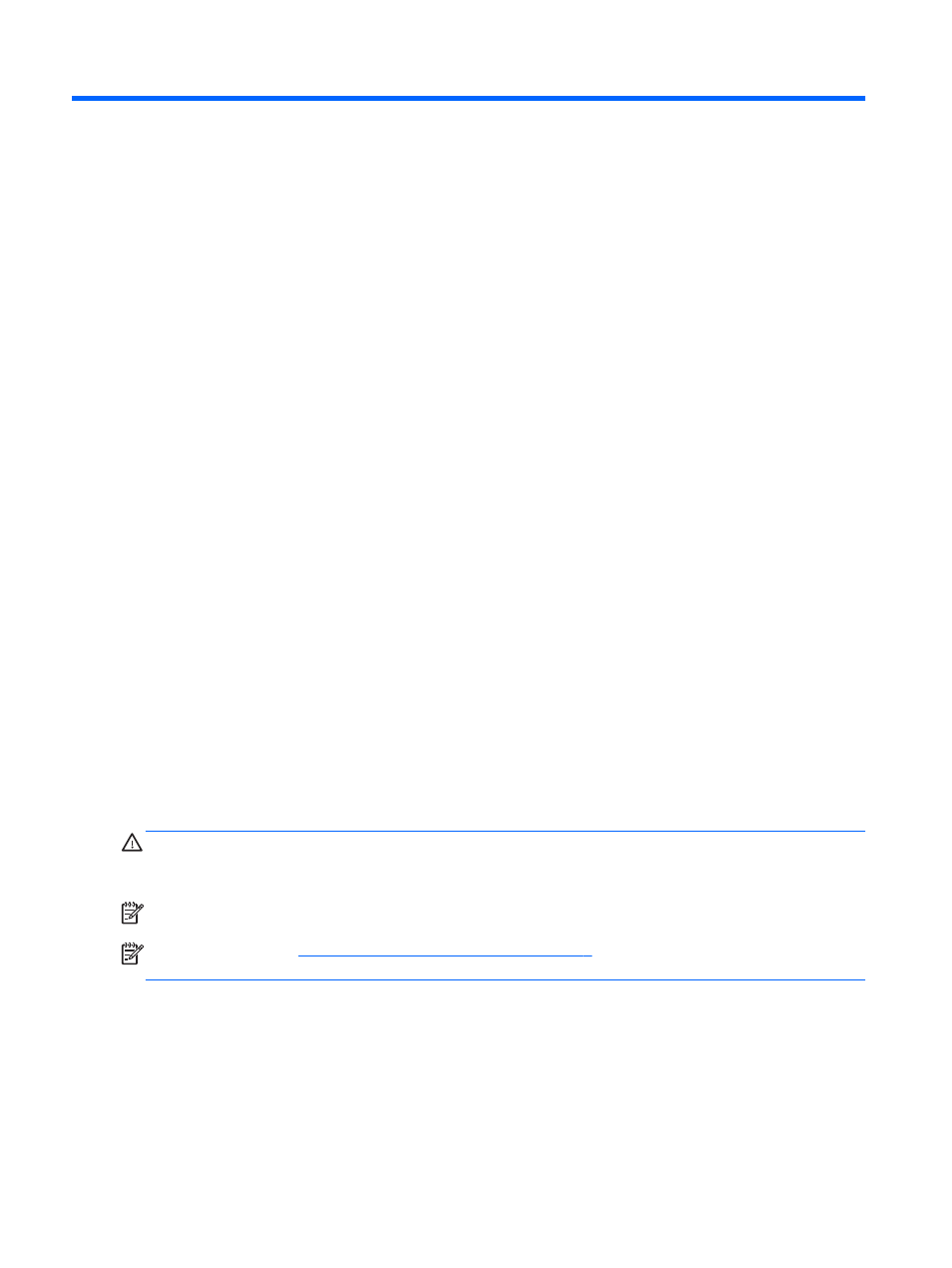
5
Multimedia
Your computer may include the following:
●
Integrated speaker(s)
●
Integrated microphone(s)
●
Integrated webcam
●
Preinstalled multimedia software
●
Multimedia buttons or keys
Audio
On your HP computer, you can play music CDs, download and listen to music, stream audio content
from the web (including radio), record audio, or mix audio and video to create multimedia. To
enhance your listening enjoyment, attach external audio devices such as speakers or headphones.
Connecting speakers
You can attach wired speakers to your computer by connecting them to a USB port (or the audio-out
jack) on your computer or on a docking station.
To connect wireless speakers to your computer, follow the device manufacturer's instructions. Before
connecting audio devices, be sure to adjust the volume.
Adjusting the volume
Depending on your computer model, you can adjust the volume using the following:
●
Volume buttons
●
Volume hot keys (specific keys pressed in combination with the
fn
key)
●
Volume keys
WARNING!
To reduce the risk of personal injury, adjust the volume before putting on headphones,
earbuds, or a headset. For additional safety information, see the
Regulatory, Safety and
Environmental Notices. To access the user guides, select Start > Help and Support > User guides.
NOTE:
Volume can also be controlled through the operating system and some programs.
NOTE:
Refer to the
Getting to know your computer on page 4
section for information on what type
of volume controls your computer has.
Connecting headphones/microphone
You can connect wired headphones and microphone to the Audio-out (headphone) jack/Audio-in
(microphone) jack on your computer. Also you can connect an optional headset microphone. For best
results when recording, speak directly into the microphone and record sound in a setting free of
background noise. To connect wireless headphones to your computer, follow the device
manufacturer's instructions.
26 Chapter 5 Multimedia
