HP EliteBook Folio 1040 G1 Notebook PC User Manual
Page 5
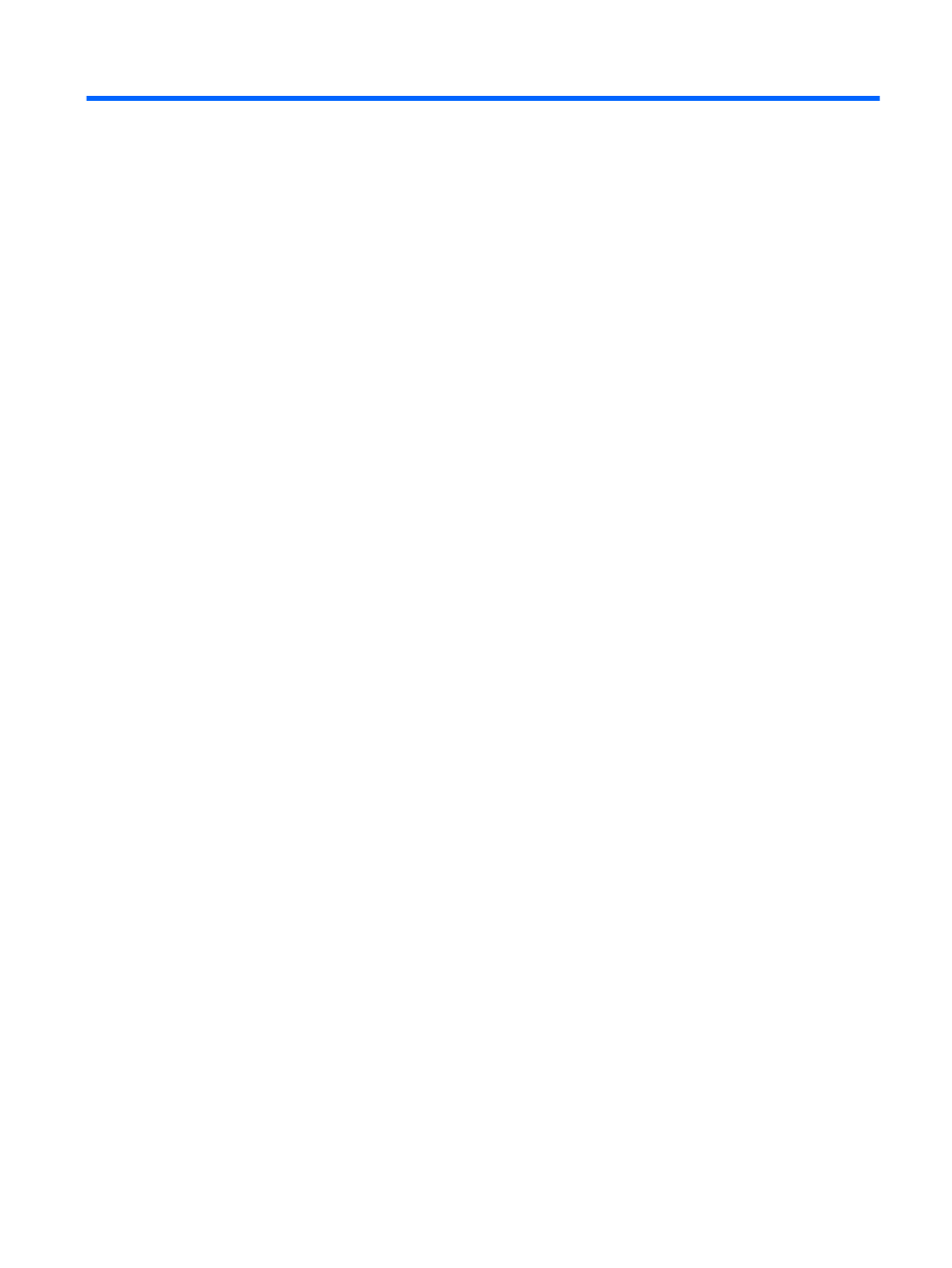
Table of contents
TouchPad ............................................................................................................................ 4
Lights ................................................................................................................................... 5
Buttons and fingerprint reader ............................................................................................. 6
Keys ..................................................................................................................................... 8
Right ..................................................................................................................................................... 9
Left ..................................................................................................................................................... 10
Display ................................................................................................................................................ 11
Bottom ................................................................................................................................................ 12
Turning wireless devices on or off ..................................................................... 13
Using HP Connection Manager (select models only) ........................................ 14
Using the wireless button .................................................................................. 14
Using operating system controls ....................................................................... 14
Using an Internet service provider .................................................................... 15
Setting up a WLAN ............................................................................................ 15
Configuring a wireless router ............................................................................ 15
Protecting your WLAN ....................................................................................... 16
Connecting to a WLAN ...................................................................................... 16
Inserting and removing a SIM (select models only) .......................................... 17
v
