Tapping, Scrolling, Tapping scrolling – HP EliteBook Folio 1040 G1 Notebook PC User Manual
Page 31
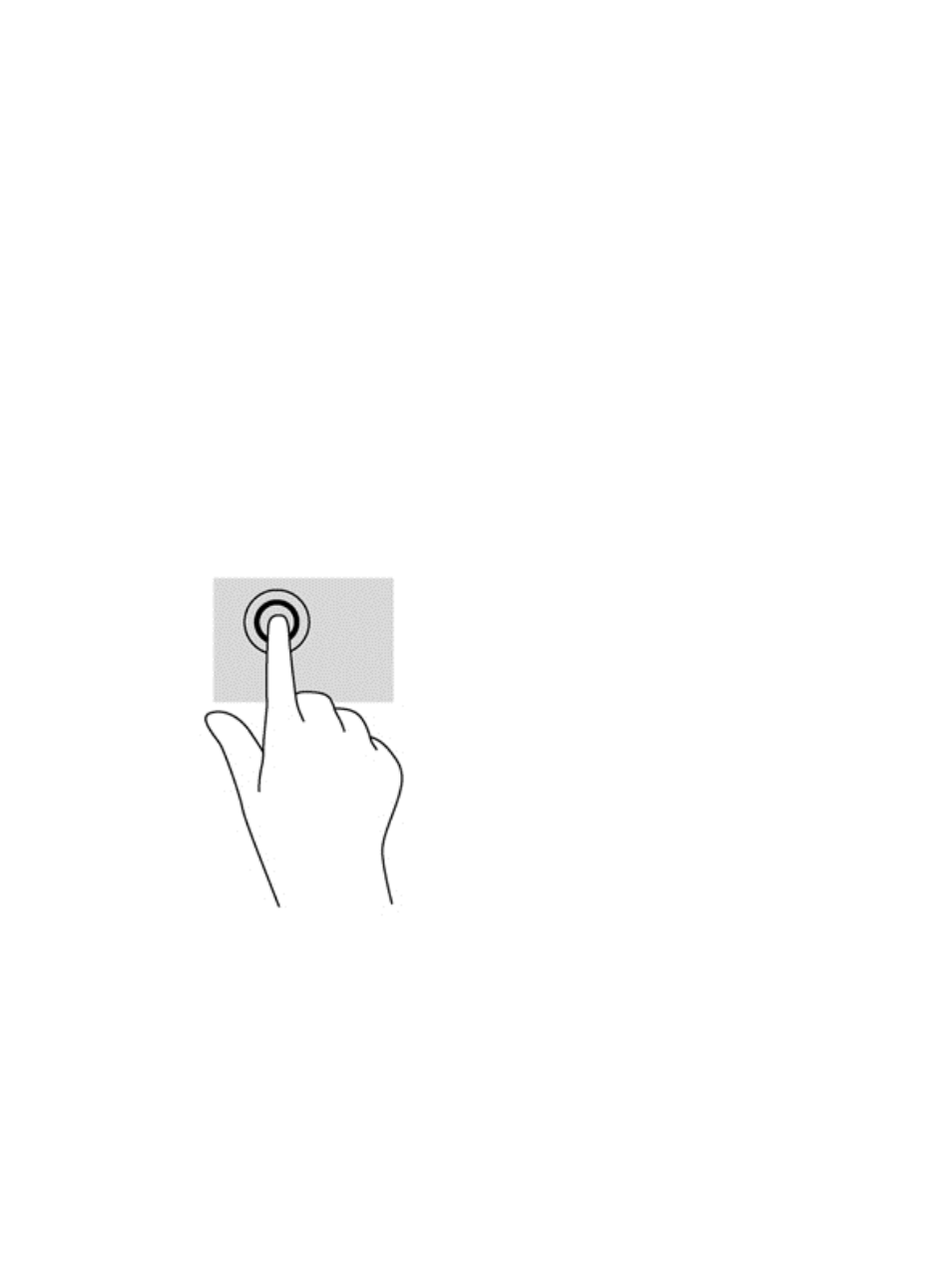
To view the demonstration of a gesture:
1.
Click the Show hidden icons icon in the notification area, at the far right of the taskbar.
2.
Click the Synaptics Pointing Device icon, and then click Pointing Device Properties.
3.
Click the Device Settings tab, select the device in the window that is displayed, and then click
Settings.
4.
Select the gesture to activate the demonstration.
To turn the gestures off or on:
1.
Click the Show hidden icons icon in the notification area, at the far right of the taskbar.
2.
Click the Synaptics Pointing Device icon, and then click Pointing Device Properties.
3.
Click the Device Settings tab, select the device in the window that is displayed, and then click
Settings.
4.
Select the check box next to the gesture that you want to turn on or off.
5.
Click Apply, and then click OK.
Tapping
To make an on-screen selection, use the Tap function on the TouchPad.
●
Tap one finger on the TouchPad zone to make a selection. Double-tap an item to open it.
Scrolling
Scrolling is useful for moving up, down, or sideways on a page or image.
●
Place two fingers slightly apart on the TouchPad zone and then drag them up, down, left, or
right.
Using pointing devices 21
