Printer is stalled, If the printer still does not print, Document prints slowly – HP Deskjet D1420 Printer User Manual
Page 63: Printer is, Stalled
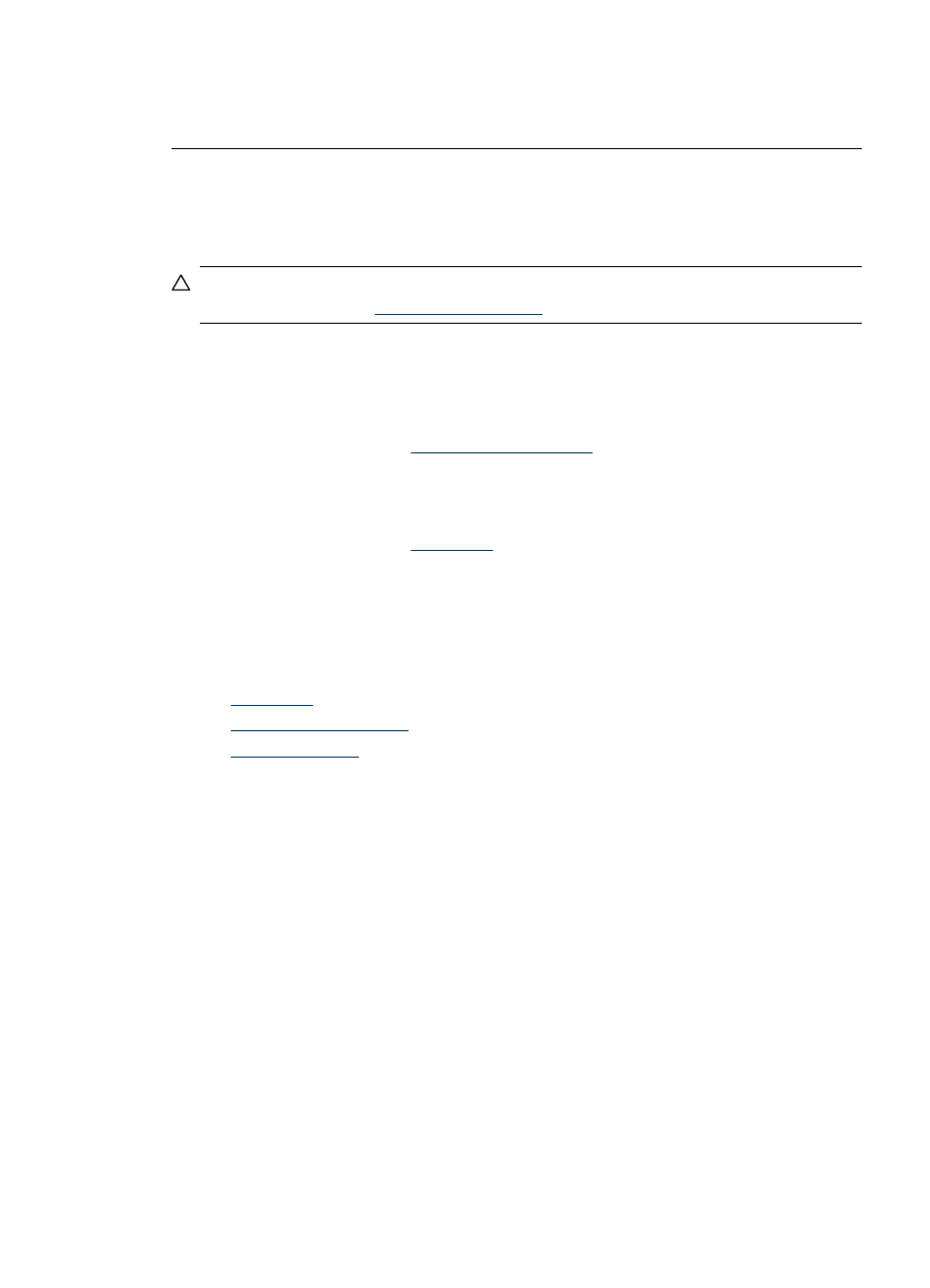
3. Click Stop, and then click Start to restart the print service.
4. Click OK to close the window.
Printer is stalled
If the printer stalls while printing a document, raise the printer cover, and then disconnect
the power cable from the back of the printer.
CAUTION:
First, check for any loose or broken parts in the printer. If you find loose
or broken parts, go to
If there are no loose or broken parts, follow these steps:
1. Check for and remove any obstacles, such as packing tape or materials, that prevent
the print cartridges from moving back and forth.
2. Make sure the print cartridges are installed securely in the print cartridge cradle.
For more information, see
.
3. Make sure the tri-color print cartridge is installed in the left side of the cradle and the
black print cartridge is installed in the right side of the cradle.
4. Check for and clear any paper jam.
For more information, see
5. Lower the printer cover.
6. Connect the power cable to the back of the printer, and then turn on the printer.
If the printer still does not print
1. Select the topic below that best describes the problem:
•
•
•
2. If the printer still does not print, shut down, and then restart your computer.
Document prints slowly
Multiple software programs are open
The computer resources are insufficient for the printer to print at its optimum speed.
To increase printer speed, close all unnecessary software programs when printing.
Complex documents, graphics, or photos are printing
Documents containing graphics or photos print more slowly than text documents.
Best or Maximum dpi print mode is selected
The printer prints more slowly when Best or Maximum dpi is selected as the print quality.
To increase the printer speed, select a different print quality mode.
Document prints slowly
61
