Align the print cartridges, Automatically clean print cartridges, View estimated ink levels – HP Deskjet D1420 Printer User Manual
Page 52
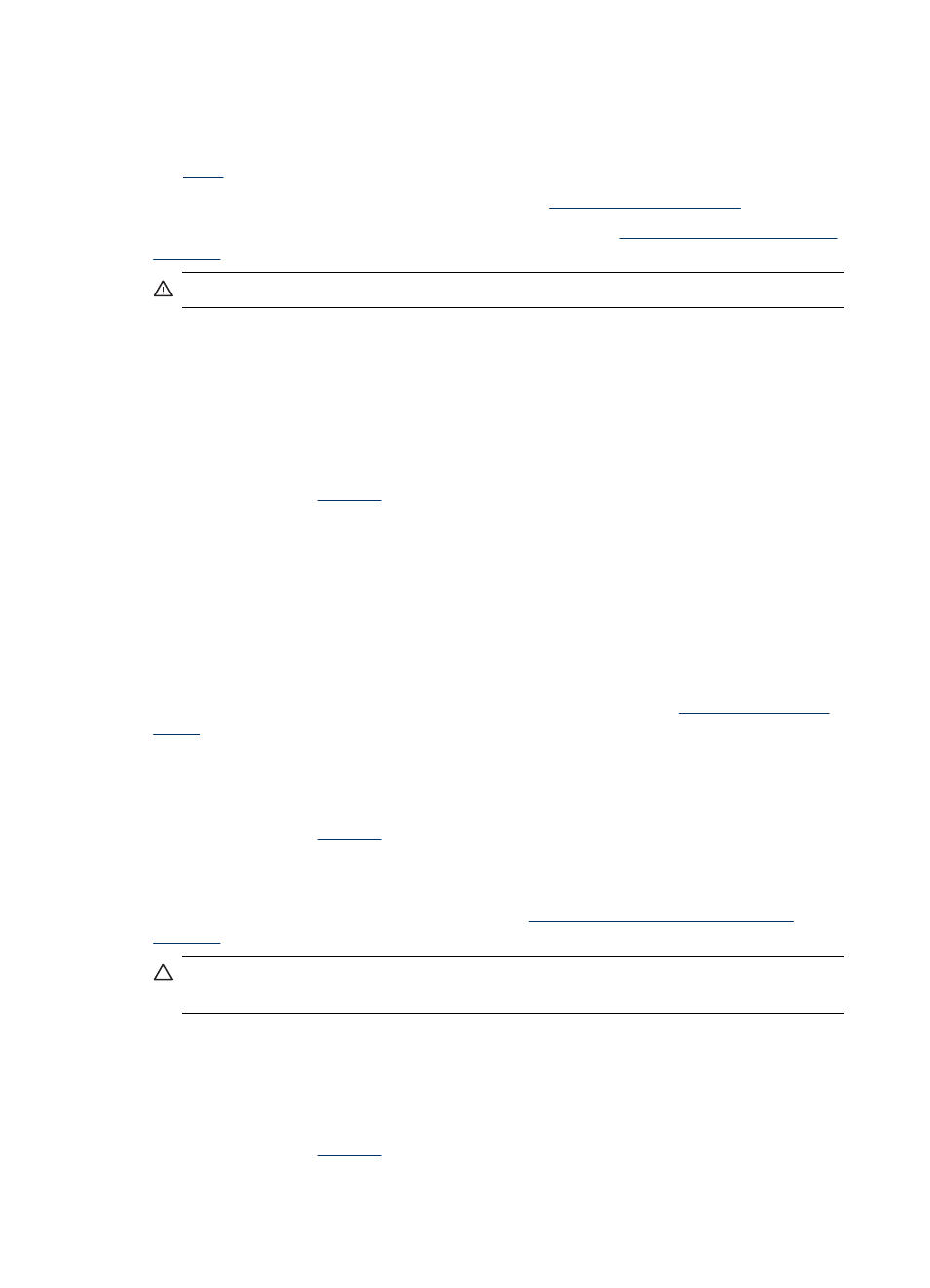
7. Push the cartridge into the cradle.
You hear a snap when the print cartridge is correctly positioned.
8. Close the printer cover.
9.
the print cartridges for optimum print quality.
For information about storing print cartridges, see
For information about recycling empty print cartridges, see
.
WARNING!
Keep both new and used print cartridges out of the reach of children.
Align the print cartridges
After installing a print cartridge, align the print cartridges to ensure the best print quality.
To align print cartridges
1. Load Letter or A4 unused plain white paper in the paper tray.
2. Open the printer
.
3. Click Align the Print Cartridges.
4. Click Align, and then follow the onscreen instructions.
The HP Deskjet prints a test page, aligns the print cartridges, and calibrates the
printer. Recycle or discard the test page.
Automatically clean print cartridges
If your printed pages are faded or if they contain ink streaks, the print cartridges might be
low on ink or might need to be cleaned. For more information, see
.
If the print cartridges are not low on ink, clean the print cartridges automatically.
To clean the print cartridges
1. Open the printer
.
2. Click Clean the Print Cartridges.
3. Click Clean, and then follow the onscreen instructions.
If your documents are still faded after cleaning,
manually clean the print cartridge
.
CAUTION:
Clean print cartridges only when necessary. Unnecessary cleaning
wastes ink and shortens the life of the cartridge.
View estimated ink levels
Follow these instructions to view the estimated ink levels of the print cartridges that are
installed in the printer:
1. Open the printer
.
2. Click the Estimated Ink Level tab.
Chapter 9
50
Maintenance
