Print greeting cards, Greeting cards – HP Deskjet D1420 Printer User Manual
Page 30
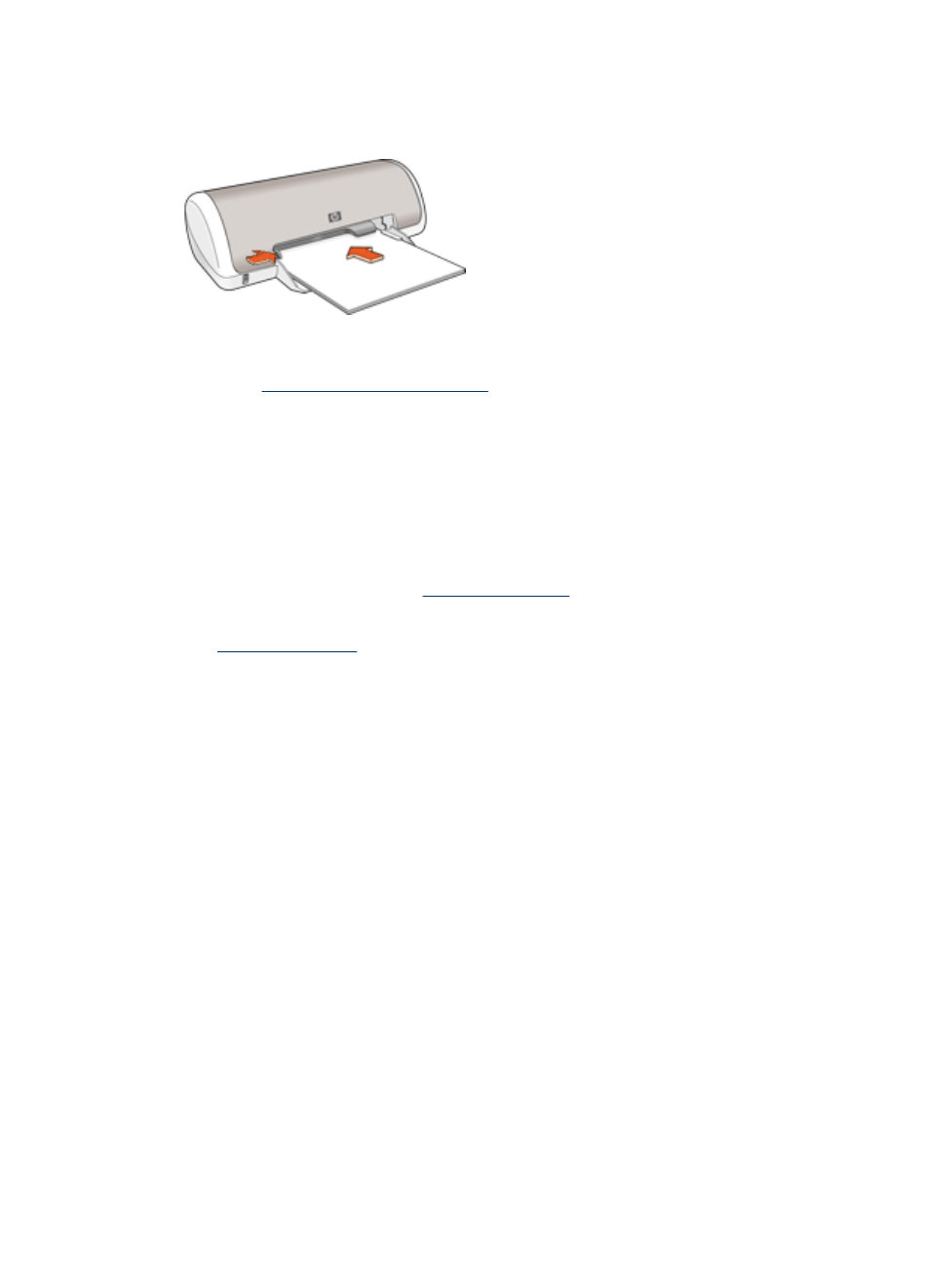
3. Push the paper into the printer until it stops.
4. Slide the paper guide firmly against the edge of the paper.
Print
1. Open the
.
2. Click the Features tab.
3. Specify the following print settings:
•
Print Quality: Best
•
Paper Type: Click More, and then select an appropriate HP inkjet paper.
•
Orientation: Portrait or Landscape
•
Size: An appropriate paper size
•
Two-sided printing: Manual
For more information, see
.
4. Click OK to print.
Use the
to learn about the features that appear in the Printer Properties
dialog box.
Print greeting cards
Greeting cards
•
Unfold prefolded cards, and then place them in the paper tray.
•
For great results, use HP Greeting Card Paper.
•
Do not exceed the paper tray capacity: 20 cards.
Prepare to print
1. Slide the paper guide all the way to the left.
2. Fan the edges of the greeting cards to separate them, and then align the edges.
3. Place the greeting cards in the right side of the tray. The side to be printed on should
face down.
Chapter 6
28
Print other documents
