Print index cards and other small media, Index cards – HP Deskjet D1420 Printer User Manual
Page 26
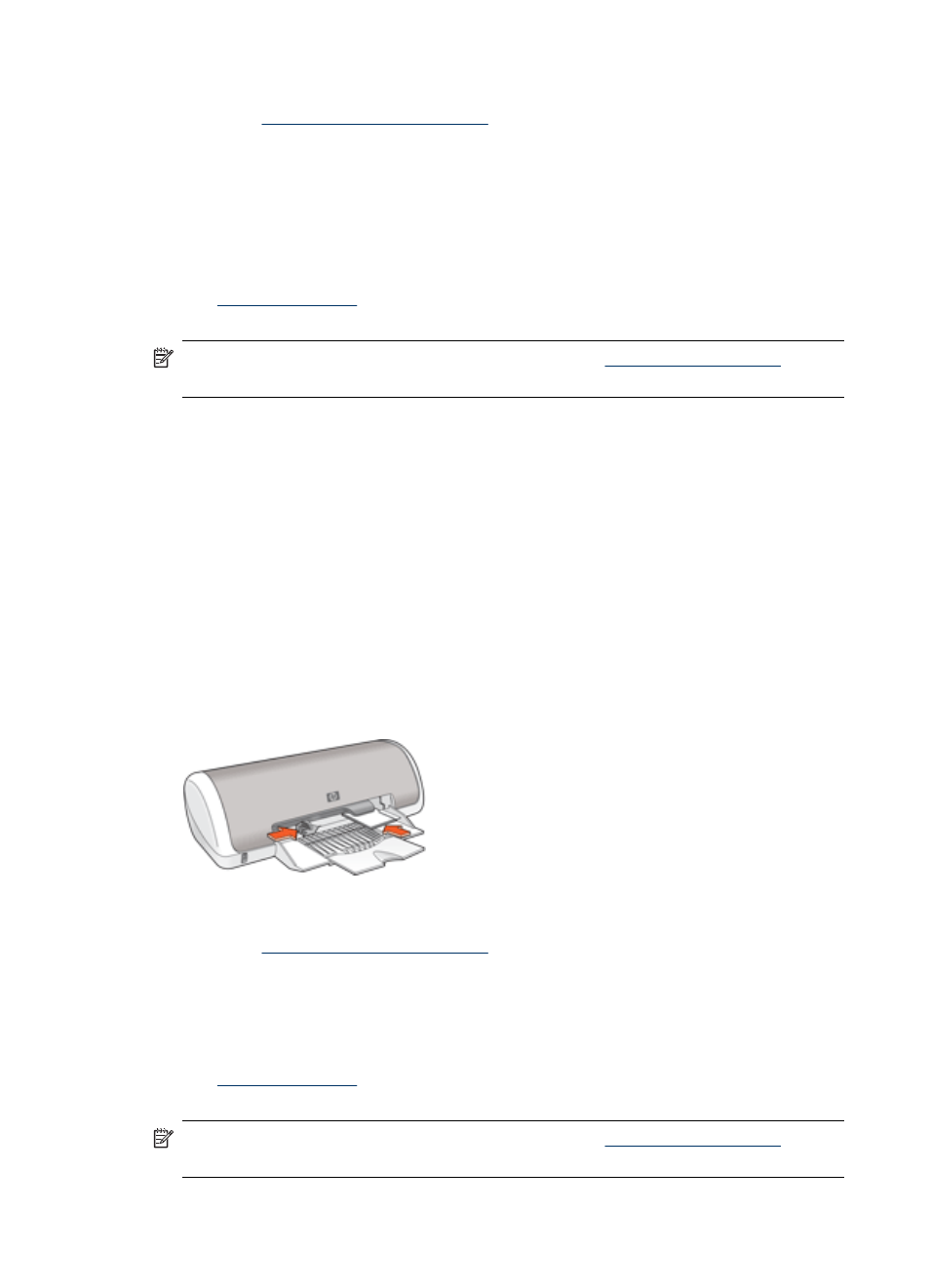
Print
1. Open the
.
2. Click the Features tab, and then specify the following print settings:
•
Paper Type: Click More, click Specialty Papers, and then select an appropriate
card type.
•
Print Quality: Normal or Best
•
Size: An appropriate card size
3. Select any other print settings that you want, and then click OK.
Use the
to learn about the features that appear in the Printer Properties
dialog box.
NOTE:
If an out-of-paper message is displayed, see
in resolving the problem.
Print index cards and other small media
Guidelines
Do not exceed the paper tray capacity: 20 cards.
Prepare to print
1. Slide the paper guide all the way to the left.
2. Place the cards in the right side of the tray. The side to be printed on should face
down and the short edge should point toward the printer.
3. Push the cards into the printer until they stop.
4. Slide the paper guide firmly against the edge of the cards.
Print
1. Open the
.
2. Click the Features tab, and then specify the following print settings:
•
Paper Type: Plain paper
•
Size: An appropriate card size
3. Select any other print settings that you want, and then click OK.
Use the
to learn about the features that appear in the Printer Properties
dialog box.
NOTE:
If an out-of-paper message is displayed, see
in resolving the problem.
Chapter 6
24
Print other documents
