HP 9g Graphing Calculator User Manual
Page 7
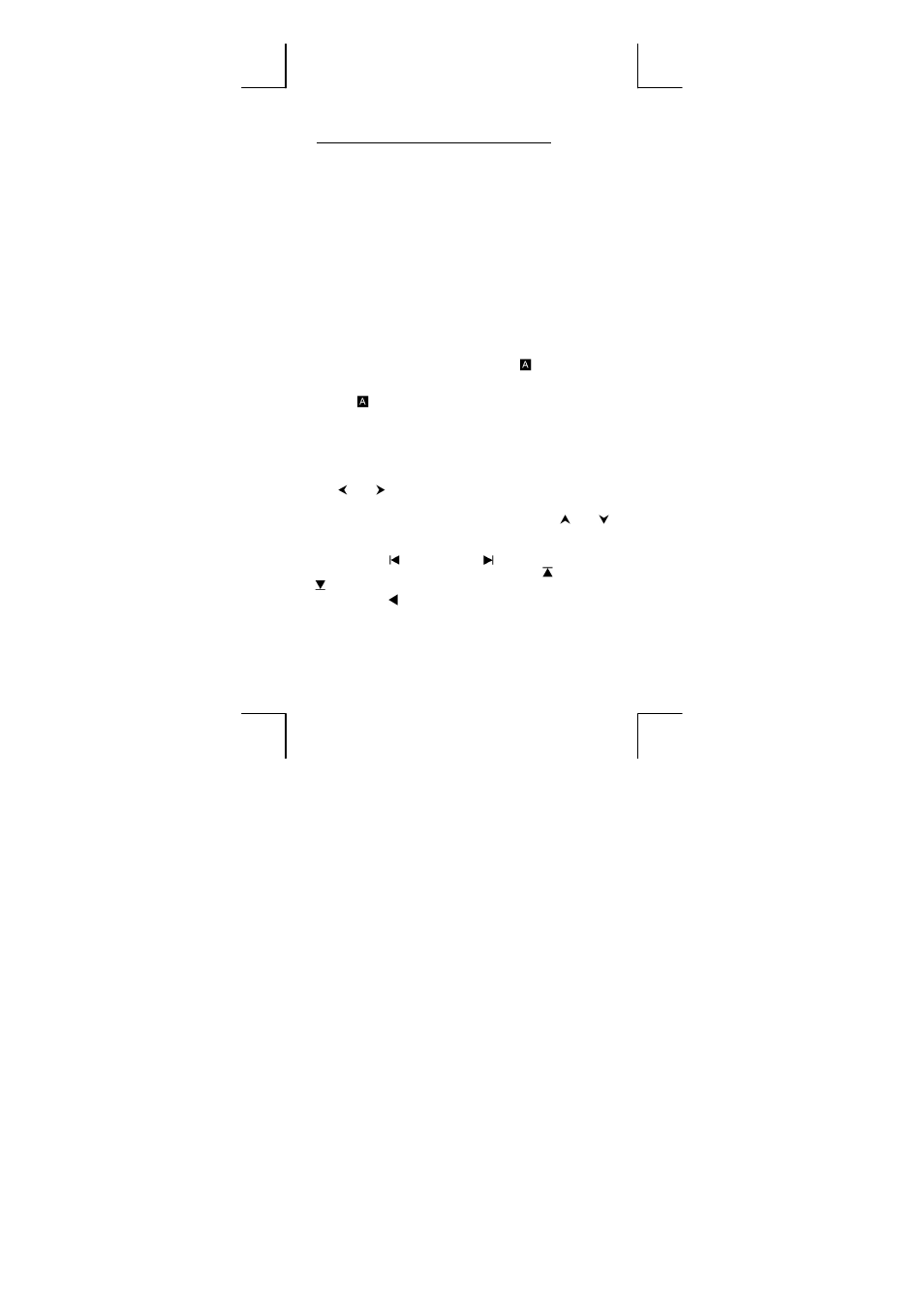
E-7
Label color
Meaning
White
Just press the key
Yellow
Press [ 2nd ] and then the key
Green
In Base-N mode, just press the key
Blue
Press [ ALPHA ] and then the key
Using the 2nd and ALPHA keys
To execute a function with a yellow label, press [ 2nd ] and then the
corresponding key. When you press [ 2nd ], the 2nd indicator appears to
indicate that you will be selecting the second function of the next key you
press. If you press [ 2nd ] by mistake, press [ 2nd ] again to remove the
2nd indicator
Pressing [ ALPHA ] [ 2nd ] locks the calculator in 2nd function mode. This
allows consecutive input of 2nd function keys. To cancel this, press [ 2nd ]
again.
To execute a function with a blue label, press [ ALPHA ] and then the
corresponding key. When you press [ ALPHA ], the
indicator appears
to indicate that you will be selecting the alphabetic function of the next key
you press. If you press [ ALPHA ] by mistake, press [ ALPHA ] again to
remove the
indicator.
Pressing [ 2nd ] [ ALPHA ] locks the calculator in alphabetic mode. This
allows consecutive input of alphabetic function keys. To cancel this, press
[ ALPHA ] again.
Cursor
Press [ ] or [ ] to move the cursor to the left or the right. Hold down a
cursor key to move the cursor quickly.
If there are entries or results not visible on the display, press [ ] or [ ]
to scroll the display up or down. You can reuse or edit a previous entry
when it is on the entry line.
Press [ ALPHA ] [ ] or [ ALPHA ] [ ] to move the cursor to the
beginning or the end of the entry line. Press [ ALPHA ] [ ] or [ ALPHA ]
[ ] to move the cursor to the top or bottom of all entries.
The blinking cursor indicates that the calculator is in insert mode.
Inserting and Deleting Characters
To insert a character, move the cursor to the appropriate position and enter
the character. The character is inserted to the immediate left of the cursor.
