HP 9g Graphing Calculator User Manual
Page 22
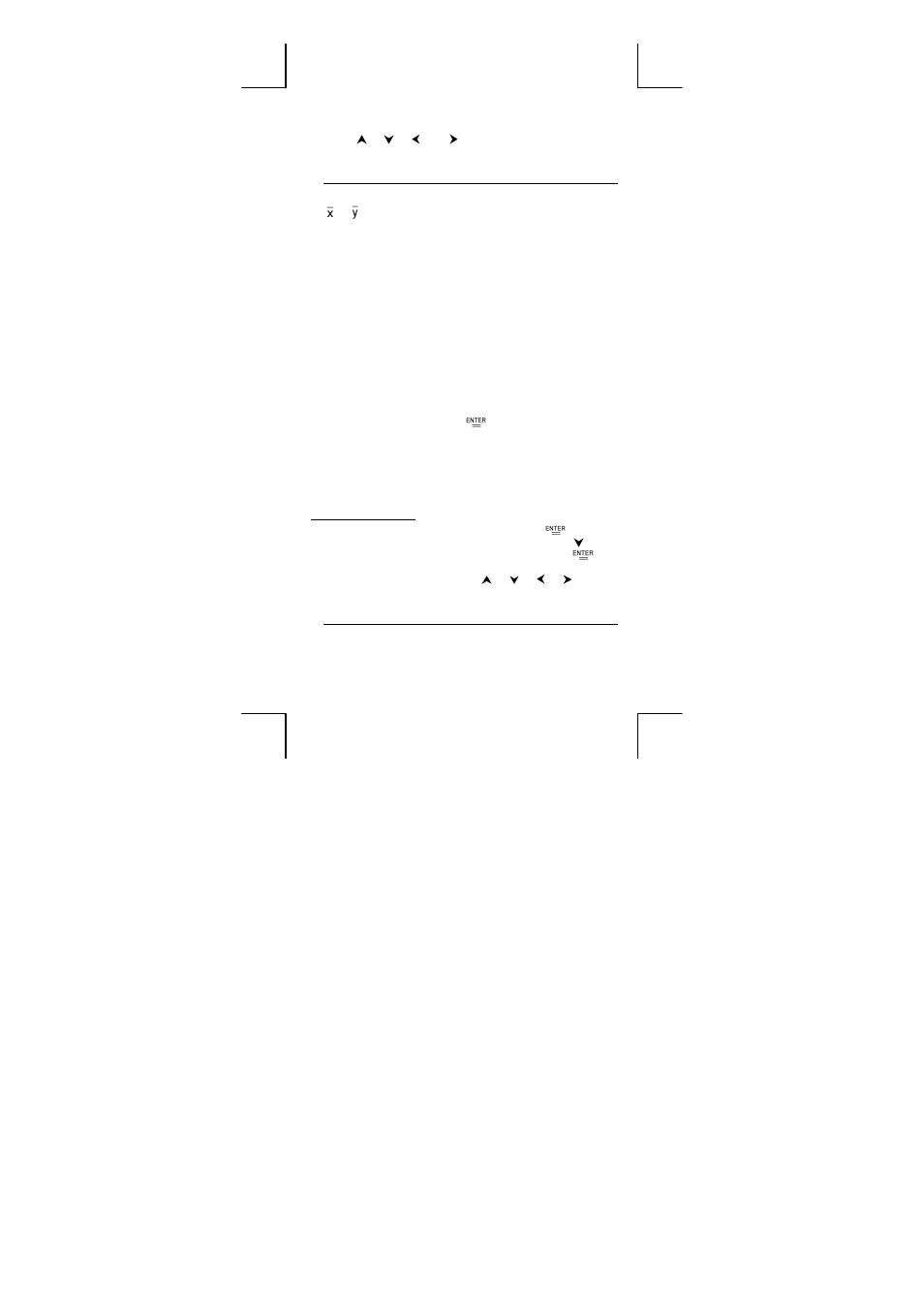
E-22
7. Press
[ ] [ ] [ ] or [ ] to scroll through the statistical
variables until you reach the variable you are interested in (see table
below).
Variable
Meaning
n
Number of x values or x–y pairs entered.
or
Mean of the x values or y values.
Xmax or Ymax Maximum of the x values or y values.
Xmin or Ymin Minimum of the x values or y values.
Sx or Sy
Sample standard deviation of the x values or y values.
σ
x orσy
Population standard deviation of the x values or y
values.
Σ
x or Σy
Sum of all x values or y values.
Σ
x
2
or Σy
2
Sum of all x
2
values or y
2
values.
Σ
x y
Sum of (x × y) for all x–y pairs.
CV x or CV y
Coefficient of variation for all x values or y values.
R x or R y
Range of the x values or y values.
8. To draw 1-VAR statistical graphs, press [ Graph ] on the STATVAR
menu. There are three types of graph in 1-VAR mode: N-DIST (Normal
distribution), HIST (Histogram), SPC (Statistical Process Control). Select
the desired graph type and press [
]. If you do not set display
ranges, the graph will be produced with optimum ranges. To draw a
scatter graph based on 2-VAR datasets, press [ Graph ] on the
STATVAR menu.
9. To return to the STATVAR menu, press [ 2nd ] [ STATVAR ].
Process Capability
(See Examples 43 and 44.)
1. Press [ DATA ], select LIMIT from the menu and press [
].
2. Enter a lower spec. limit value ( X LSL or Y LSL ), then press [ ].
3. Enter a upper spec. limit value ( X USL or Y USL), then press [
] .
4. Select
DATA-INPUT mode and enter the datasets.
5. Press [ 2nd ] [ STATVAR ] and press [ ] [ ] [ ] [ ] to scroll
through the statistical results until you find the process capability
variable you are interested in (see table below).
Variable
Meaning
Cax or Cay
Capability accuracy of the x values or y values
