Processor option – HP ProLiant BL660c Gen8 Server Blade User Manual
Page 28
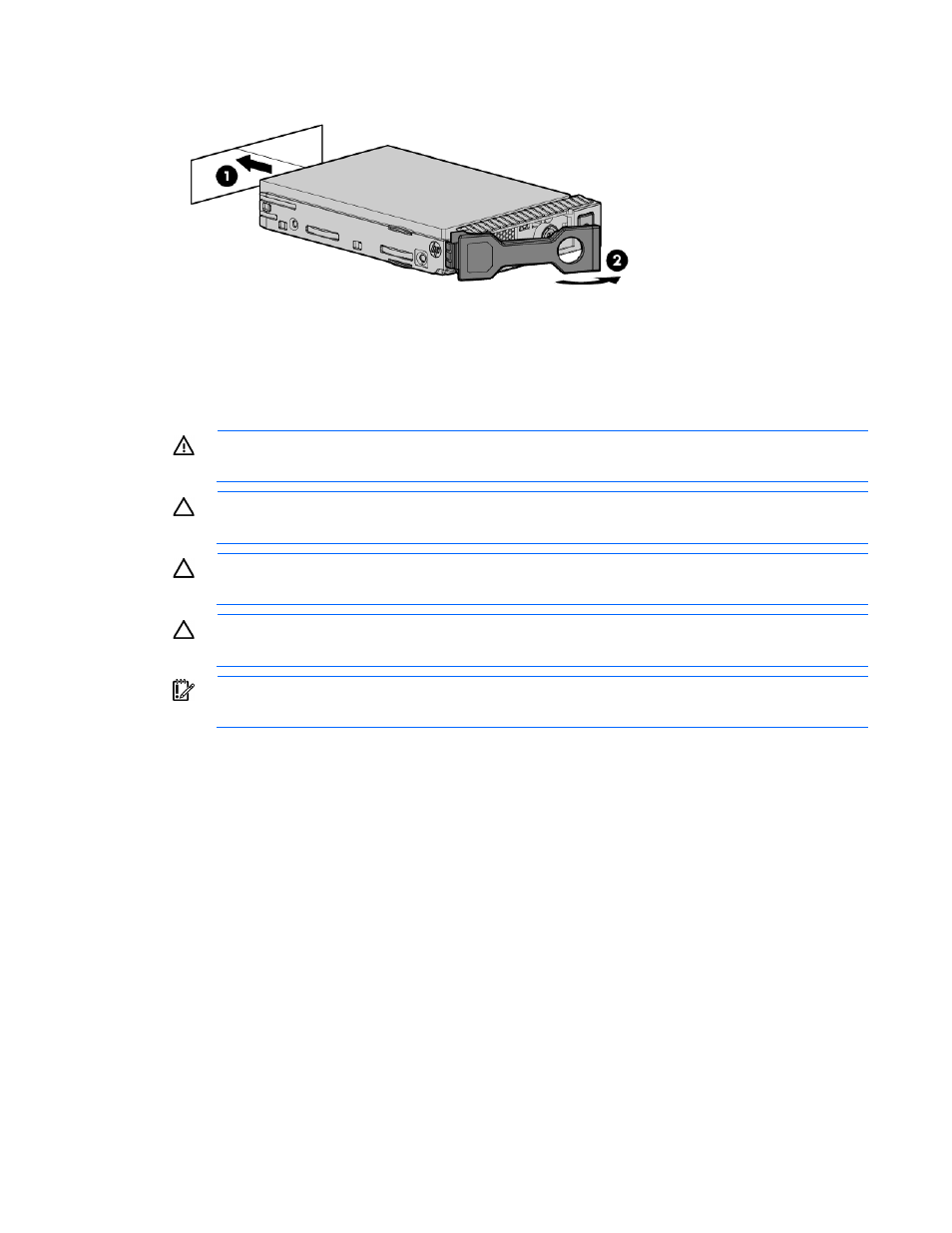
Hardware options installation 28
3.
Install the drive.
4.
Determine the status of the drive from the drive LED definitions ("
Hot-plug drive LED definitions
" on page
Processor option
WARNING:
To reduce the risk of personal injury from hot surfaces, allow the drives and the
internal system components to cool before touching them.
CAUTION:
To prevent possible server blade malfunction and damage to the equipment,
multiprocessor configurations must contain processors with the same part number.
CAUTION:
The heatsink thermal interface media is not reusable and must be replaced if the
heatsink is removed from the processor after it has been installed.
CAUTION:
To prevent possible server blade overheating, always populate processor sockets
with a processor and a heatsink or a heatsink blank.
IMPORTANT:
Processor sockets 1 and 2 must always be populated. If either processor socket is
empty, the server blade does not power up.
To install a processor:
1.
Update the system ROM.
Locate and download the latest ROM version from the HP website
Follow the instructions on the website to update the system ROM.
2.
Power down the server blade (on page
3.
Remove the server blade (on page
4.
Remove the access panel (on page
5.
Remove all drives ("
" on page
6.
Remove all DIMM baffles ("
" on page
7.
Remove all FBWC capacitor packs ("
" on page
8.
