Configuring the embedded sata raid feature – HP ProLiant ML310 G5 Server User Manual
Page 50
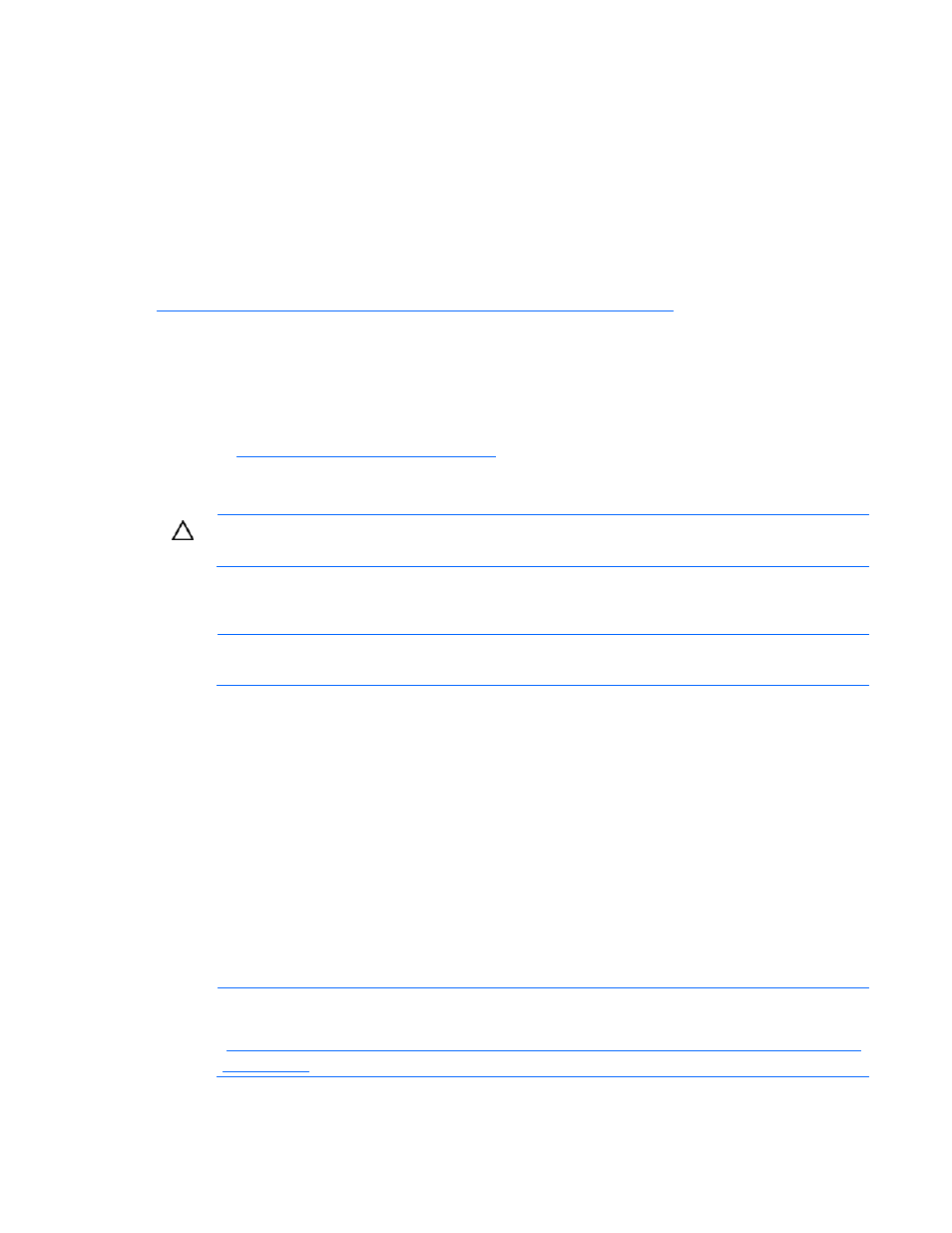
Software and configuration utilities 50
Legacy USB support provides USB functionality in environments where USB support is normally not
available. Specifically, HP provides legacy USB functionality for:
•
POST
•
RBSU
•
Diagnostics
•
DOS
•
Operating environments which do not provide native USB support
For more information on ProLiant USB support, refer to the HP website
HP Integrated Lights-Out Virtual Floppy and CD-ROM drives
iLO 2 Advanced provides diskette drive and CD-ROM drive functionality through the iLO 2 Virtual Floppy
and CD-ROM features.
For detailed information about iLO 2 Advanced, refer to the HP Integrated Lights-Out User Guide on the
HP website (
Configuring the embedded SATA RAID feature
CAUTION:
Back up any data stored on the hard drives before proceeding. The configuration
process erases all data on the hard drives.
1.
Power up the server (on page
2.
Press the F9 key to launch RBSU.
NOTE:
Enabling the RAID option in RBSU is only necessary for installation of the RAID driver.
If this option is not enabled, the OS loads the standard ATA driver from the OS media.
3.
Select Advanced Options>Embedded SATA RAID>Enable RAID.
4.
Press the F10 key twice to exit RBSU. The system automatically reboots.
5.
After the system reboots, press the F8 key to enter the HP Embedded SATA setup utility.
6.
Select Array Configuration Utility from the Option menu.
7.
Select Create Array from the main menu.
8.
Select the SATA drives that will be included in the RAID set by pressing the INS key.
9.
Press the Enter key to complete selection. The system prompts a selection of the RAID level.
10.
Select the preferred RAID level.
11.
Enter an Array Label and press Enter. If RAID 0 is selected, select a Stripe Size.
12.
Select how you would like to create the array. Choose "Quick Init" to shorten the amount of time it
takes to create the array.
NOTE:
For more information, see the HP Embedded SATA RAID Controller User Guide at the
HP website
(
13.
After the configuration is complete, select Done.
