Enabling the trusted platform module – HP ProLiant SL4545 G7 Server User Manual
Page 43
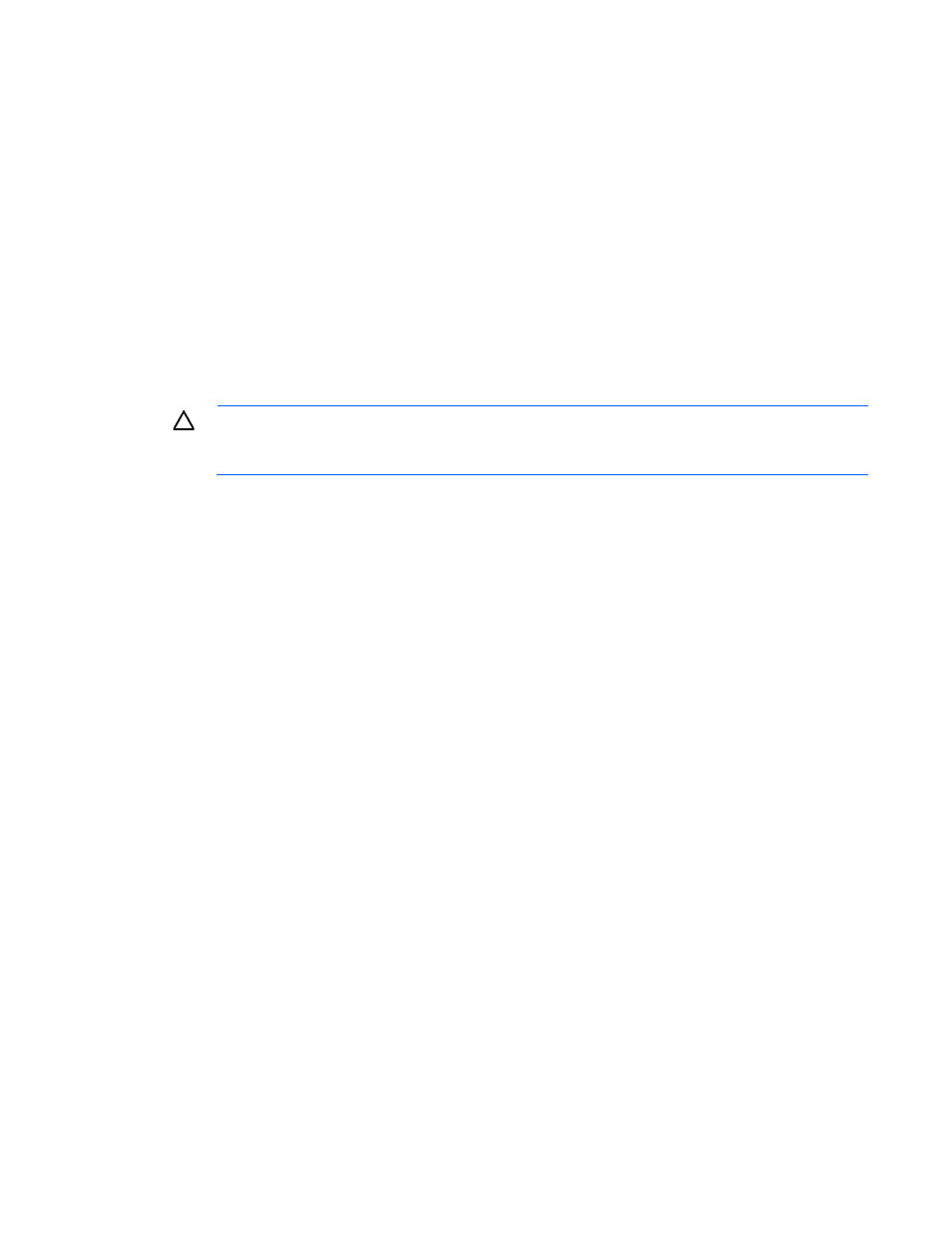
Hardware options installation 43
•
Always store copies of the recovery key/password away from the node.
•
Do not save the recovery key/password on the encrypted hard drive.
Enabling the Trusted Platform Module
1.
When prompted during the start-up sequence, access RBSU by pressing the F9 key.
2.
From the Main Menu, select Server Security.
3.
From the Server Security Menu, select Trusted Platform Module.
4.
From the Trusted Platform Module Menu, select TPM Functionality.
5.
Select Enable, and then press the Enter key to modify the TPM Functionality setting.
6.
Press the Esc key to exit the current menu, or press the F10 key to exit RBSU.
7.
Reboot the node.
8.
Enable the TPM in the OS. For OS-specific instructions, see the OS documentation.
CAUTION:
When a TPM is installed and enabled on the node, data access is locked if you fail
to follow the proper procedures for updating the system or option firmware, replacing the system
board, replacing a hard drive, or modifying OS application TPM settings.
For more information on firmware updates and hardware procedures, see the HP Trusted Platform Module
Best Practices White Paper on the HP website
.
For more information on adjusting TPM usage in BitLocker™, see the Microsoft website
