Uninstalling hp storage provider, Deploying central storage adapter on sap lvm, Configuring hp library on the managed sap system – HP Plug-in for SAP NetWeaver Landscape Virtualization Management for Storage User Manual
Page 9
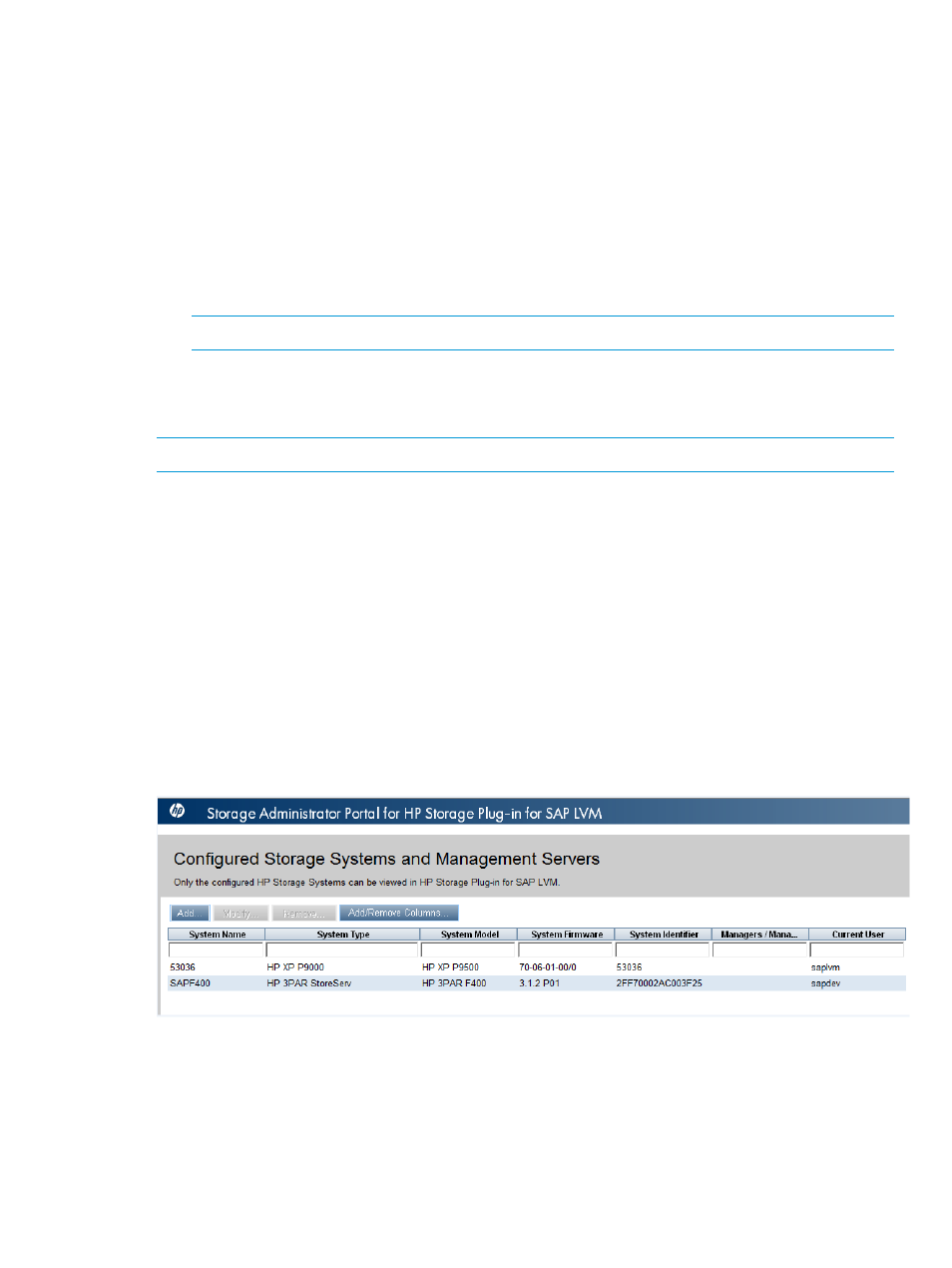
Uninstalling HP Storage Provider
Removing HP Storage Provider on Windows
To remove the HP Storage Provider on Windows, do the following:
•
Run the Uninstall HP Storage Plug-in for SAP LVM.exe file from the
Uninstall_HP Storage Plug-in for SAP LVM
folder, under the install path.
Removing HP Storage Provider on Linux
To remove the HP Storage Provider on Linux, do the following:
•
Run Uninstall_HP Storage Plug-in for SAP LVM.bin from the Uninstall HP
Storage Plug-in for SAP LVM
folder, under the install path.
NOTE:
You must run the commands from a GUI-enabled console.
Configuring arrays using Storage Administrator portal
You can configure HP 3PAR StoreServ and HP XP arrays using the Storage Administrator portal.
NOTE:
The Storage Administrator portal is supported only on Internet Explorer.
To configure arrays, do the following:
1.
Launch the Storage Administrator portal by navigating to http://
. For example:
http://localhost:3500/ui_mgmtjsp.
2.
Login using the following credentials:
•
Username—admin
•
Password—the password used during installation of the HP Storage Provider plug-in
3.
Click Add.
4.
Select the Storage Array from the Type list, and click Next.
5.
Enter the hostname or IP address of the array, and enter the credentials
6.
Click Next to view the details of the array.
7.
Click Finish to view the array listed in the home page of the portal.
Deploying Central Storage Adapter on SAP LVM
For information about deploying/removing Central Storage Adapter on the various platforms, see
the SAP Note 1715441.
Configuring HP Library on the Managed SAP system
This section describes the process to configure HP Library on the Managed SAP system.
Configuring arrays using Storage Administrator portal
9
