Cloning and snapshot, Full clone – HP Plug-in for SAP NetWeaver Landscape Virtualization Management for Storage User Manual
Page 14
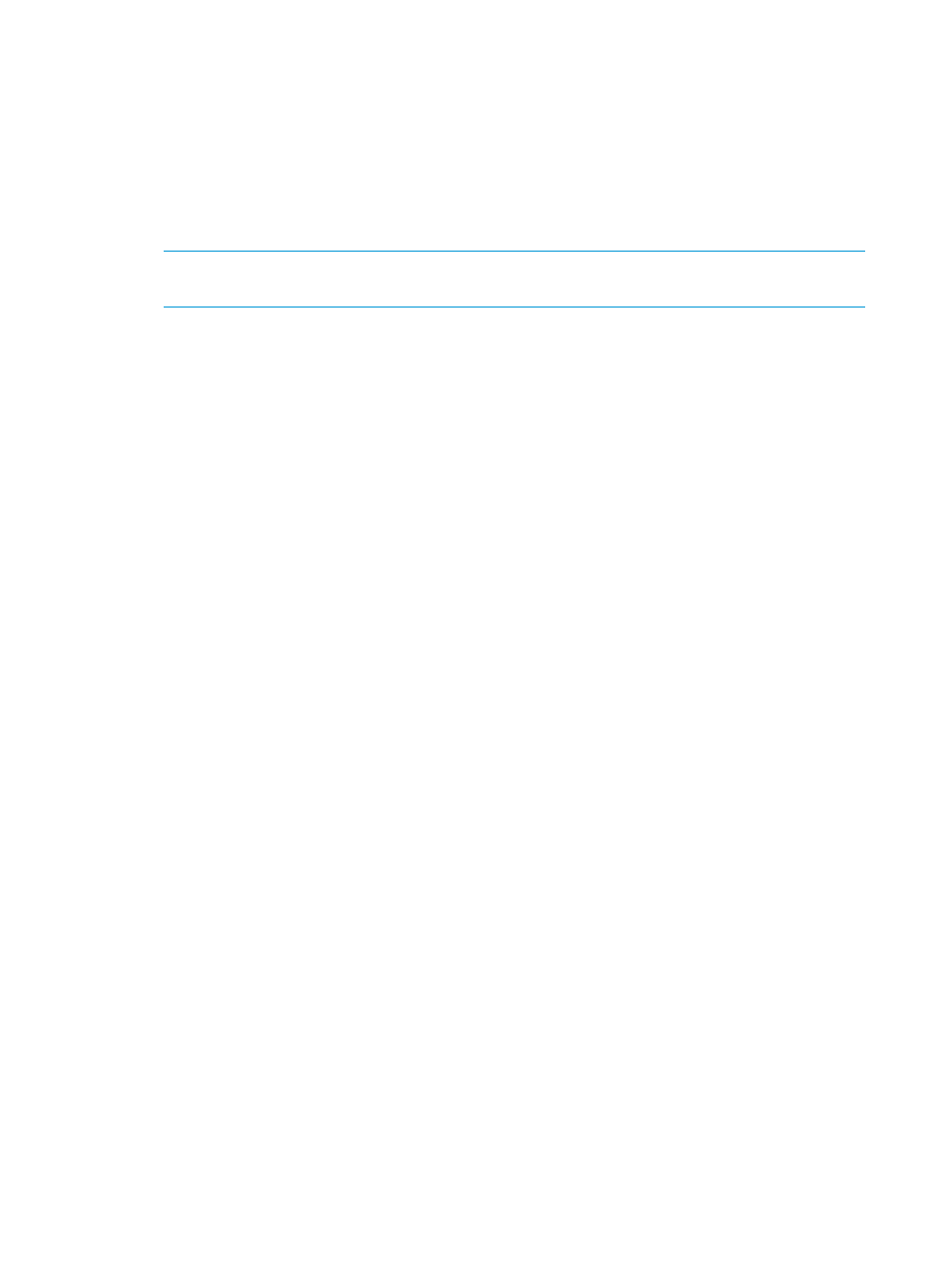
Cloning and Snapshot
The HP Storage plug-in facilitates the following:
•
Clone an existing SAP system—You can either choose the Full Clone or the Snap Clone option
to create a clone. Cloning the SAP system is a multi-step process. To clone storage related
tasks, SAP LVM delegates a request to HP 3PAR or HP XP Adapter based on the storage system
from which the storage for the SAP system originates. HP Storage Adapter triggers a full clone
or snapshot creation request on the Storage system based on the SAP system cloning option
that you have chosen while triggering the clone operation in SAP LVM.
NOTE:
Virtual Volume sets on HP 3PAR StoreServ are not supported in the current release
of HP Storage plug-in.
•
Clone from an existing snapshot of SAP system—This feature is supported for HP 3PAR StoreServ
only.
•
Snapshot of an existing SAP system—The snapshot of the SAP system is a point in time copy
of the SAP system. To take a snapshot, SAP LVM delegates a request to HP 3PAR or HP XP
Adapter. The Adapter in turn triggers a snapshot creation request to the Storage system.
Full Clone
A full clone is the full copy of a volume. Data stored in a full clone is static; it is not updated with
subsequent changes to the parent volume. The parent volume is the original volume that is copied
to the destination volume.
You can create a full clone of a volume from the parent volume only if the associated pool of the
volume has enough space to create the target clone disk to accommodate write operations to that
volume during full clone. Full clones can be online or offline.
Creating system clones
To create system clones, do the following:
1.
Log in to SAP LVM.
2.
Click the Provisioning tab.
3.
Click the System and AS Provisioning tab.
4.
Select the system to clone from System Landscape. The details of the selected source system
are displayed.
5.
Click Clone System, to clone the selected system. The Basic Data of the Target System is
displayed.
6.
Click Next. The Resource Selection of Target System is displayed.
7.
Select Target in the Target Resource column, and click Next.
8.
You can edit the Target IP, hostname, and network detail in the Host Names tab, and click
Next.
9.
Select all the check boxes in the Full Clone column, and click Next.
10. Click Next, and system displays the network configurations.
11. In the Summary tab, click Start System Cloning. The system creates the system clones.
14
Cloning
