5hfhlyh d id[ dxwrpdwlfdoo – HP Officejet v40 All-in-One Printer User Manual
Page 34
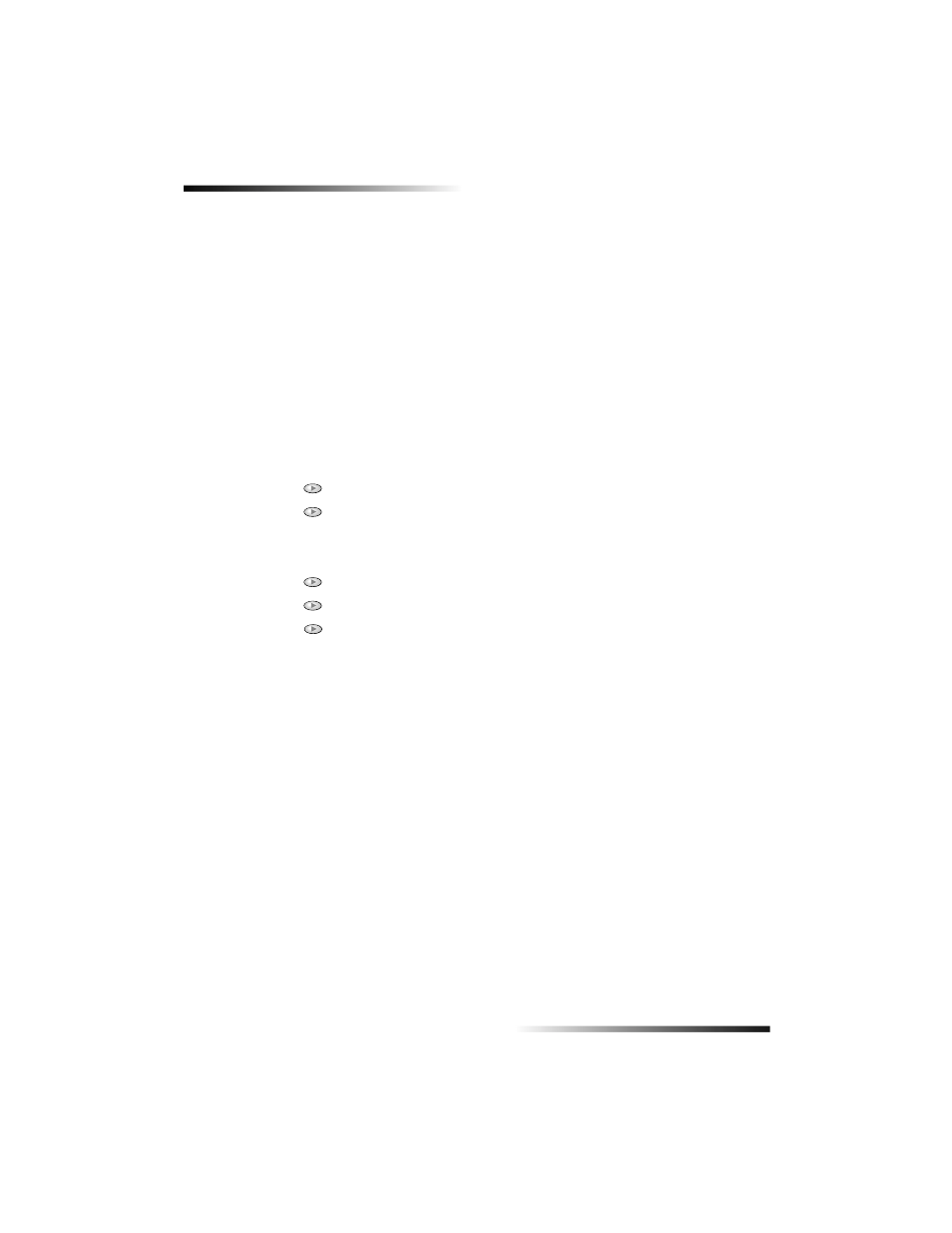
30
Chapter 8—Use the fax features
HP OfficeJet V Series
Your HP OfficeJet is automatically set to print received faxes (unless you have turned
the auto-answer feature off). . If you receive a legal-size fax and your HP OfficeJet is not
currently set to use legal-size paper, the unit automatically reduces the fax so that it fits
on the paper that is loaded (unless you have disabled the automatic-reduction feature).
For more information, see “Set automatic reduction” in the Onscreen Guide.
5HFHLYH D ID[ DXWRPDWLFDOO\
To do this using the front panel
1
Verify that Auto Answer is turned on.
The light next to Auto Answer is on when the feature is turned on. Press the Auto
Answer
button to turn it on or off.
First, set the number of rings to answer.
2
Press Options, then press Setup.
3
Press
until
3:Basic Fax Options
appears, and then press Enter.
4
Press
until
3:Rings to Answer
appears, and then press Enter.
Next, choose the distinctive ring pattern.
5
Press Options, then press Setup.
6
Press
until
4:Advanced Fax Options
appears, and then press Enter.
7
Press
until
2:Answer Ring Pattern
appears, and then press Enter.
8
Press
to scroll through the available ring patterns and press Enter when the
ring pattern you want to use appears.
