0dnh frslhv, Qlwldwh wkh frs\ surfhvv iurp \rxu +3 2iilfh-hw, Lqlwldwh wkh frs\ surfhvv iurp \rxu sf – HP Officejet v40 All-in-One Printer User Manual
Page 26
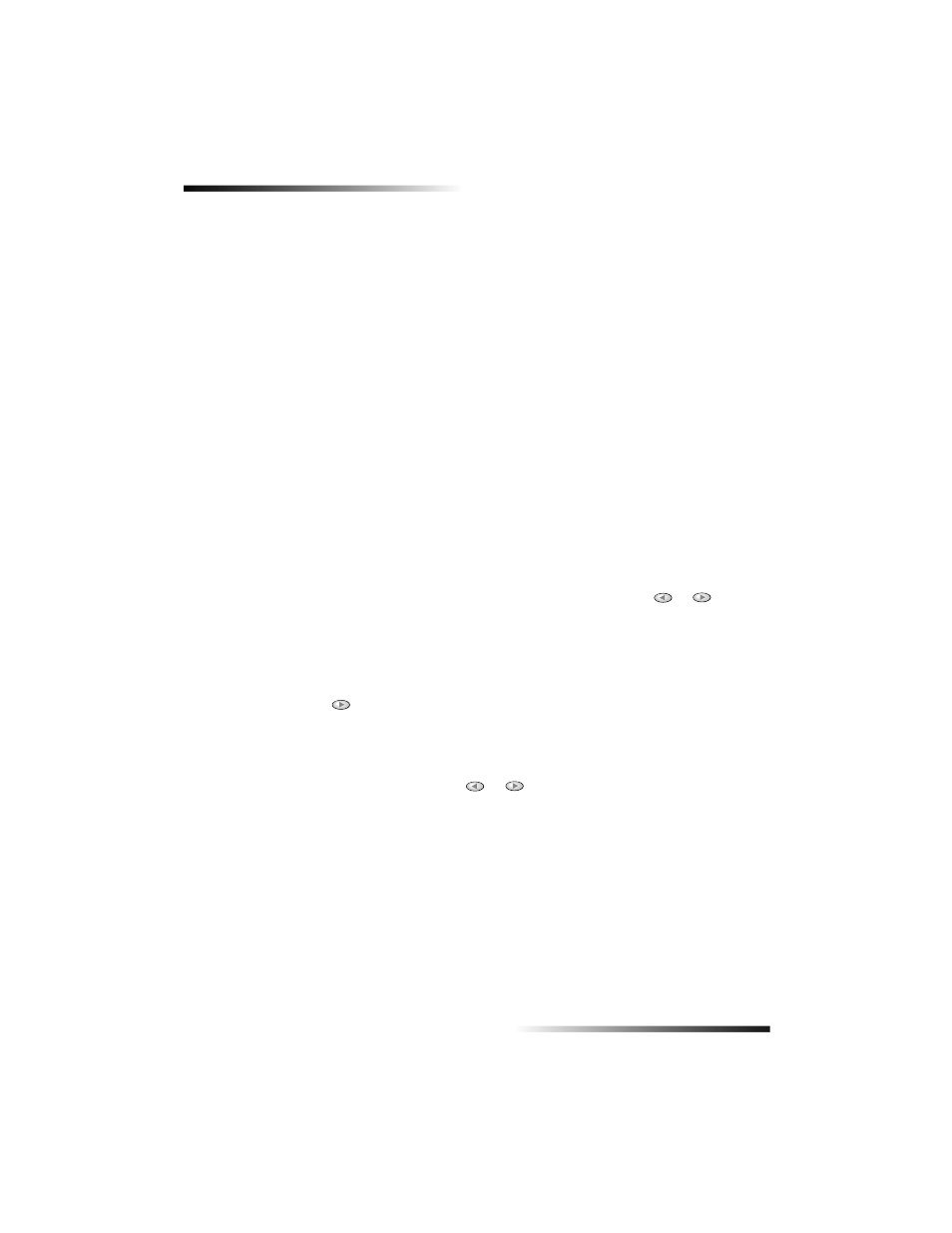
22
Chapter 7—Use the copy features
HP OfficeJet V Series
0DNH FRSLHV
You can make copies using the front panel of your unit or using your PC. All copy
features are available using either method.
All copy settings selected on the front panel are reset two minutes after the unit
completes the copy job unless you save the settings as the default settings. Settings that
you set in the software’s Copy dialog box are reset immediately after you process the
job. (Settings changed in the software’s Copy Settings dialog box remain in effect until
you change them again. For more information, see “Change settings for all future copy
jobs” in the Onscreen Guide.)
,QLWLDWH WKH FRS\ SURFHVV IURP \RXU +3 2IILFH-HW
Follow these steps to start a copy job from your unit.
1
Load the input tray with the appropriate paper.
For more information, see “Load paper or transparency film, or load originals.”
2
Load your original.
For more information, see “Load originals.”
3
If you want to make more than one copy (the default), do the following:
•
Press COPY.
•
After Number of Copies appears, use the keypad (or press
or
) to enter
the number of copies, and then press Enter.
For more information, see “Set the number of copies” in the Onscreen Guide.
4
If you are using anything other than plain paper, do the following:
•
Press Options until Paper Type appears.
•
Press
until the appropriate paper type appears, and then press Enter to
select it.
For more information, see “Recommended paper-type settings for copying” in the
Onscreen Guide.
5
Using the Options button, press
or
to change any other applicable settings,
such as reduction or enlargement.
6
Press START, Black or Color.
LQLWLDWH WKH FRS\ SURFHVV IURP \RXU SF
Follow these steps to start a copy job from your PC.
1
Load the input tray with the appropriate paper.
For more information, see “Load paper or transparency film, or load originals.”
2
Load your original.
For more information, see “Load originals.”
