Hjlq d vfdq, Qlwldwh wkh vfdq surfhvv iurp \rxu +3 2iilfh-hw, Qlwldwh wkh vfdq surfhvv iurp \rxu 3 – HP Officejet v40 All-in-One Printer User Manual
Page 22
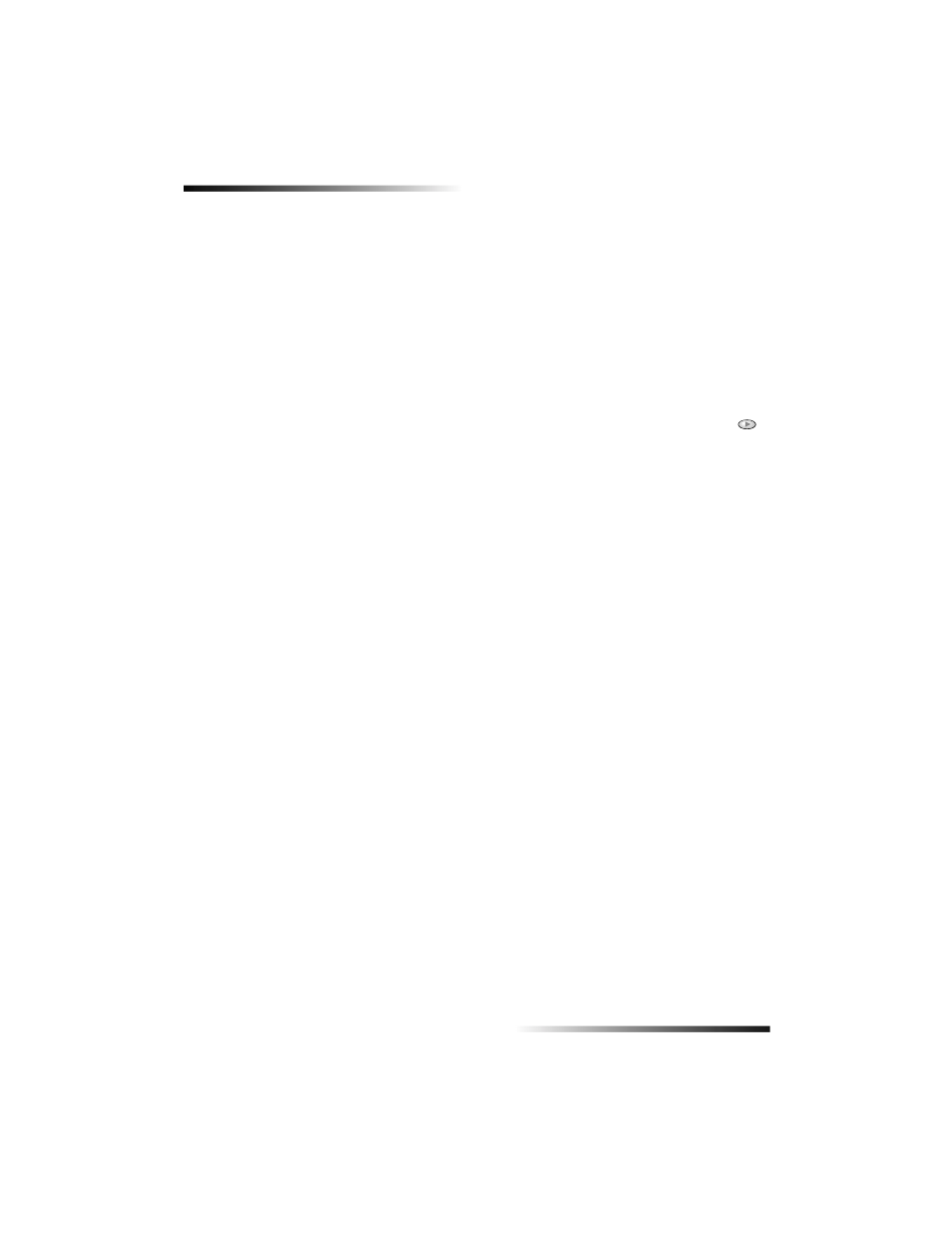
18
Chapter 6—Use the scan features
HP OfficeJet V Series
%HJLQ D VFDQ
You can initiate a scan from your PC or from your HP OfficeJet.
,QLWLDWH WKH VFDQ SURFHVV IURP \RXU +3 2IILFH-HW
Follow these steps to start a scan from your unit.
1
Load your original.
For more information, see “Load originals.”
2
Choose one of the following:
•
To send the scan to the HP Image Viewer (the default), press SCAN.
•
To send the scan directly to a specific program, press SCAN, then press
until the desired program appears.
For information on configuring the list of programs available through the Scan
To list, see “Edit the front panel’s Scan To list” in the Onscreen Guide.
3
Press START, Black or Color.
,QLWLDWH WKH VFDQ SURFHVV IURP \RXU 3&
Follow these steps to start a scan from your PC.
1
Load your original.
For more information, see “Load originals.”
2
In the Director, click SCAN.
3
After the Scan from Automatic Document Feeder dialog box appears, choose
the Image Type.
•
To save or send photos or graphics to another program, use Photo.
•
To edit text in a word processing program, use Editable Text. This option
uses Optical Character Recognition (OCR), which involves reading text from
paper and translating the images into a form that the computer can manipulate.
For example, OCR lets you scan pages from a magazine article, and edit the
results in a word processor such as Microsoft Word.
•
To retain text formatting, use Text as Image.
•
To retain text and graphic formatting, use Mixed.
4
Click Start Scan.
Your HP OfficeJet scans the document, and then the scanned image appears in the
HP Image Viewer. If you have more than one page to scan, your HP OfficeJet will
scan all pages in the ADF. You can also click Scanning tips for more information on
processing your scan.
