Display, Image – HP PL4245N 42 inch HD-ready Plasma Television User Manual
Page 35
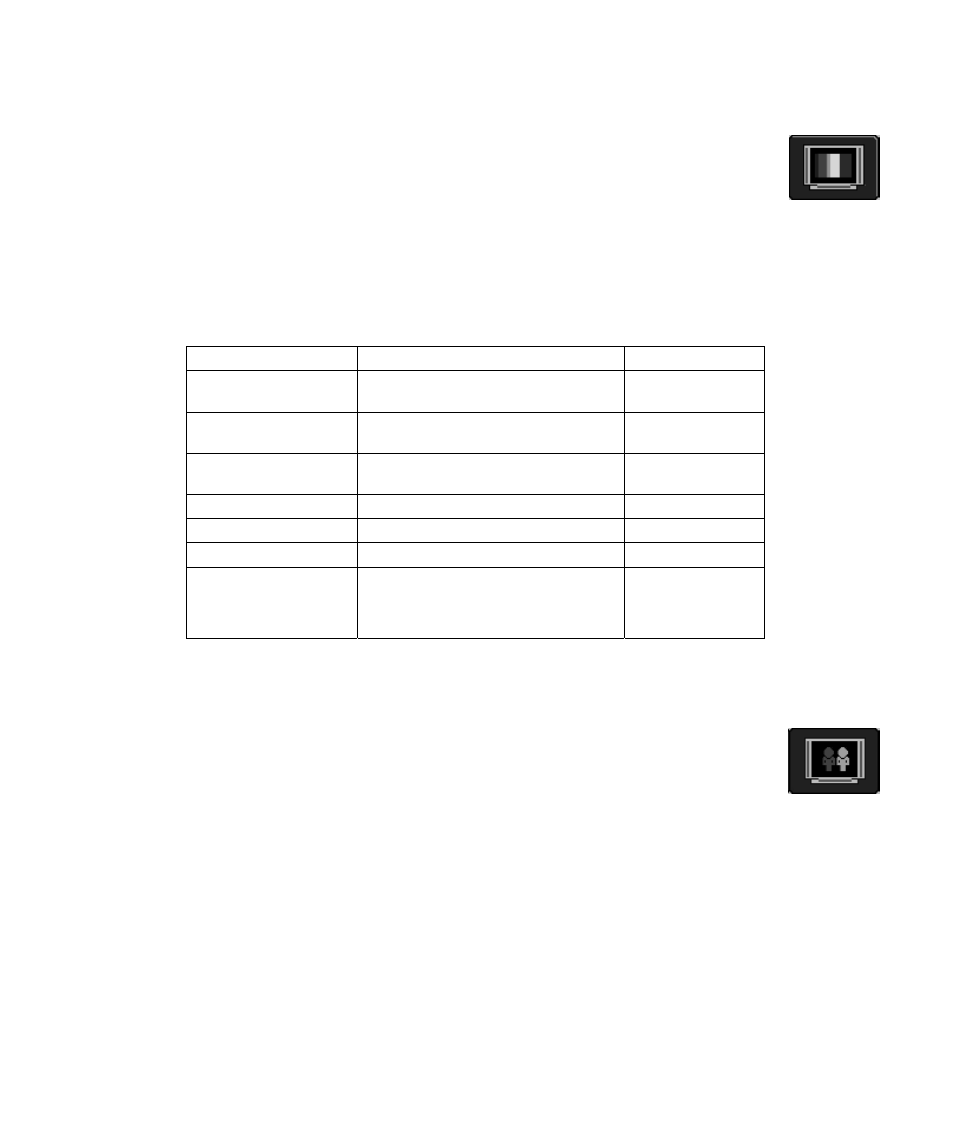
Using the TV
29
Display
1 Press the MENU button on the remote control to bring up the OSD menu.
2 Continue to press the MENU button until the Display icon is highlighted.
3 Use the Up and Down arrow buttons to highlight a function.
4 Press the Left and Right arrow buttons to change a setting.
5 Press the Up and Down arrow buttons to select other Display settings.
Or
Press the MENU button to highlight a different icon.
6 Press the EXIT button to save your changes and return to the TV display.
You can make the following adjustments to your Display:
Display Function
Options
Reset
Puts all of your display settings back to
their default.
Brightness
Adjusts the darkness and lightness of the
display.
0 to 100
Contrast
Adjusts the color brightness of the
display.
0 to 100
Saturation
Adjusts the level of color.
0 to 100
Hue
Adjusts the color properties.
0 to 100
Sharpness
Adjusts the clarity of images.
0 to 100
Picture Mode (not
available with YPbPr1
and 2)
Select a preset customized picture
setting.
•
Standard
•
Movie
•
Dynamic
Image
1 Press the MENU button on the remote control to bring up the OSD menu.
2 Continue to press the MENU button until the Image icon is highlighted.
3 Use the Up and Down arrow buttons to highlight a function.
4 Press the Left and Right arrow buttons to change a setting.
5 Press the Up and Down arrow buttons to select other Image settings.
Or
Press the MENU button to highlight a different icon.
6 Press the EXIT button to save your changes and return to the TV display.
