Connecting a component (ypbpr or ycbcr) source, Connecting the hp media center pc – HP PL4245N 42 inch HD-ready Plasma Television User Manual
Page 23
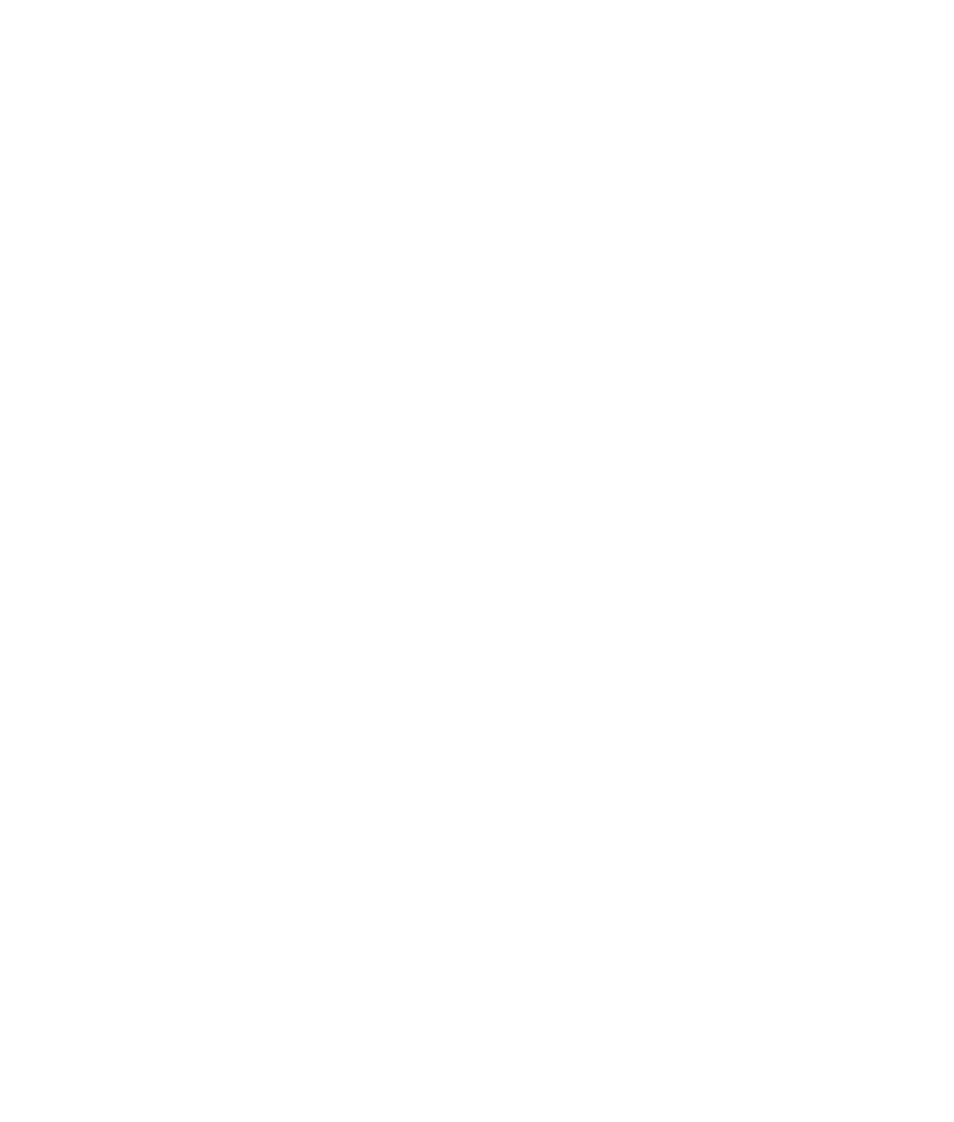
Setup
17
3 Connect the red and white audio cables from your video source to the Audio In on the back of the
TV. Be careful to keep the audio right and left channel connections correct for stereo sound.
4 Turn on the TV and the S-video source. Insert media into the S-video source and play it.
5 Select S-video as the input source for the main TV picture (so you see the image playing from the
S-video source) by using the front panel buttons or press the SV button on the TV remote control.
Refer to “Selecting the input source” on page 21.
6 To set up the TV remote control to operate the S-video source, refer to “Programming the remote
control for component control” on page 33.
Refer to your S-video source owner’s manual for information about your equipment’s video output
requirements.
Connecting a Component (YPbPr or YCbCr) Source
Use YPbPr cables to connect your component video source or other equipment to the component input
connectors (YPbPr or YCbCr) on the TV.
To make these connections:
1 Turn off the TV and the component input source equipment.
2 Connect one end of the red, green, and blue component cables to the YPbPr or YCbCr video output
connector on the component video source, and connect the other ends to the YPbPr or YCbCr
inputs on the back of the TV.
3 Connect the red and white audio cables from your video source to the Audio In on the back of the
TV. Be careful to keep the audio right and left channel connections correct for stereo sound.
4 Turn on the TV and the component video source. Insert media into the component video source and
play it.
5 Select YPbPr1, YPbPr2, or YCbCr as the input source for the main TV picture (so you see the image
playing from the component video source) by using the front panel buttons or press the YPbPr or
YCbCr button on the TV remote control. Refer to “Selecting the input source” on page 21.
6 To set up the TV remote control to operate the component video source, refer to “Programming the
remote control for component control” on page 33.
Refer to your component video source owner’s manual for information about your equipment’s video
output requirements.
Connecting the HP Media Center PC
You can connect the TV to an HP Media Center PC (HP MCPC) and use the special buttons on the
remote control associated with the HP MCPC.
Refer to your HP MCPC documentation to connect the TV to the HP MCPC as:
•
A monitor using either a VGA cable or a DVI-D cable.
•
A TV using the TV input source connectors for video (composite) inputs, S-video, or component
video inputs; see the appropriate procedure in this document.
