Connecting a composite video source, Connecting an s-video source – HP PL4245N 42 inch HD-ready Plasma Television User Manual
Page 22
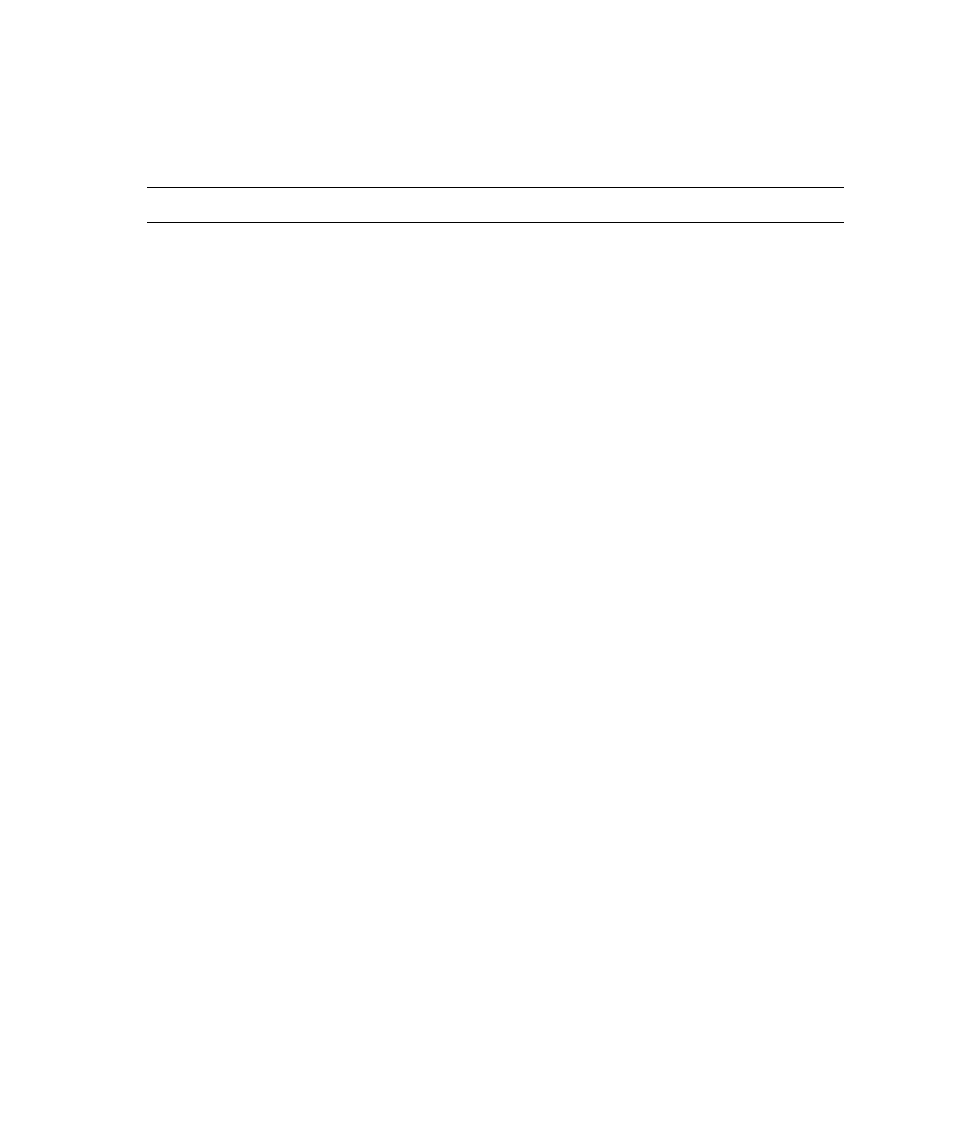
16
Setup
Connecting a PC or other equipment to the TV using the DVI Connector
You may connect the TV to a DVD player, digital set-top box, PC or other equipment with a DVI-D
cable. Use a DVI-D 29-pin signal cable when making connections to the DVI connector. Note that the
DVI terminal does not support analog RGB input.
NOTE:
To maintain display quality, use a DVI-standard cable no longer than 5 meters (16.4 feet).
To make these connections:
1 Turn off the TV and the PC or other equipment.
2 Connect one end of the DVI cable to the output connector on the PC or other equipment, and the
other end of the cable to the DVI connector on the back of the TV.
3 Turn on the TV and the PC or equipment.
4 Select Digital RGB as the input source for the main TV picture by using the front panel buttons or
press the DVI/VGA button the TV remote control. Refer to “Selecting the input source” on page 21.
Connecting a Composite Video Source
Use the yellow, red, and white cables to connect your composite video source to the TV.
To make these connections:
1 Turn off the TV and the composite video source.
2 Connect one end of the yellow cable to the video output connector on the back of your composite
video source, and connect the other yellow end to the Video In on the back of the TV.
3 Connect the red and white audio cables from your composite video source to the Audio In on the
back of the TV. Be careful to keep the audio right and left channel connections correct for stereo
sound.
4 Turn on the TV and the composite video source. Insert media into the composite video source and
play it.
5 Select Composite Video 1 or Composite Video 2 as the input source for the main TV picture (so you
see the image playing from the composite video source) by using the front panel buttons or press
the AV button on the TV remote control. Refer to “Selecting the input source” on page 21.
6 To set up the TV remote control to operate the composite video source, refer to “Programming the
remote control for component control” on page 33.
Refer to your composite video source owner’s manual for information about your equipment’s video
output requirements.
Connecting an S-Video Source
Use S-video cable to connect your S-video source to the TV.
To make these connections:
1 Turn off the TV and the S-video source.
2 Connect one end of the S-video cable to the S-video output connector on the back of your S-video
source, and connect the other end to the S-video In on the back of the TV.
