Installing or replacing remote control batteries – HP PL4245N 42 inch HD-ready Plasma Television User Manual
Page 24
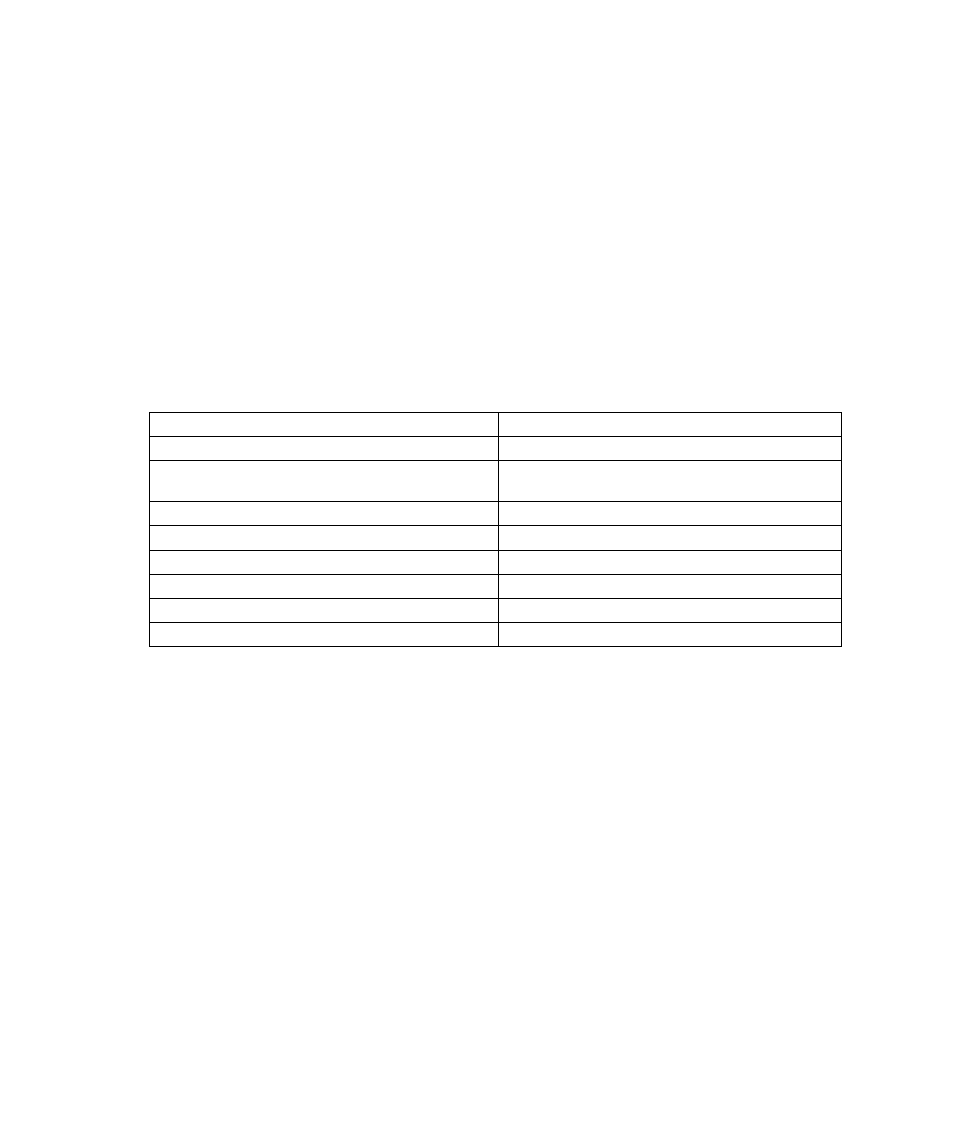
18
Setup
Using the HP MCPC with the TV remote control
1 Turn on the TV and the HP MCPC.
2 Press the appropriate TV input source button on the TV remote control to display the image on the
main picture (refer to “Selecting the input source” on page 21):
•
Choose the DVI/VGA button when you’ve connected the TV to the HP MCPC as a monitor using
the DVI-D or VGA connectors.
•
Choose the AV button when you’ve connected the TV to the HP MCPC as a TV using the Video
or S-video inputs.
•
Choose the YPbPr or YCbCr button when you’ve connected the TV to the HP MCPC as a TV
using the Component Video inputs.
3 Press HP.PC button on the remote control to select the HP MCPC as the controlled device.
Point the remote control at the HP MCPC remote control sensor and press the buttons you want to use.
The remote control buttons, such as the guide, channel, volume, and cursor buttons, function along
with the special HP MCPC buttons described in the table.
TV Remote Button
HP MCPC Button Function
YCbCr, YPbPr, AV, or DVI/VGA
Selects the TV input source for the main screen.
HP.PC
Selects the HP MCPC as the device controlled by the
remote control.
HP.MC
Start
Back (EXIT)
Back
Enter
OK
PIP Input
Record
Replay/Reverse Replay
Skip/Forward Skip
Installing or Replacing Remote Control Batteries
When the batteries are low, the red light on the remote control blinks twice when a button is pushed.
Insert two AA non-rechargeable batteries into the remote control ensuring that you place them with the
proper polarity.
1 Press and open the cover on the back of the remote control.
2 Insert the batteries into the remote control, and make sure that you match polarities.
3 Close the cover.
