HP ZBook 17 Mobile Workstation User Manual
Page 8
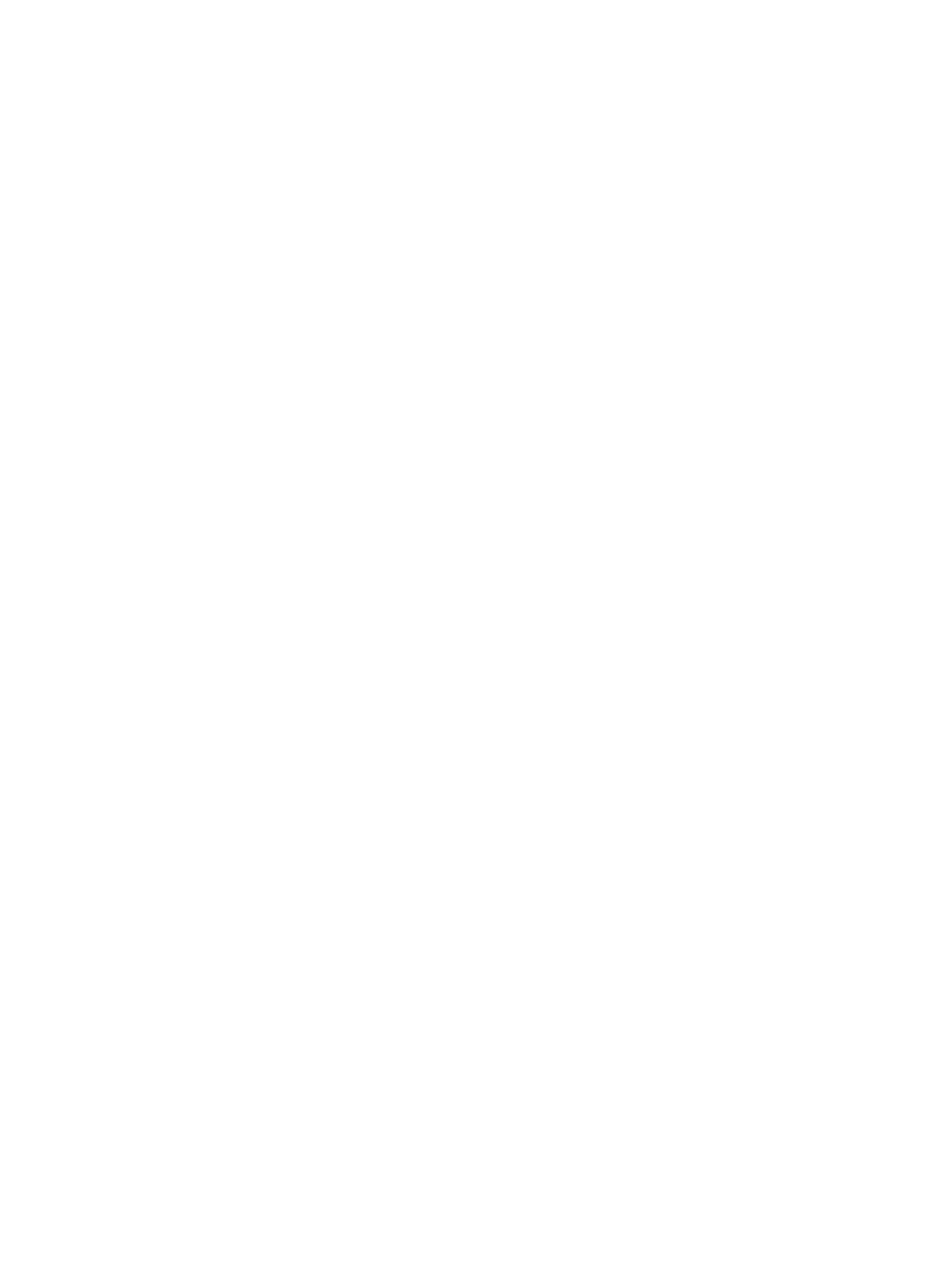
Intel Smart Response Technology (select models only) .................................................... 51
Removing or replacing the service door ............................................................................ 52
Removing the service door ............................................................................... 52
Replacing the service door ................................................................................ 53
Removing the hard drive ................................................................................... 53
Installing a hard drive ........................................................................................ 54
Setting passwords in Windows .......................................................................................... 58
Setting passwords in Computer Setup .............................................................................. 59
Managing a BIOS administrator password ........................................................................ 59
Entering a BIOS administrator password .......................................................... 60
Setting a DriveLock password ........................................................................... 61
Entering a DriveLock password ........................................................................ 62
Changing a DriveLock password ...................................................................... 62
Removing DriveLock protection ........................................................................ 62
Using antivirus software ..................................................................................................................... 64
Using firewall software ....................................................................................................................... 64
Installing critical security updates ....................................................................................................... 64
Using HP Client Security .................................................................................................................... 65
Installing an optional security cable .................................................................................................... 65
viii
