Intel wireless display – HP ZBook 17 Mobile Workstation User Manual
Page 44
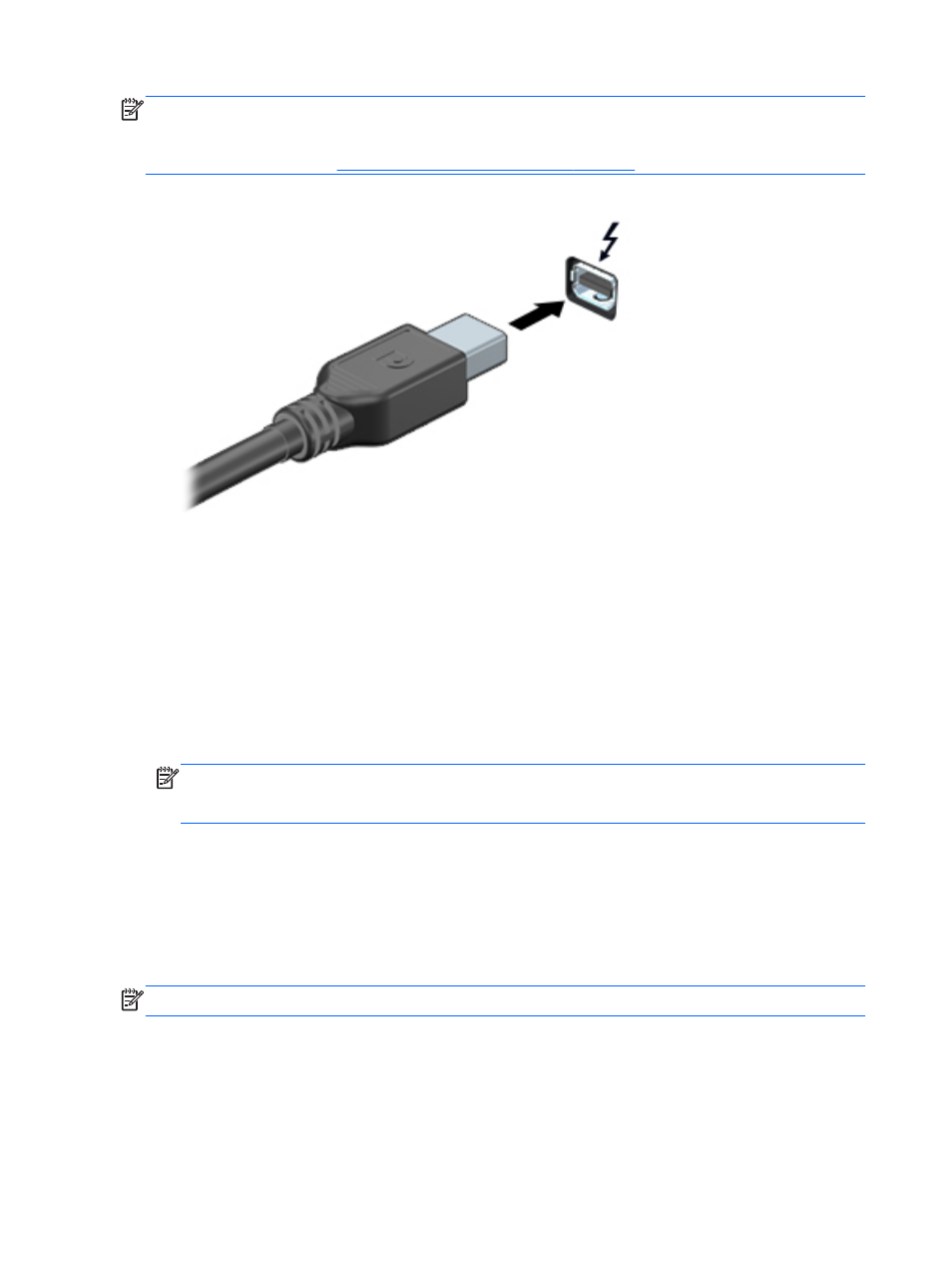
NOTE:
Thunderbolt is new technology. Install all the latest drivers for your Thunderbolt device
before connecting the device to the Thunderbolt port. Thunderbolt cable and Thunderbolt device (sold
separately) must be compatible with Windows. To determine whether your device is Thunderbolt
Certified for Windows, see
1.
Connect one end of the Thunderbolt cable to the Thunderbolt port on the computer.
2.
Connect the other end of the cable to the digital display device.
3.
Press
f4
to alternate the computer screen image between 4 display states.
●
PC screen only: View the screen image on the computer only.
●
Duplicate: View the screen image simultaneously on both the computer and external
device.
●
Extend: View the screen image extended across both the computer and external device.
●
Second screen only: View the screen image on the external device only.
Each time you press
f4
the display state changes.
NOTE:
Adjust the screen resolution of the external device, especially if you choose the
“Extend” option. Select Start > Control Panel > Appearance and Personalization.
UnderDisplay, select Adjust screen resolution.
Intel Wireless Display
Intel® Wireless Display allows you to share your computer content wirelessly on your TV. To
experience wireless display, a wireless TV adapter (purchased separately) is required. DVDs that
have output protection may not play on Intel Wireless Display. (However, DVDs that do not have
output protect will play.) Blu-ray discs, which have output protection, will not play on Intel Wireless
Display. For details about using the wireless TV adapter, see the manufacturer's instructions.
NOTE:
Be sure that wireless is enabled on your computer before using the wireless display.
34
Chapter 5 Multimedia
